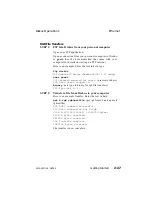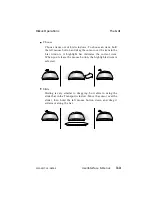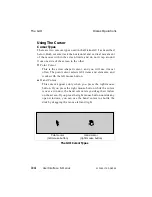The Windows
Close & Size Icons
There are two control icons that may appear in the windows.
Click on the close icon, in the top left corner, to close the window.
Use the size icon, in the top right corner, to toggle the window
between full size and partial view. The partial view shows only
the settings for the parameters, not their labels.
Close and size icons appear only if they apply to the window.
Arranging Windows
You can have several windows open at the same time. If there is
a window over the one you want to see, you have three ways to
bring the window you want to the top.
Close the window you do not want by clicking on its close
button.
Drag the windows to bring the window you want into view.
Use the hand cursor, with the right mouse button, to drag
windows.
Bring the window you want to the top by clicking on any corner
or edge that is visible behind the top window.
Window
Close icon
Size icon
The Window Control Icons
The GUI
Diskus Operations
3-6
User Interface & Menus
9100-0217-02 - SEP 95
Summary of Contents for Diskus
Page 1: ...Diskus Digital Disk Recorder Manual ...
Page 477: ...NOTES Diskus Operations Index 9100 0217 02 SEP 95 Index xvii ...
Page 478: ...NOTES Index Diskus Operations xviii Index 9100 0217 02 SEP 95 ...
Page 479: ...NOTES Diskus Operations Index 9100 0217 02 SEP 95 Index xix ...
Page 480: ...NOTES Index Diskus Operations xx Index 9100 0217 02 SEP 95 ...