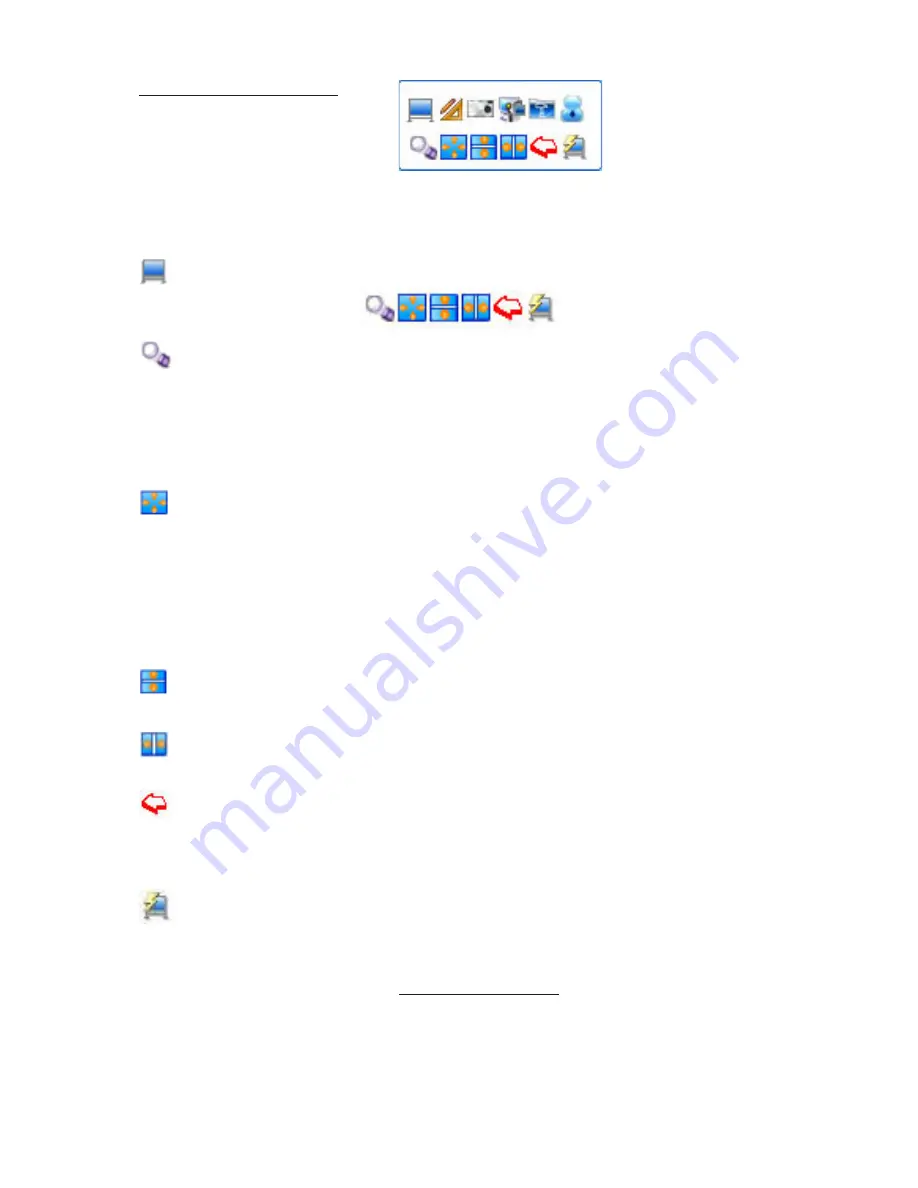
6. Board Software Tools:
As with the previous toolbar group, the main top icons have a sub-bar display of icons (on
the bottom line). Working through each of the top line icons:
1. Screen Tool:
Click on Screen Tool to display 6 options on bottom line:
a. Spotlight:
The default shape is round, you can drag the rim to stretch, zoom and
move the Spotlight, and click the
red “tick”
button in the top right of screen to open the
tool menu and change the Spotlight shape, colour, background image, and brightness, etc.
The spotlight area does not affect the mouse operation, and can be used for emphasis.
Click outside circle to drag circle position; click on spotlight perimeter colour & drag to
enlarge/reduce spotlight size. Click red cross to exit spotlight.
b: Reveal (all directions):
Click the “
Reveal Screen
” button to use the reveal screen
function. You can drag the curtain edge to reveal screen from top to bottom, from left to
right, and from centre to all directions. You also can click the
red “tick”
tool button in the top
right of screen to call the tool menu and change the curtain shape, colour, background
image, and brightness, etc. Through the Reveal Screen function, you can cover some of the
area and emphasize the important content for the convenience of demonstration. In the
revealed area, you can use your mouse that will operate normally.
Click red cross to exit
reveal.
c. Reveal Up/Down: R
eveals up & down directions only from centre; pull
handle to reveal. Operation as for Reveal above.
d. Reveal Left/Right:
Reveals left & right directions only from centre; pull
handle to reveal. Operation as for Reveal above.
e. Screen Arrow
: Places an arrow on the working area. Click on arrow to drag it to
required position. Double click on arrow to change its direction. The parameters of the
arrow (colour, direction & transparency) can be changed by right mouse clicking on the
placed arrow.
f. Blank Screen:
Click on the icon to place a blank screen, with or without a message,
over the working area. The parameters of the blank screen (colour, message, font,
transparency, time, and background picture) can be changed by right mouse clicking on the
blank screen.
- 19 -




























