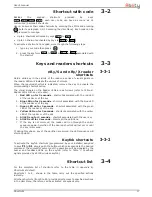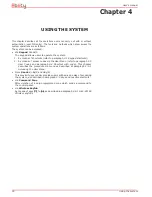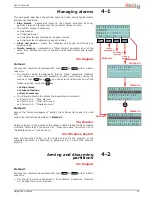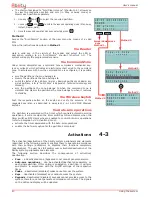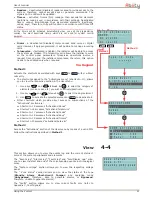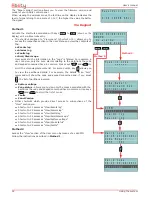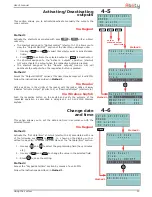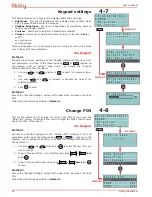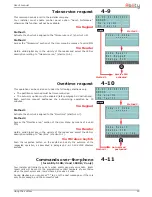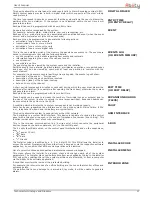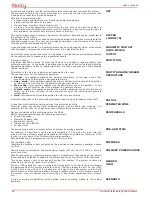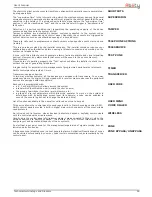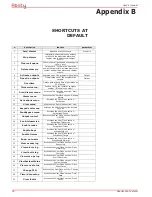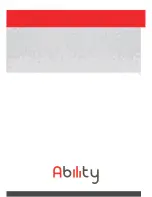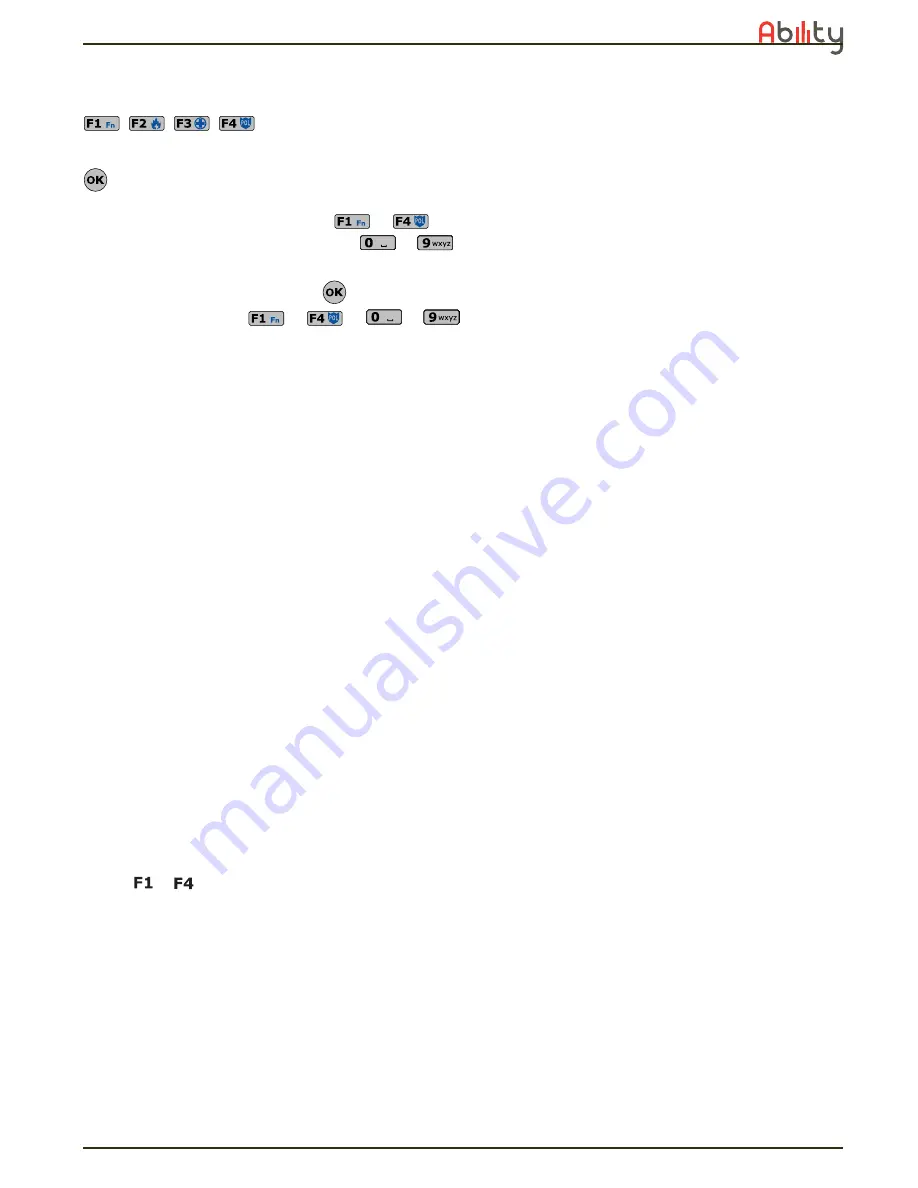
User’s manual
Shortcuts
17
3-2
Shortcut with code
Besides the keypad shortcuts provided by keys
, each user code can have as many as 14
customized (personal) shortcuts.
Users can access their code-shortcuts by entering their PINs and pressing
(refer to paragraph
2-5-1 Accessing the User Menu
). Each code can be
programmed to manage:
•
Up to 4 shortcuts activated by keys
to
•
Up to 10 shortcuts activated by keys to
to
To activate a shortcut at a keypad, work though the following steps.
1. type in your code then press
2. press the key from
to
or
to
associated with
the shortcut
3-3
Keys and readers shortcuts
3-3-1
nBy/S and nBy/X reader
shortcuts
Hold a valid key in the vicinity of the reader, a series of visual signals on
the reader LEDs will indicate the various shortcuts.
When the required shortcut is indicated, remove the key to activate the
corresponding shortcut action.
The visual signals on the Reader LEDs are as follows (refer to
Table 6:
Reader LEDs with key at reader
).
1.
Red LED on for 3 seconds
- shortcut associated with the red LED
of the reader or of the key
2.
Blue LED on for 3 seconds
- shortcut associated with the blue LED
of the reader or of the key
3.
Green LED on for 3 seconds
- shortcut associated with the green
LED of the reader or of the key
4.
Yellow LED on for 3 seconds
- shortcut associated with the yellow
LED of the reader or of the key
5.
All LEDs on for 3 seconds
- shortcut associated with the user key
6.
All LEDs off for 3 seconds
- disarm all the partitions.
7. If the key is not removed, the reader will run through the entire
sequence again. Selection of the desired shortcut will not occur until
the key is removed.
If, during this phase, any of the partition are armed, the LED sequence will
start at point 6.
3-3-2
Keyfob shortcuts
To activate the keyfob shortcuts (programmed by your installer) assigned
to keys
to
, simply push the button which corresponds to the desired
command. The successful outcome of the operation will be signaled by the
buzzer and feedback LEDs on the keyfob (refer to
Table 7: Feedback
signals provided by KF100 wireless keyfob
).
3-4
Shortcut list
For the complete list of shortcuts refer to the table in
Appendix B,
Shortcuts at default
.
Shortcuts 1 to 8, shown in the table, carry out the specified actions
instantly.
All other shortcuts (from 9 to 29) provide direct access to specified sections
in the User Menu, therefore, can be activated at keypads only.