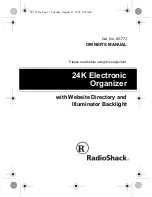8
scan.
Back Button
This is located above the Left Roller. From the Main Menu, when you select an option
such as the Clock or Settings menu choice, you can access additional functions from a
sub-menu. From a sub-menu, press the Back Button to return to a previous menu
option. The Back Button can also be used to turn the camera light off or on in the Scan
and Read and Zoom modes. Press it once to turn the camera light off. You will hear,
“Light Off.” Press it again to turn the camera light on. You will hear, “Light On.”
When trying to delete a document, book or photo, if you accidently choose the wrong
item to delete, when you are prompted to confirm you want to delete the item, use the
Back Button to cancel your choice.
Audio Output Socket
A 3.5mm audio output socket is located on the front of the device in the lower left
corner, below the Power Button. The audio socket can be used for plugging in external
speakers or a headset.
Side Connections
On the left side panel there is an outlet for the power connector and a USB port.
To summarize, in general, use the
Right Roller
to scroll through the menu items and
the
Action
Button
to confirm the menu selection. Use the
Back
Button
when in a sub-
menu to return to the previous menu. Use the
Home Button
to return to the Main
Menu.
Power and Battery
Power Switch Button
The Power Button is located on the front of the device in the lower left corner.
Power Indicator Light
The Power indicator light is located above the Power Button. The light glows steady
green when the device is on; the light blinks when device is in standby mode; the light
is off when the device is turned off. It glows red when the device is off and is being
charged, and glows orange when the device is on and is being charged.
Power Up