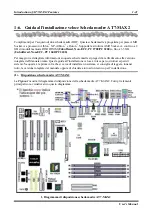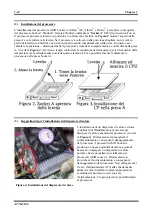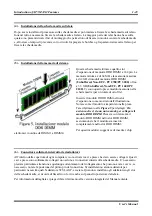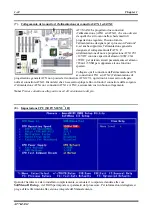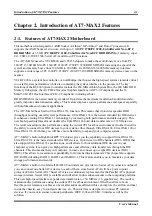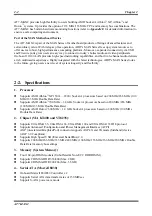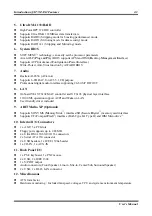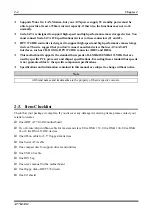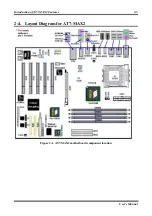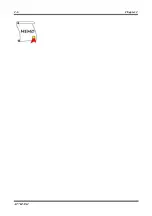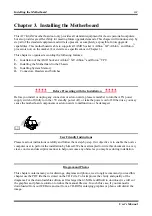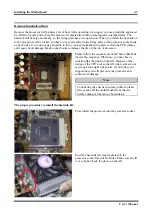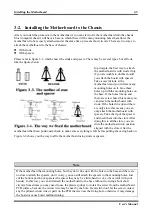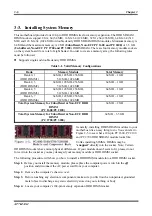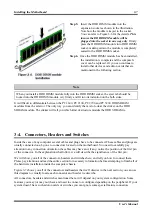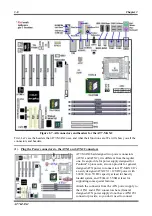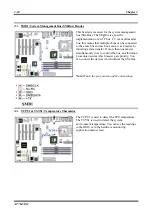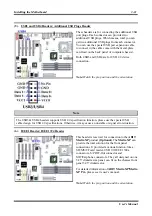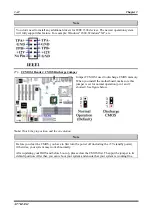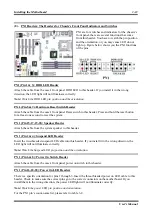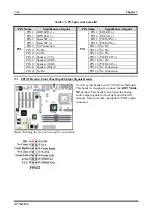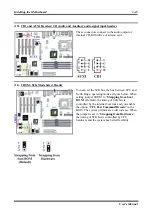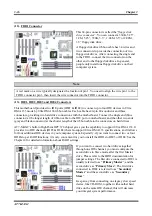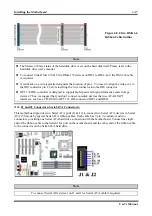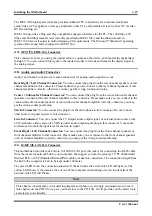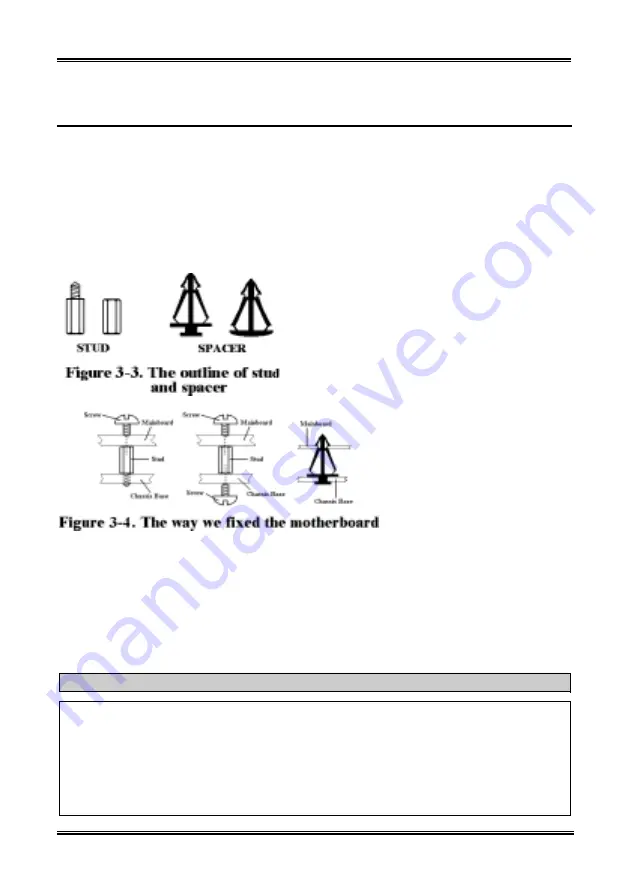
Installing the Motherboard
User’s Manual
3-5
3-2. Installing the Motherboard to the Chassis
After you install the processor to the motherboard, you can start to fix the motherboard into the chassis.
Most computer chassis will have a base on which there will be many mounting holes that allows the
motherboard to be securely attached and at the same time, prevents short circuits. There are two ways to
attach the motherboard to the base of chassis:
With
studs
With
spacers
Please refer to figure 3-3, which shows the studs and spacers. There may be several types, but all look
like the figures below:
In principle, the best way to attach
the motherboard is with studs. Only
if you are unable to do this should
you attach the board with spacers.
Take a careful look at the
motherboard and you will see many
mounting holes on it. Line these
holes up with the mounting holes on
the base. If the holes line up and
there are screw holes this means you
can attach the motherboard with
studs. If the holes line up and there
are only slots, this means you can
only attach the motherboard with
spacers. Take the tip of the spacers
and insert them into the slots. After
doing this to all the slots, you can
slide the motherboard into position
aligned with the slots. After the
motherboard has been positioned, check to make sure everything is OK before putting the casing back on.
Figure 3-4 shows you the way to affix the motherboard using studs or spacers.
Note
If the motherboard has mounting holes, but they don’t line up with the holes on the base and there are
no slots to attach the spacers, don’t worry, you can still attach the spacers to the mounting holes. Just
cut the bottom portion of spacers (the spacer they may be a little hard to cut, so be careful with your
hands). In this way you can still attach the motherboard to the base without worrying about short
circuits. Sometimes you may need to use the plastic springs to isolate the screw from the motherboard
PCB surface, because the circuit wire may be near by the hole. Be careful, don’t let the screw contact
any the printed circuit wire or parts on the PCB that are near the fixing hole, otherwise it may damage
the board or cause board malfunctioning.
Summary of Contents for AB-AT7-MAX2
Page 2: ......
Page 34: ...Chapter 2 AT7 MAX2 2 6 ...
Page 54: ...Chapter 3 AT7 MAX2 3 20 ...
Page 94: ...Chapter 5 AT7 MAX2 5 6 ...
Page 98: ...Chapter 6 AT7 MAX2 6 4 ...
Page 102: ...7 4 Chapter 7 AT7 MAX2 ...
Page 106: ...A 4 Appendix A AT7 MAX2 ...
Page 110: ...Appendix B AT7 MAX2 B 4 ...
Page 118: ...Appendix D AT7 MAX2 D 4 ...
Page 122: ...Appendix E AT7 MAX2 E 4 ...
Page 136: ...H 4 Appendix H AT7 MAX2 ...