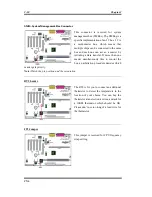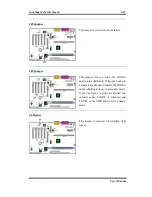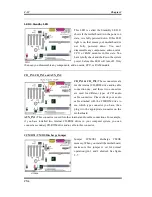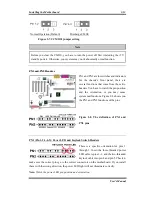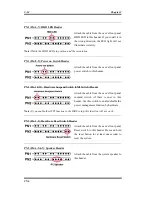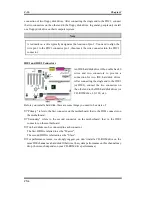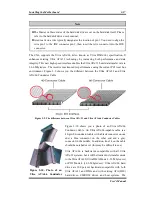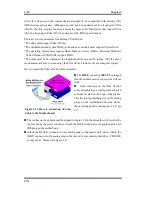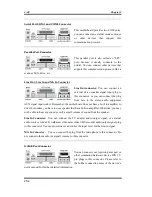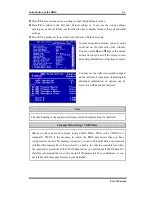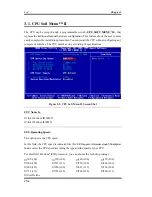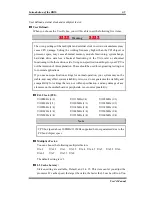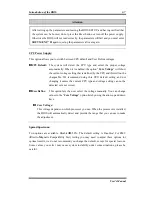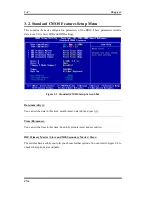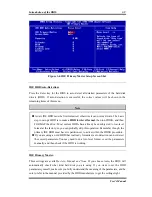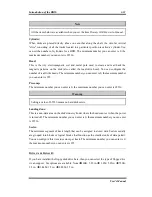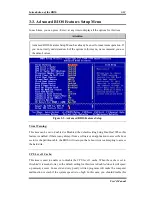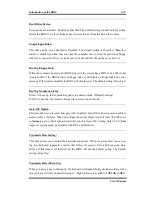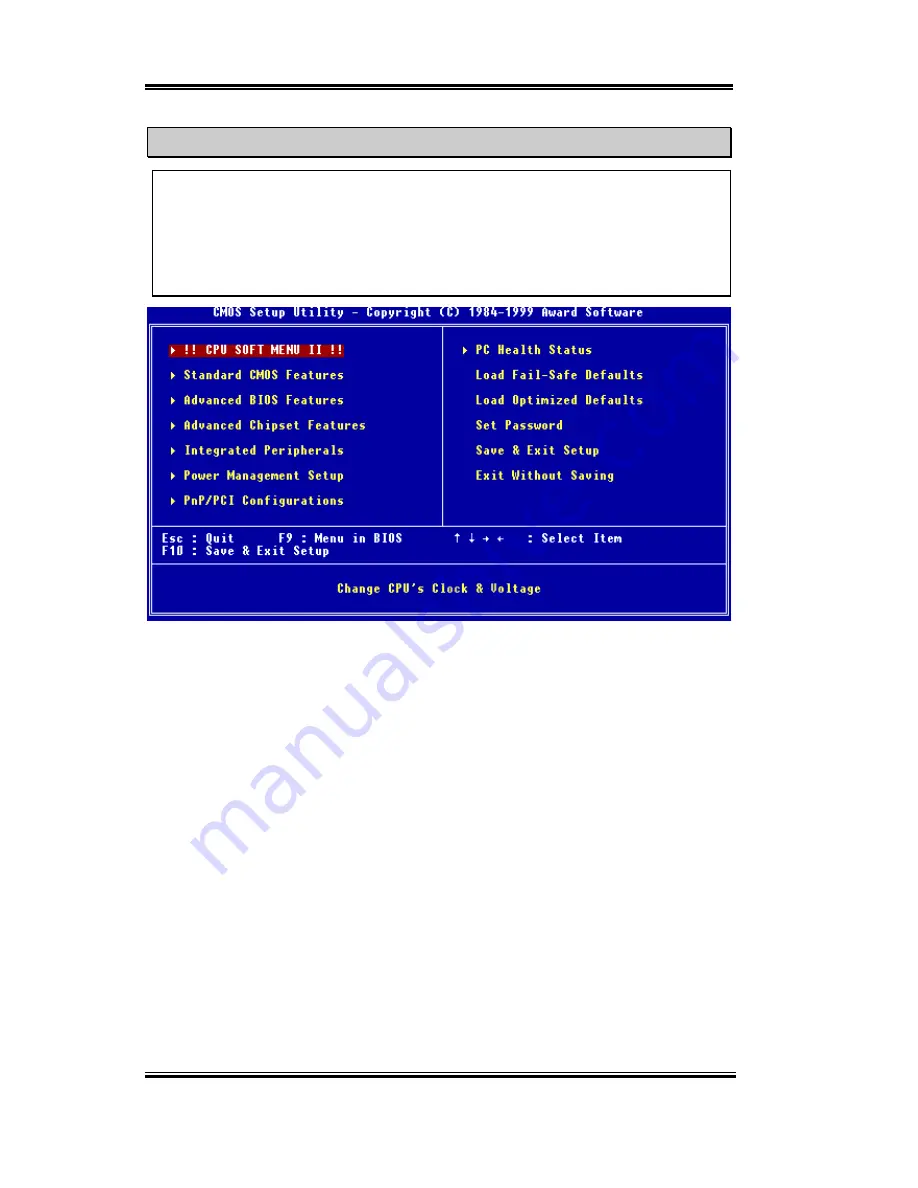
3-2 Chapter3
CX6
Note
*
To improve stability and functions, BIOSes are constantly improving, therefore; the
BIOS screens in this chapter may not fully match your current BIOS screen.
+
All default setting is use the
Load Optimized Defaults
settings. If you use the
Load
Fail-Safe Defaults
, some items default values will be changed.
Figure 3-1. CMOS Setup Utility Main Screen Shot
This motherboard uses a totally different operating interface so the Award BIOS screens are
different than in other versions. It provides more functions with increased user friendliness.
In the BIOS Setup main menu in Figure 3-1, you can see several options. We will explain
these options step by step in the following pages of this chapter, but let us first see a short
description of the function keys you may use here:
#
Press
!!!!""""#
#
#
#$
$
$
$
(up, down, and right) to choose the option you want to confirm or to modify
in the main menu.
#
Press the
Enter
key to select the item you want. Simply move the highlight to the field
you want to select, and press Enter.
#
Press
F10
when you have completed setting up the BIOS parameters to save them and exit
the BIOS Setup menu.
#
Press
Esc
to
Exit
the BIOS Setup.
#
Press
F1
to display the General Help screen.
In addition to the
Item Help
window, more information can be provided for the alternate
function by pressing the F1 key in any menu in the BIOS.
Summary of Contents for CX6
Page 2: ......
Page 78: ...3 44 Chapter3 CX6 ...
Page 84: ...B 4 Appendix B CX6 ...
Page 90: ...D 4 Appendix D CX6 ...
Page 96: ...E 6 Appendix E CX6 ...
Page 104: ...G 4 Appendix G CX6 ...
Page 110: ...H 6 Appendix H CX6 ...