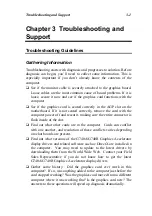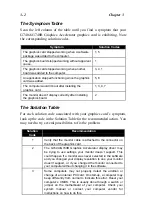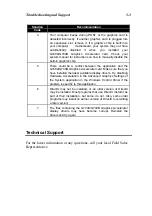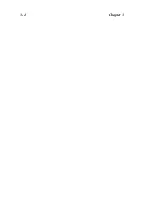Installation
2-7
For Windows
NT 4.0:
Windows will prompt you to install the
”Standard PCI Graphics
Adapter (VGA)” drivers. Click Next and Finish to install the standard
drivers, and restart the system when asked.
Right-click on the desktop and select Properties, then click the Display
Type button in the Display Properties window.
In the Adapter tab, click the Change button under
”Adapter Type”.
Click the
”Have Disk” button in the
”Change Display” window
and insert the G740A/G740A Graphics Accelerator card drivers CD-
ROM into the CD-ROM drive of your computer.
The G740A/G740A Graphics Accelerator card display drivers are
located in the
*
D:\G740_DRV\NT40_DRV directory of the CD-ROM.
Browse to this location and select the display driver *.inf file, then click
OK.
In the Select Device window, select the
Intel740 video Accelerator
device and click OK.
Click Apply, then Close to finish the driver installation. Restart the
system if asked.
*
D stands for your CD-ROM drive in your computer system, it may
change depending on the devices you have installed in your computer.
Summary of Contents for G740A
Page 1: ...G740A G740B Graphics Accelerator Card Installation Guide and User s Manual...
Page 2: ......
Page 4: ......
Page 8: ...1 4 Chapter 1...
Page 16: ......
Page 20: ...3 4 Chapter 3...