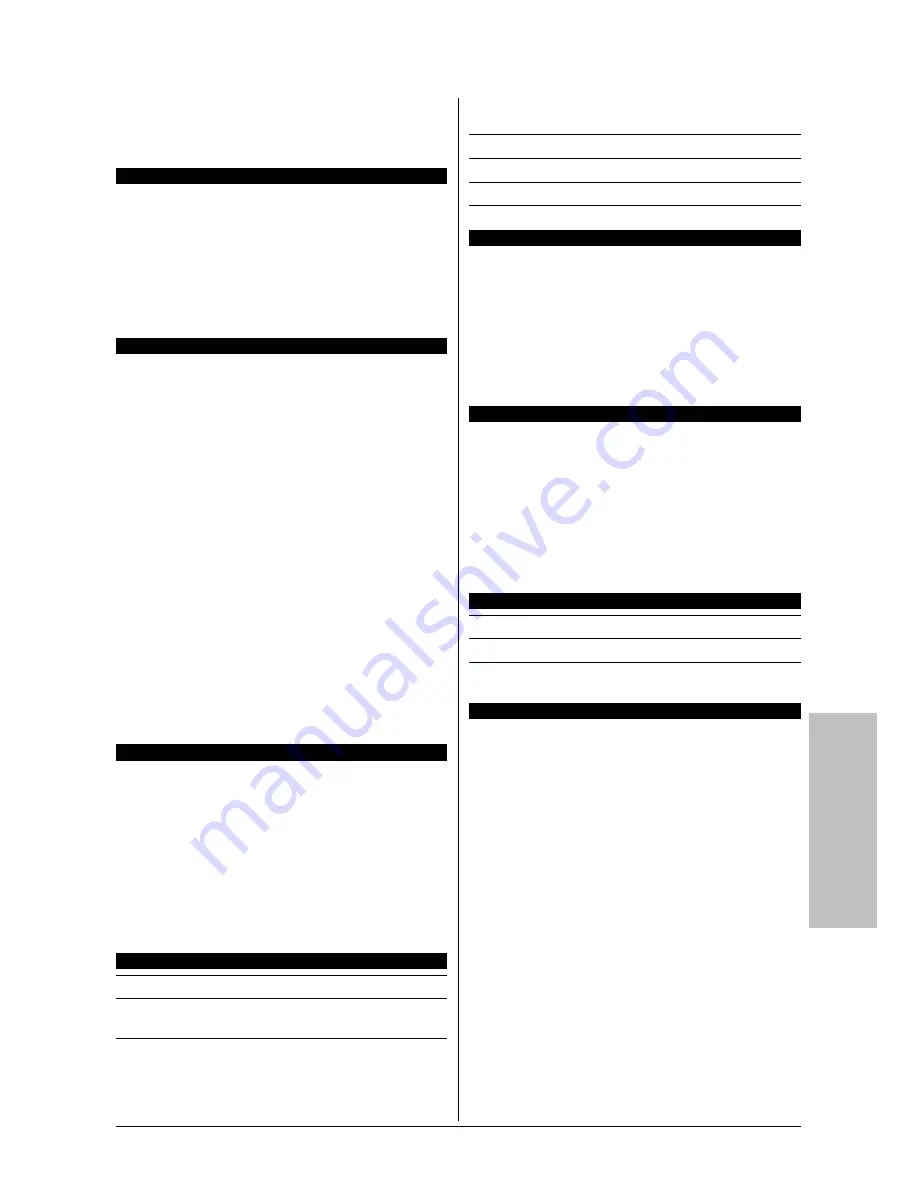
Multilingual QIG
IP35 Pro
4-11
4.11 Magyar//Gyorstelepítési útmutató
Ez a “Gyorstelepítési útmutató” csak azt az alapvet
ő
hardver információt tartalmazza, amely az abit alaplap
telepítéséhez szükséges. Az el
ő
rehaladott üzemeltetéshez,
továbbra is a teljes útmutatót kell használnia.
Hardver beállítási óvintézkedések
•
Minding kapcsolják ki a tápot ás áramtalanítsák a készüléket
az alaplap telepítése vagy a beállítások módosítása el
ő
tt.
•
Miel
ő
tt kivennék az alaplapot antisztatikus zacskójából,
biztonsági fémkarköt
ő
segítségével földeljék le magukat.
•
Az alaplapot csak széleinél fogják meg. Ne érintsék meg a
rajta lév
ő
komponenseket.
•
Ne érintsék meg a modul kontaktusait vagy az IC lapkákat
•
Helyezzék az alaplapot leföldelt antisztatikus felületre vagy
arra az antisztatikus zacskóra amelyben csomagolva volt.
Az alaplap telepítése a házba
A számítógép háza a következ
ő
feltéteknek kell megfeleljen:
•
Kell tudja fogadni ennek az alaplapnak az alakját.
•
Támogatja az alaplap minden huzaljának, jelz
ő
jének és
kapcsolójának a csatlakoztatását a házhoz.
•
Képes kell legyen megfelel
ő
tápot és teret biztosítani minden
telepíteni kívánt meghajtónak.
•
A hátlapon lév
ő
I/O idomszernek illeszkednie kell az alaplap
I/O portjaihoz és b
ő
vít
ő
-helyeihez.
Az alaplap beszerelésére a házba a következ
ő
képpen kell
eljárni:
•
Az I/O portos oldalt irányítsa a ház hátsó része felé.
•
Azonosítsák be a csavarok helyét az alaplapon és a ház
alsó részén.
•
Helyezzenek bele a ház alapjába minden érintkez
ő
-peceket
vagy távtartót és szorítsák meg
ő
ket.
•
Állítsák síkba az alaplapon lév
ő
minden csavarrést a házon
lév
ő
érintkez
ő
-pecekekkel vagy távtartókkal.
•
Szorítsanak meg minden csavart.
Annak érdekében, hogy megel
ő
zzék a NYÁK rövidre
zárását, kérjük TÁVOLÍTSÁK el minden érintkez
ő
-peceket
vagy távtartót amennyiben ezek már rá vannak szerelve a
ház alapjára és ezen az alaplapon nincsenek olyan
illesztések amelyekkel síkba kellene hozni.
Törl
ő
CMOS átkötés
Ennek az átkötésnek a szerepe a CMOS memória törlése,
amely lehet
ő
vé teszi a BIOS tartalmának reszettelését.
Szükség lehet a CMOS memória törlésére, amennyiben a BIOS
beállítások nem megfelel
ő
ek, és így lehetetlenné teszik az
alaplap használatát.
A
CMOS
memória törléséhez, bontsanak minden tápot az
alaplappal, csatlakoztassák az átkötés végét a „CMOS törlése”
ponthoz néhány másodpercre, majd csatlakoztassák vissza az
átkötést a „Normális” ponthoz. Miután ismét bekötik a tápot és
újraindítják a gépet, a BIOS visszaáll az alapértelmezett
konfigurációba.
Készülékház komponenseinek csatlakoztatása
ATX táp: [ATXPWR1], [ATX12V1]
Ventilátor csatlakozók: [CPUFAN1], [SYSFAN1], [AUXFAN1],
[NBFAN1]
El
ő
lap csatlakozók: [FPIO1]
•
[
HLED
]: Csatlakoztassa a HDD LED kábelhez.
•
[
RST
]: Csatlakoztassa a reszettelés-kapcsoló kábeléhez.
•
[
SPKR
]: Csatlakoztassa a rendszerhangszóró kábeléhez.
•
[
SLED
]: Csatlakoztassa a LED szüneteltet kábelhez
•
[
PWR
]: Csatlakoztassa a tápkapcsoló kábelhez.
•
[
PLED
]: Csatlakoztasson a táp LED kábelhez
Kiegészít
ő
USB port fejrész: [FP-USB1], [FP-USB2]
További IEEE 1394 port fejek: [FP-1394-1], [FP-1394-2]
El
ő
lap audio csatlakoztatási fej: [FP-AUDIO1]
Bels
ő
audio csatlakozók: [CD1], [AUX1]
CPU és a h
ű
t
ő
borda telepítése
Mivel többféle központi egység (CPU) és h
ű
t
ő
borda közül lehet
választani és mivel mindegyiket másképpen kell beszerelni,
kérjük kövessék pontosan az Önök által vásárolt csomagban
lév
ő
szerelési utasításokat. A központi egység (CPU) kényes
elektronikus eszköz amely m
ű
ködése közben nagyon sok h
ő
t
termel. Kérjük járjanak el kiemelt gondossággal.
Miután rászerelték a h
ű
t
ő
bordát a processzorra,
csatlakoztassák a CPU h
ű
t
ő
ventilátorának a csatlakozóját
[
CPUFAN1
] az alaplap csatlakozójához.
Memóriamodulok telepítése
•
A rés mindkét oldalán lév
ő
reteszeket nyomják lefelé.
•
A memóriamodult hozzák síkba a nyílással. A rés ékes
bemetszés
ű
, és a memóriamodul úgy van kialakítva, hogy
csak egyféleképpen, egy irányba lehet beilleszteni.
•
Helyezzék a memóriamodult a résbe és nyomják
határozottan lefelé. A rés reteszei automatikusan felfelé
mozdulnak el, majd rákattannak a memóriamodul széleire.
•
A memóriamodul eltávolításához a rés mindkét oldalán lév
ő
reteszeket nyomják egyszerre lefelé, majd húzzák ki a
memóriamodult.
Tárolóegységek csatlakoztatása
Hajlékonylemez meghajtó csatlakoztatása: [FDC1]
IDE merevlemezek csatlakoztatása: [IDE1], [IDE2]
Soros ATA merevlemez meghajtók csatlakoztatása: [SATA1]
~ [SATA4]
Hátlapi csatlakozások
•
Mouse:
csatlakoztassa a PS/2 egeret.
•
Keyboard:
csatlakoztassa a PS/2 billenty
ű
zetet.
•
LPT1:
csatlakozzon a nyomtatóhoz vagy egyéb
eszközökhöz amelyek támogatják a párhuzamos
kommunikációs protokollt.
•
COM1:
csatlakozzon a küls
ő
modemhez, egérhez vagy
egyéb eszközökhöz amelyek támogatják a soros
kommunikációs protokollt.
•
OPT-IN1:
Ez a csatlakozó S/PDIF bemeneti csatlakozást
biztosít digitális multimédiás eszközök által kibocsátott jel
fogadására, optikai kábel segítségével.
•
OPT-OUT1:
Ez a csatlakozó S/PDIF kimeneti csatlakozást
biztosít digitális multimédiás eszközök által fogadott jel
küldéséhez, optikai kábel segítségével.
•
AUDIO1:
Ez a csatlakozó 7.1 csatornás audió
bemeneti/kimeneti jelhez.
•
IEEE 1394:
Csatlakoztassa az IEEE 1394 protokoll szerinti
eszközökhöz.
•
LAN1:
Csatlakoztassa a helyi hálózathoz.
•
USB1/USB2:
Csatlakoztassa az olyan USB eszközökhöz,
mint a szkenner, digitális hangszórók, monitor, egér,
billenty
ű
zet, központi elosztóhoz, digitális fényképez
ő
géphez,
botkormányhoz, stb.
















































