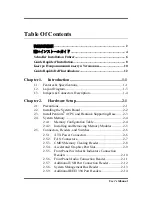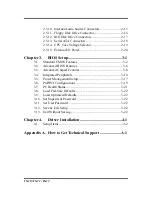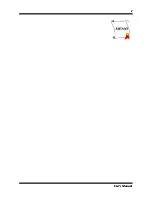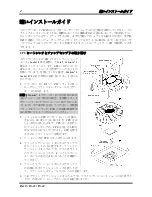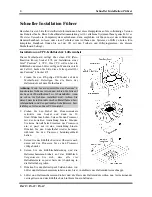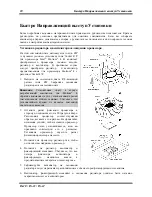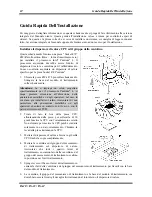Reviews:
No comments
Related manuals for IS-10 Intel Pentium 4 System Board Socket 478

9.9C
Brand: Yamaha Pages: 96
NCN8024GEVB Series
Brand: ON Semiconductor Pages: 5

TPA2005D1
Brand: Texas Instruments Pages: 22

BOXDP43BF
Brand: Intel Pages: 78

EAX-Q170P
Brand: Avalue Technology Pages: 79

D1 Mini V3
Brand: Wemos Pages: 12

SpacePC 1232 Series
Brand: Parvus Pages: 87

EVMK2GXS
Brand: Texas Instruments Pages: 3

LPC1768-MINI-DK2
Brand: Haoyu Electronics Pages: 4

G41C-GS R2.0
Brand: ASROCK Pages: 41

ORCA ORSO42G5
Brand: Lattice Pages: 12

EV9790
Brand: CML Pages: 26

Phoenix ATX Express
Brand: Corvalent Pages: 2

PMD07
Brand: Create Pages: 7

DEM-DAI1717
Brand: Burr-Brown Corporation Pages: 16

DC1759A
Brand: Linear Technology Pages: 10

DC1705C
Brand: Linear Technology Pages: 14

MITX-6771
Brand: Habey Pages: 4