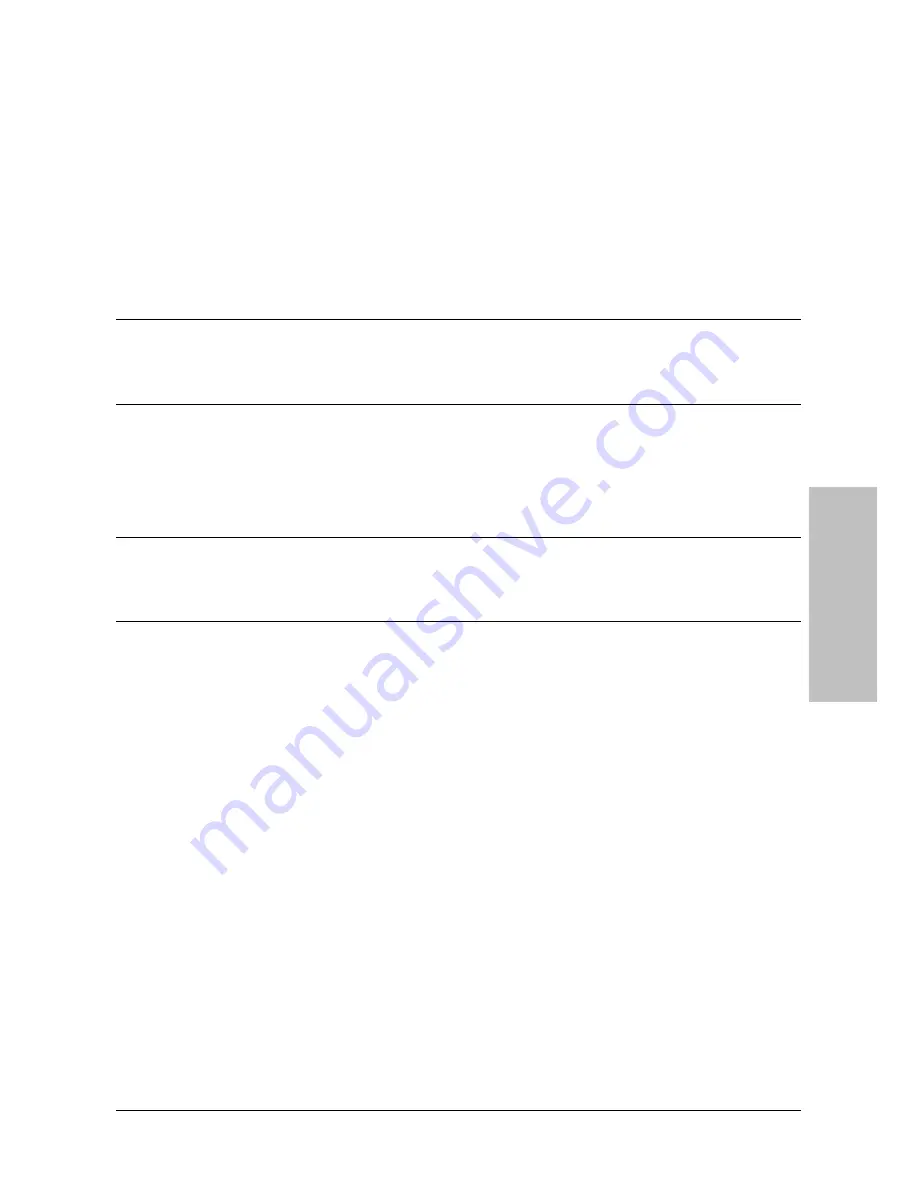
BIOS Setup
KN8 Ultra-SOTES, KN8 Ultra, KN8
3-13
- Bank
Interleaving:
Depending on your SDRAM module structure, the 4-Way setting can offer the best performance.
If you choose the wrong setting, the computer system will not run in a stable manner. For
detailed information on your SDRAM module, please ask your SDRAM module manufacturer.
- Burst
Length
DDR SDRAM modules provide a Burst mode that means an auto precharge function for
programmable READ or WRITE burst lengths of 2, 4 or 8 locations.
This means that if we set burst length to 8, the address bus will access 8 bytes each cycle to
precharge, etc.
MTRR mapping mode
The item selects the MTRR mapping mode. The MTRR (Memory-Type and Range Registers)
controls the access and cacheability of memory regions in the processor.
32 bit Dram Memory Hole:
This item selects the method to remap the 32 bit Dram memory hole. Leave this item to its
default “
Auto
” Setting.
Back to Advanced Chipset Features Setup Menu:
SSE/SSE2 Instructions:
This item allows you to Enable or Disable the SSE/SSE2 (Streaming SIMD Extensions)
instruction set. The default setting is Enabled.
System BIOS Cacheable:
Two options are available: Disabled or Enabled. When you select
Enabled
, you get faster
system BIOS executing speed via the L2 cache.
Summary of Contents for KN8 ULTRA
Page 7: ...Introduction 1 2 Motherboard Layout 1 2 1 KN8 Ultra SOTES KN8 Ultra SOTES KN8 Ultra KN8 1 3 ...
Page 8: ...1 2 2 KN8 Ultra KN8 1 4 KN8 Ultra SOTES KN8 Ultra KN8 ...
Page 30: ...2 22 KN8 Ultra SOTES KN8 Ultra KN8 ...
Page 56: ...3 26 KN8 Ultra SOTES KN8 Ultra KN8 ...
Page 72: ...P N 4310 0000 21 Rev 2 00 http www abit com tw ...
















































