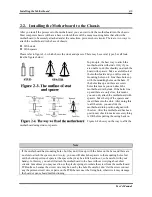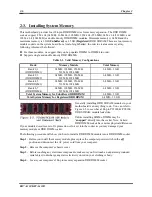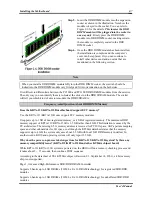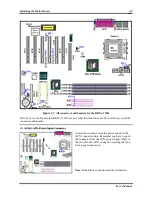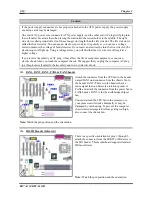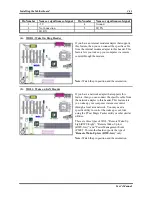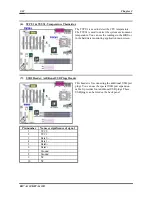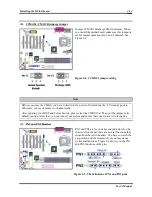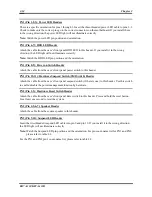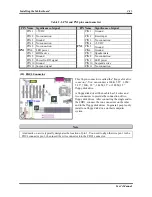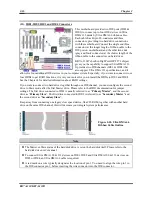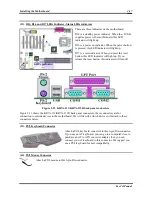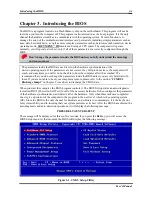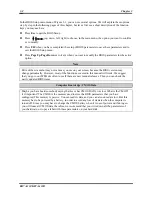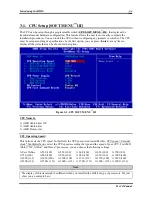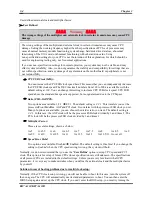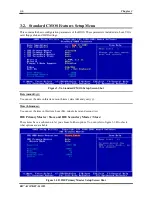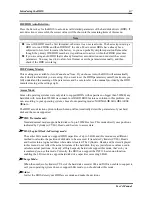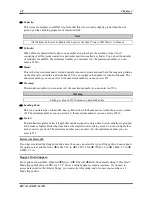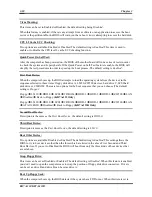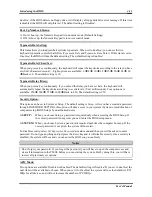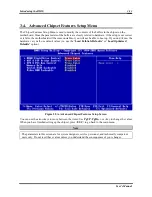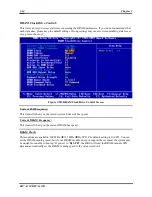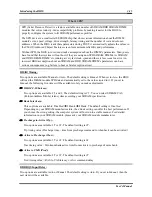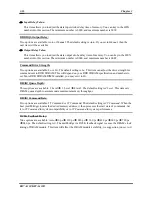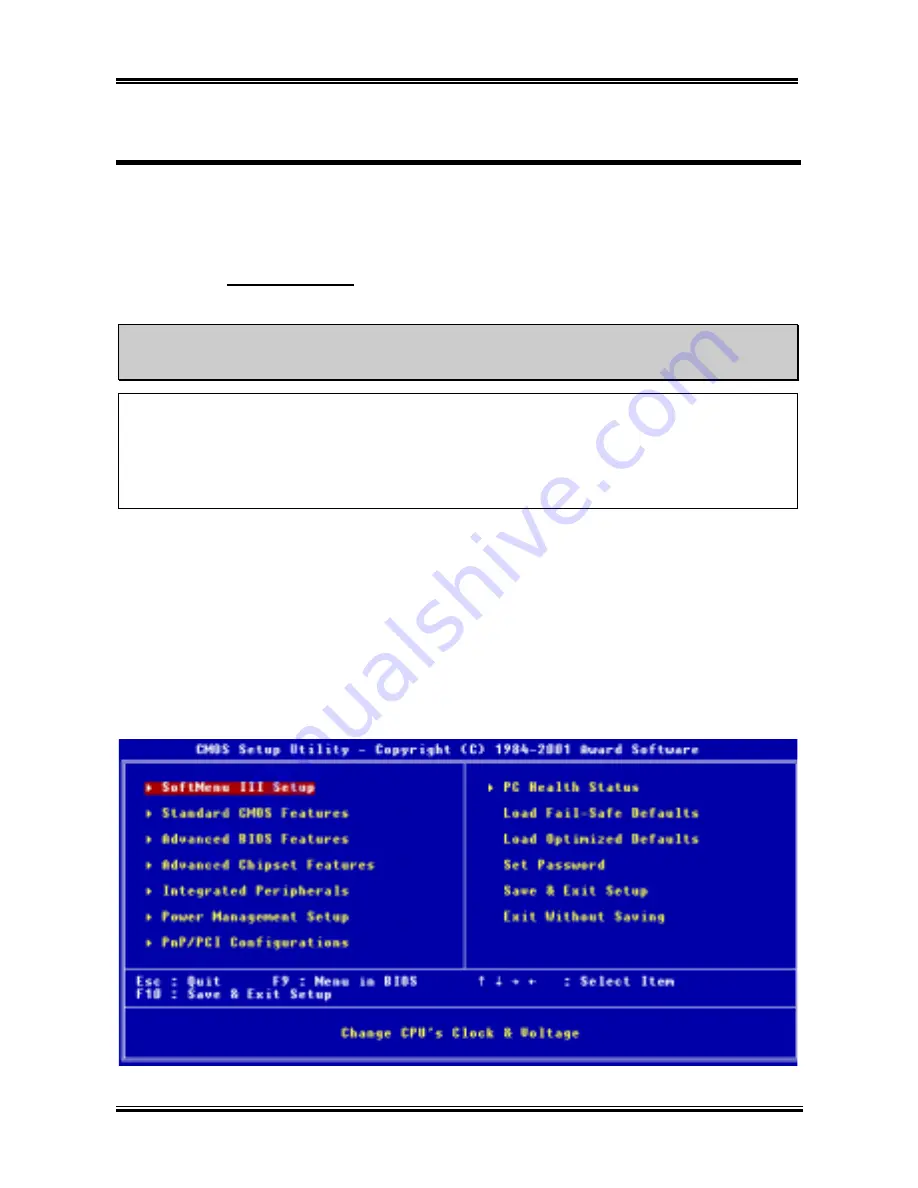
Introducing the BIOS
User’s Manual
3-1
Chapter 3. Introducing the BIOS
The BIOS is a program located on a Flash Memory chip on the motherboard. This program will not be
lost when you turn the computer off. This program is also referred to as the boot program. It is the only
channel the hardware circuit has to communicate with the operating system. Its main function is to
manage the setup of the motherboard and interface card parameters, including simple parameters such as
time, date, hard disk drive, as well as more complex parameters such as hardware synchronization, device
operating mode,
SOFT MENU
™
III
features and setup of CPU speed. The computer will operate
normally, or will operate at its best, only if all of these parameters are correctly configured through the
BIOS.
(
Don’t change the parameters inside the BIOS unless you fully understand the meanings
and consequences
The parameters inside the BIOS are used to setup the hardware synchronization or the
device-operating mode. If the parameters are not correct, they will produce errors, the computer will
crash, and sometimes you will even not be able to boot the computer after it has crashed. We
recommend that you do not change the parameters inside the BIOS unless you are very familiar with
them. If you are not able to boot your computer anymore, please refer to the section “
CCMOS1
Discharge Jumpr
” in Chapter 2 to see how to discharge the CMOS date.
When you start the computer, the BIOS program controls it. The BIOS first operates an auto-diagnostic
test called POST (Power On Self Test) for all of the necessary hardware. It then configures the parameters
of the hardware synchronization, and detects all of the hardware. Only when these tasks are completed
does it give up control of the computer to the program to the next level, which is the operating system
(OS). Since the BIOS is the only channel for hardware and software to communicate, it is the key factor
for system stability, and in insuring that your system performs at its best. After the BIOS has achieved the
auto-diagnostic and auto-detection operations, it will display the following message:
PRESS DEL TO ENTER SETUP
The message will be displayed for three to five seconds, if you press the
Del
key, you will access the
BIOS Setup menu. At that moment, the BIOS will display the following message:
Figure 3-1. CMOS Setup Utility
Summary of Contents for KR7A-133
Page 2: ......
Page 10: ...Chapter 1 KR7A 133 KR7A 133R 1 6 ...
Page 78: ...6 4 Chapter 6 KR7A 133 KR7A 133R ...
Page 84: ...A 6 Appendix A KR7A 133 KR7A 133R ...
Page 90: ...B 6 Appendix B KR7A 133 KR7A 133R ...
Page 104: ...E 4 Appendix E KR7A 133 KR7A 133R ...