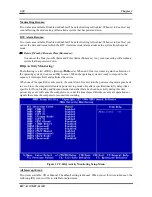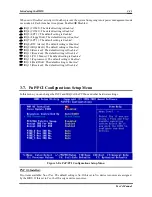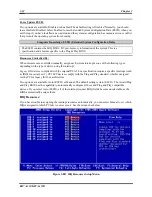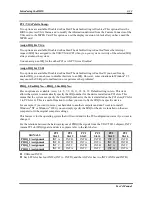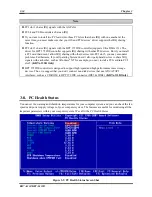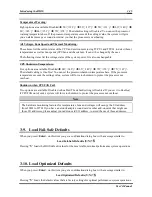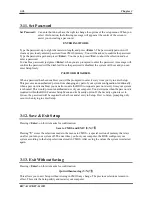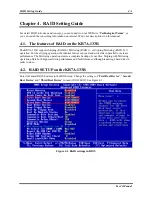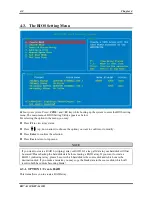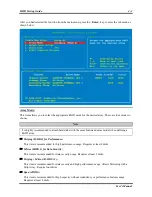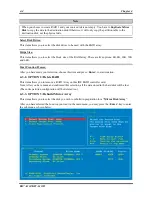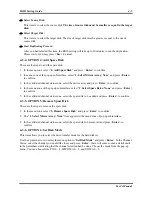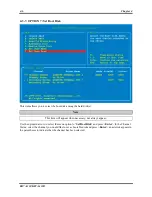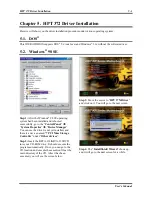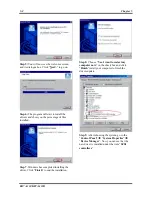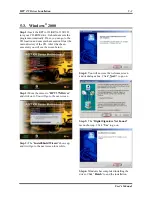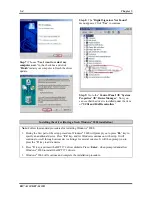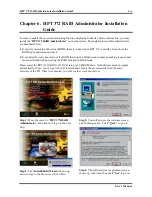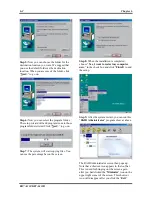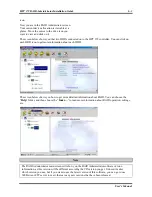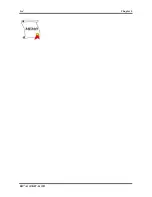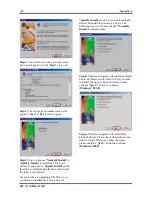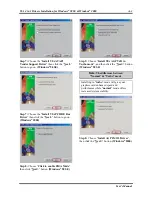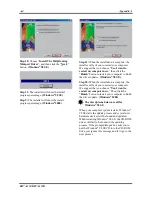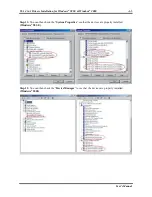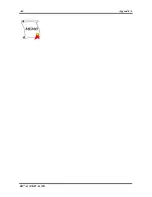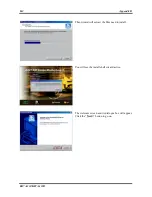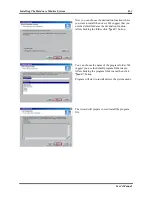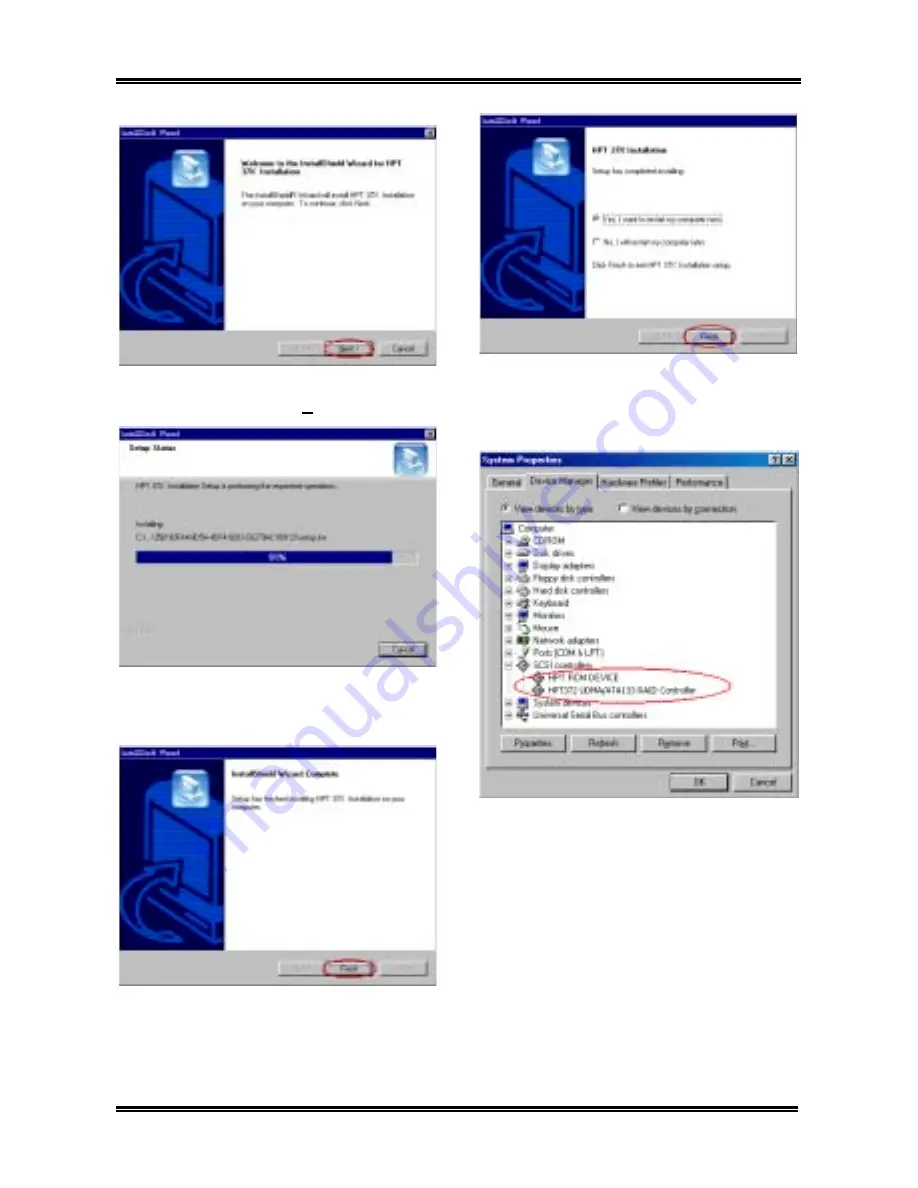
5-2
Chapter 5
KR7A-133/KR7A-133R
Step 5:
You will now see the welcome screen
and its dialogue box. Click “
Next>
” to go on.
Step 6:
The program will start to install the
drivers and show you the percentage of files
installed.
Step 7.
Windows has completed installing the
driver. Click “
Finish
” to end the installation.
Step 8:
Choose “
Yes, I want to restart my
computer now.
” in the check box and click
“
Finish
”restart your computer to finish the
drivers update.
Step 9:
After rebooting the system, go to the
“
Control Panel
”
)
“
System Properties
”
)
“
Device Manager
”. Now you can see that the
new driver is installed under the item “
SCSI
controllers
”.
Summary of Contents for KR7A-133
Page 2: ......
Page 10: ...Chapter 1 KR7A 133 KR7A 133R 1 6 ...
Page 78: ...6 4 Chapter 6 KR7A 133 KR7A 133R ...
Page 84: ...A 6 Appendix A KR7A 133 KR7A 133R ...
Page 90: ...B 6 Appendix B KR7A 133 KR7A 133R ...
Page 104: ...E 4 Appendix E KR7A 133 KR7A 133R ...