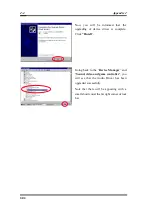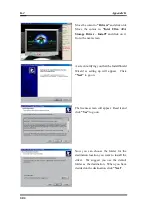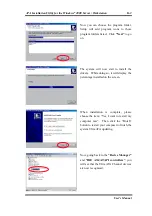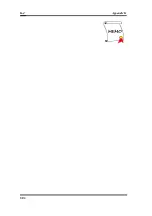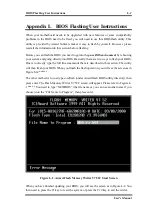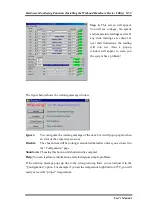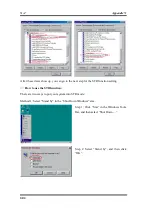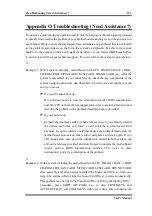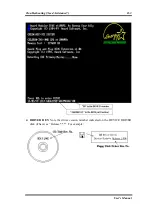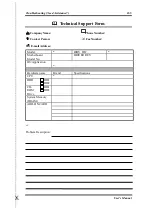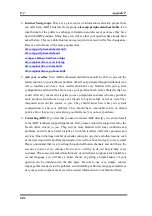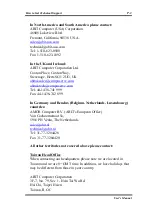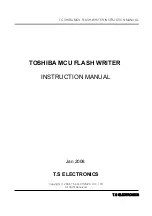Hardware Monitoring Function (Installing the Winbond Hardware Doctor Utility) M-3
User’s Manual
Step 6.
This screen will appear.
You will see voltages, fan speeds
and temperature readings as well. If
any item readings are critical or
over their limitations, the reading
will turn red. Also, a pop-up
window will appear to warn you
the system has a problem!
The figure below shows the warning message window.
Ignore:
You can ignore the warning message of the item, but it will pop up again when
an error of the same item reoccurs.
Disable:
The chosen item will be no longer monitored thereafter, unless you activate it in
the "Configuration" page.
Shutdown:
Choosing this button will shutdown the computer.
Help:
You can read more information and self-diagnose simple problems.
If the warning message pops up due to the wrong warning limit, you can adjust it in the
“Configuration” option. For example if you set the temperature high limit to 40
°
C, you will
easily exceed the “proper” temperature.
Summary of Contents for SE6
Page 2: ......
Page 8: ...1 4 Chapter1 SE6 1 3 Layout Diagram Figure 1 1 SE6 Motherboard component location ...
Page 10: ...1 6 Chapter1 SE6 ...
Page 80: ...3 50 Chapter3 SE6 ...
Page 92: ...C 4 Appendix C SE6 ...
Page 96: ...D 4 Appendix D SE6 ...
Page 104: ...Appendix F SE6 F 4 ...
Page 118: ...Appendix I SE6 I 6 ...
Page 126: ...Appendix K SE6 K 4 ...
Page 138: ...N 4 Appendix N SE6 ...
Page 144: ...O 6 Appendix O SE6 ...