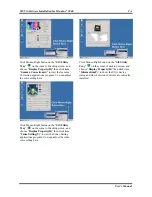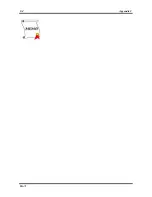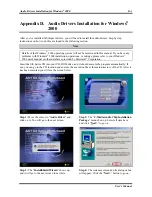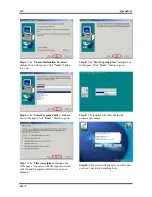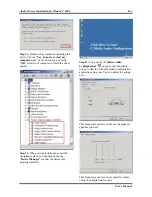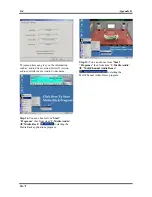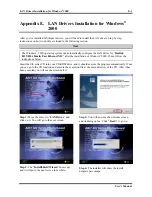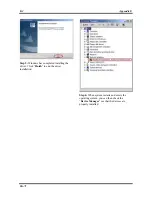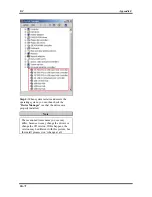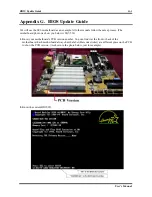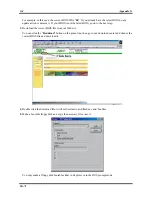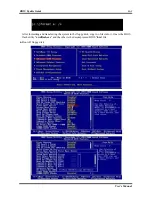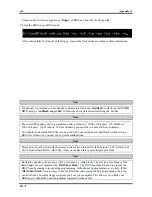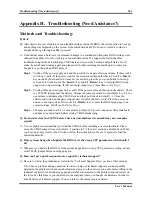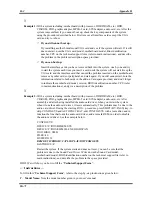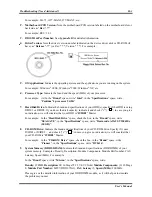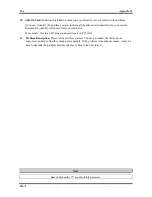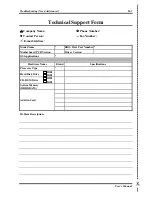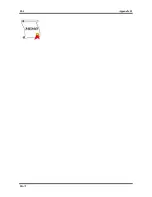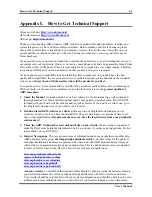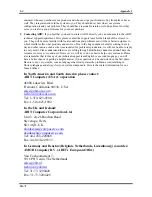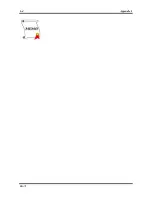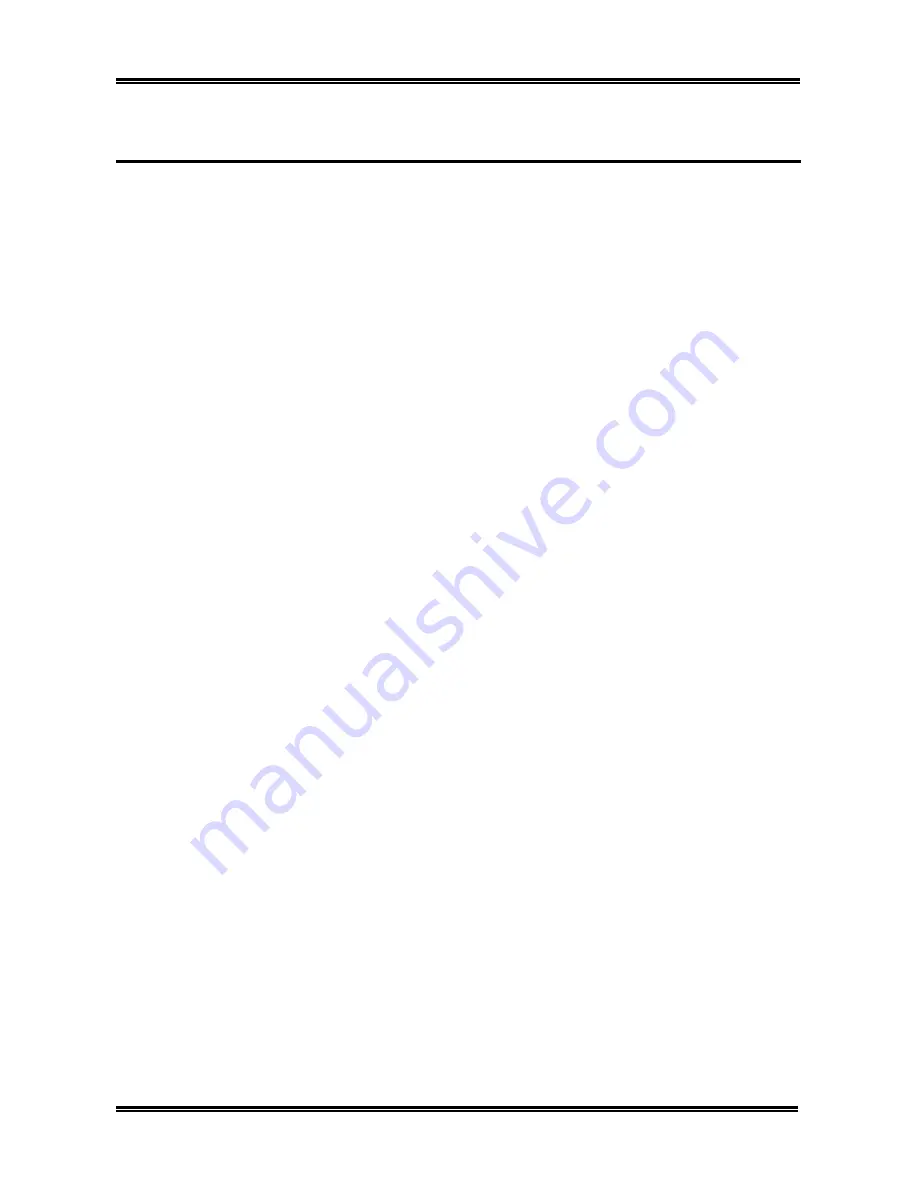
Troubleshooting (Need Assistance?)
User’s Manual
H-1
Appendix H. Troubleshooting (Need Assistance?)
Motherboard Troubleshooting:
Q & A:
Q:
After tried some over clocking or non-standard settings inside the BIOS, the system failed to boot up
and nothing was displayed on the screen. Is the mainboard dead? Do I need to return it to where I
bought from or go through an RMA process?
A: It should not cause a hardware or permanent damage to a mainboard when some BIOS settings were
changed from default to over clocking or non-standard status. We suggest the following three
troubleshooting methods to discharge CMOS data and recover the hardware default status. It will
make the mainboard working again and please don't bother returning the mainboard to where you
bought it or go through an RMA process.
Step 1.
Switch off the power supply unit and then switch it on again after one minute. If there isn't a
switch on it, pull off the power cord for one minute and then pull it back. Press the <
Insert
>
key on the keyboard and don't loosen it, meanwhile, press the power-on button to boot up
system. If it works, loosen the <
Insert
> key and hit <
Delete
> key to enter the BIOS setup
page to do correct settings. If still can't help, repeat
step 1
three times or try
Step 2
.
Step 2.
Switch off the power supply unit or pull off the power cord, and then open the chassis. There
is a CCMOS jumper near the battery. Change the jumper position from default 1-2 to 2-3 for
one minute to discharge the CMOS data, and then put it back to default 1-2. Close the
chassis and switch on the power supply unit or pull in the power cord. Press the power-on
button to boot up system. If it works, hit <
Delete
> key to enter the BIOS setup page to do
correct settings. If still can't help, try
Step 3
.
Step 3.
The same procedure as
Step 2
, meanwhile, pull up ATX power connectors from mainboard
and take away mainboard battery during CMOS discharging.
Q: Do I need to clear the CMOS before I use a new motherboard to assemble my new computer
system?
A: Yes, we highly recommend that you clear the CMOS before installing a new motherboard. Please
move the CMOS jumper from its default 1-2 position to 2-3 for a few seconds, and then back. When
you boot up your system for the first time, follow the instructions in the user's manual to load the
optimized defaults.
Q: If my systems hang when I update the BIOS or set the wrong CPU parameters, what should I
do?
A: Whenever you update the BIOS or if the system hangs due to wrong CPU parameters setting, always
clear CMOS jumper before booting up again.
Q: How can I get a quick response to my request for technical support?
A: Be sure to follow the guidelines as stated in the “Technical Support Form” section of this manual.
If you have a problem during operation, in order to help our technical support personnel quickly
determine the problem with your motherboard and give you the answers you need, before filling in the
technical support form, eliminate any peripheral that is not related to the problem, and indicate it on
the form. Fax this form to your dealer or to the company where you bought the hardware in order to
benefit from our technical support. (You can refer to the examples given below)
Summary of Contents for SG-71
Page 2: ......
Page 50: ...Chapter 3 SG 71 3 18 ...
Page 84: ...Appendix A SG 71 A 4 ...
Page 88: ...Appendix B SG 71 B 4 ...
Page 92: ...Appendix C SG 71 C 4 ...
Page 110: ...Appendix H SG 71 H 6 ...
Page 114: ...Appendix I SG 71 I 4 ...