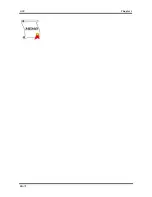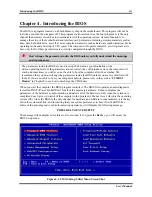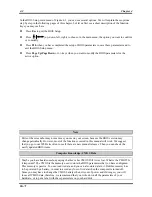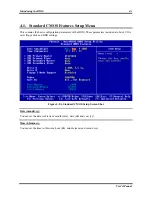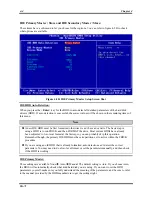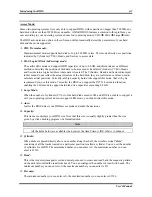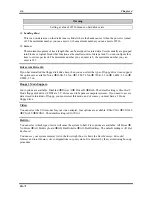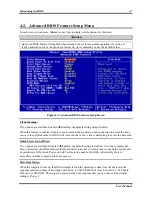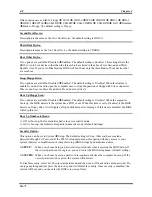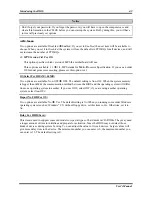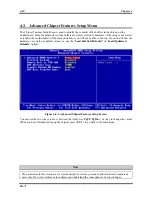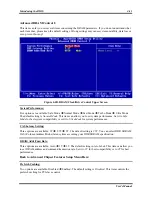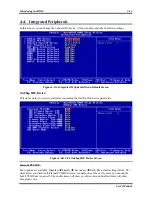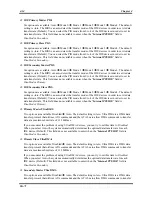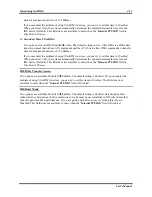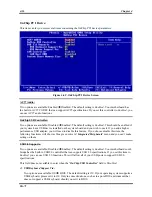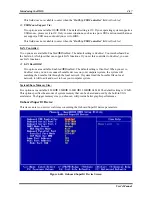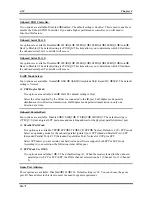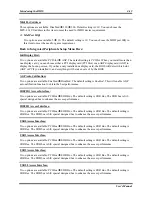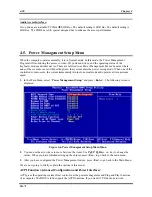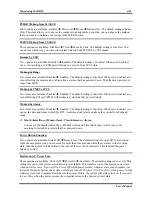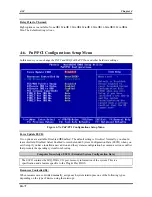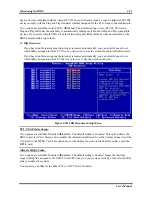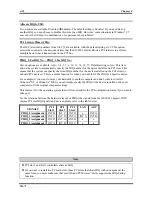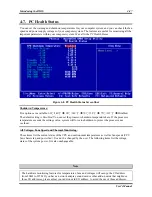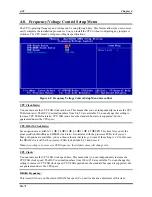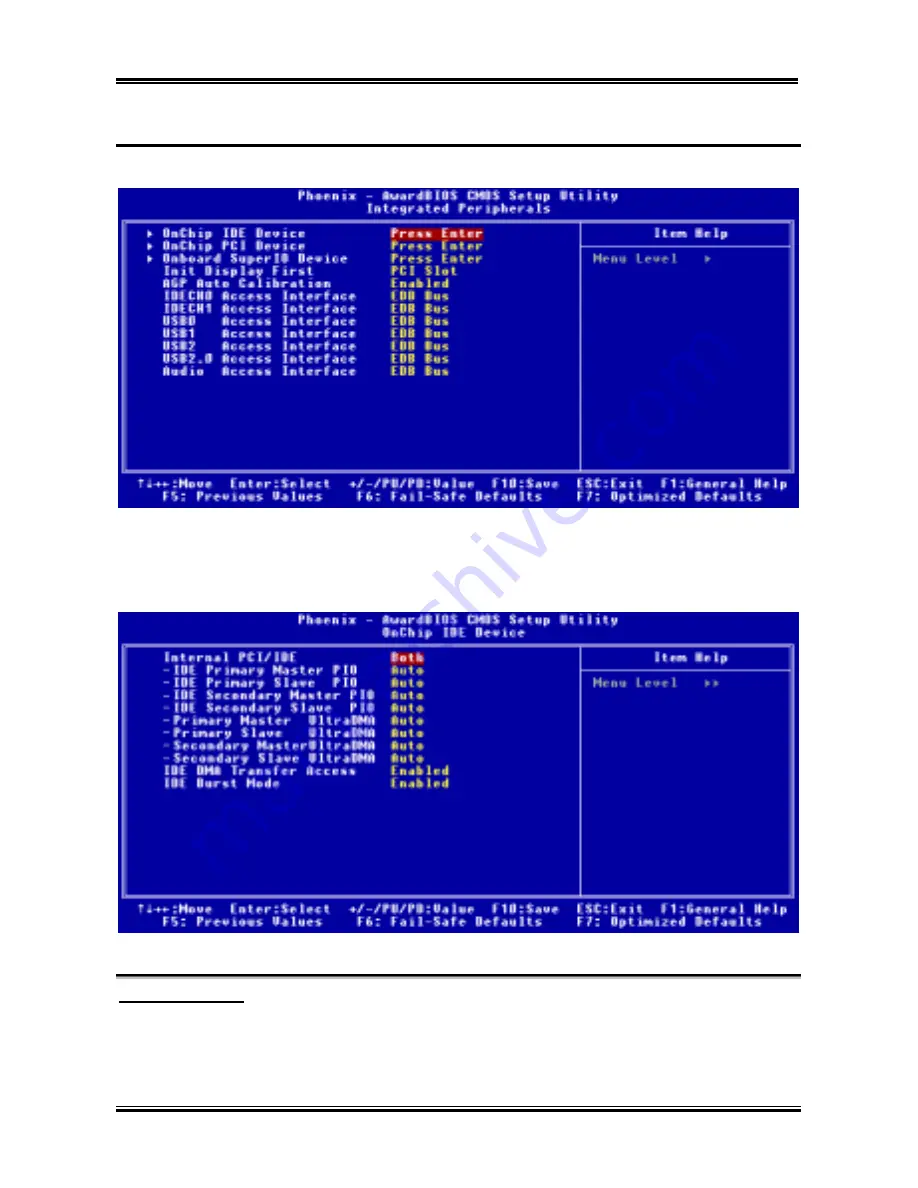
Introducing the BIOS
User’s Manual
4-13
4-4. Integrated
Peripherals
In this menu, you can change the onboard I/O device, I/O port address and other hardware settings.
Figure 4-5A. Integrated Peripherals Menu Default Screen
OnChip IDE Device:
This item can let you sets several items concerning the OnChip IDE device parameters.
Figure 4-6B. VIA OnChip IDE Device Screen
Internal PCI/IDE:
Four options are available: Disabled
Primary
Secondary
Both. The default setting is
Both
. Thi
sitem allow you disable all internal PCI/IDE devices, or enable one of them. Of course you can enable
both PCI/IDE device as well. The enable items will show as white color and disabled items will show
blue green color.
Summary of Contents for SG-71
Page 2: ......
Page 50: ...Chapter 3 SG 71 3 18 ...
Page 84: ...Appendix A SG 71 A 4 ...
Page 88: ...Appendix B SG 71 B 4 ...
Page 92: ...Appendix C SG 71 C 4 ...
Page 110: ...Appendix H SG 71 H 6 ...
Page 114: ...Appendix I SG 71 I 4 ...