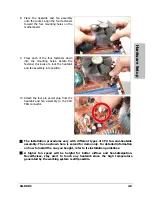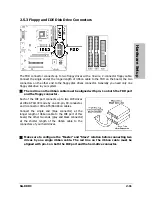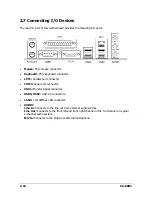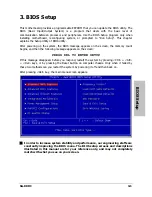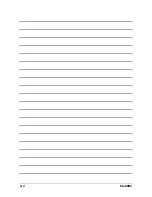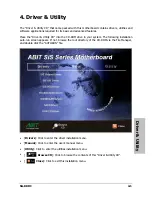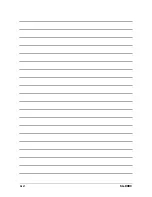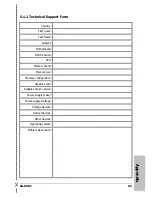Driver & Utility
SG-80DC
4-1
4. Driver & Utility
The “Driver & Utility CD” that came packed with this motherboard contains drivers, utilities and
software applications required for its basic and advanced features.
Place the “Driver & Utility CD” into the CD-ROM drive in your system. The following installation
auto-run screen appears. If not, browse the root directory of the CD-ROM via the File Manager,
and double click the “AUTORUN” file.
•
[
Drivers
]: Click to enter the driver installation menu.
•
[
Manual
]: Click to enter the user’s manual menu.
•
[
Utility
]: Click to enter the utilities installation menu.
•
[
Browse CD
]: Click to browse the contents of this “Driver & Utility CD”.
•
[
Close
]: Click to exit this installation menu.
Summary of Contents for SG-80DC
Page 7: ...Introduction 1 2 Motherboard Layout SG 80DC 1 3 ...
Page 8: ...1 4 SG 80DC ...
Page 26: ...3 2 SG 80DC ...
Page 28: ...4 2 SG 80DC ...
Page 32: ...Rev 1 00 ABIT Computer Corporation http www abit com tw ...