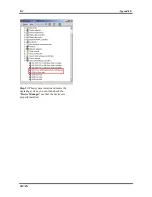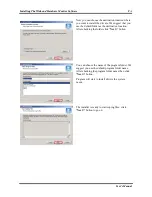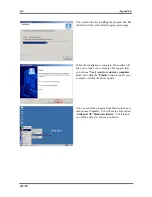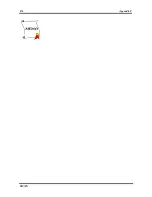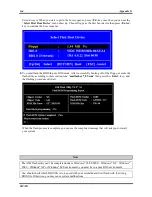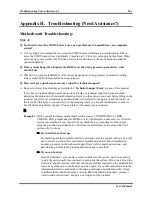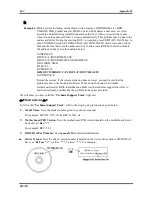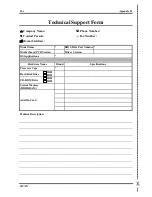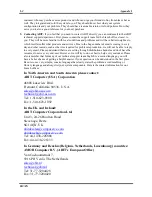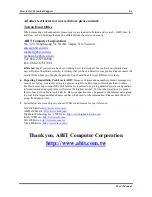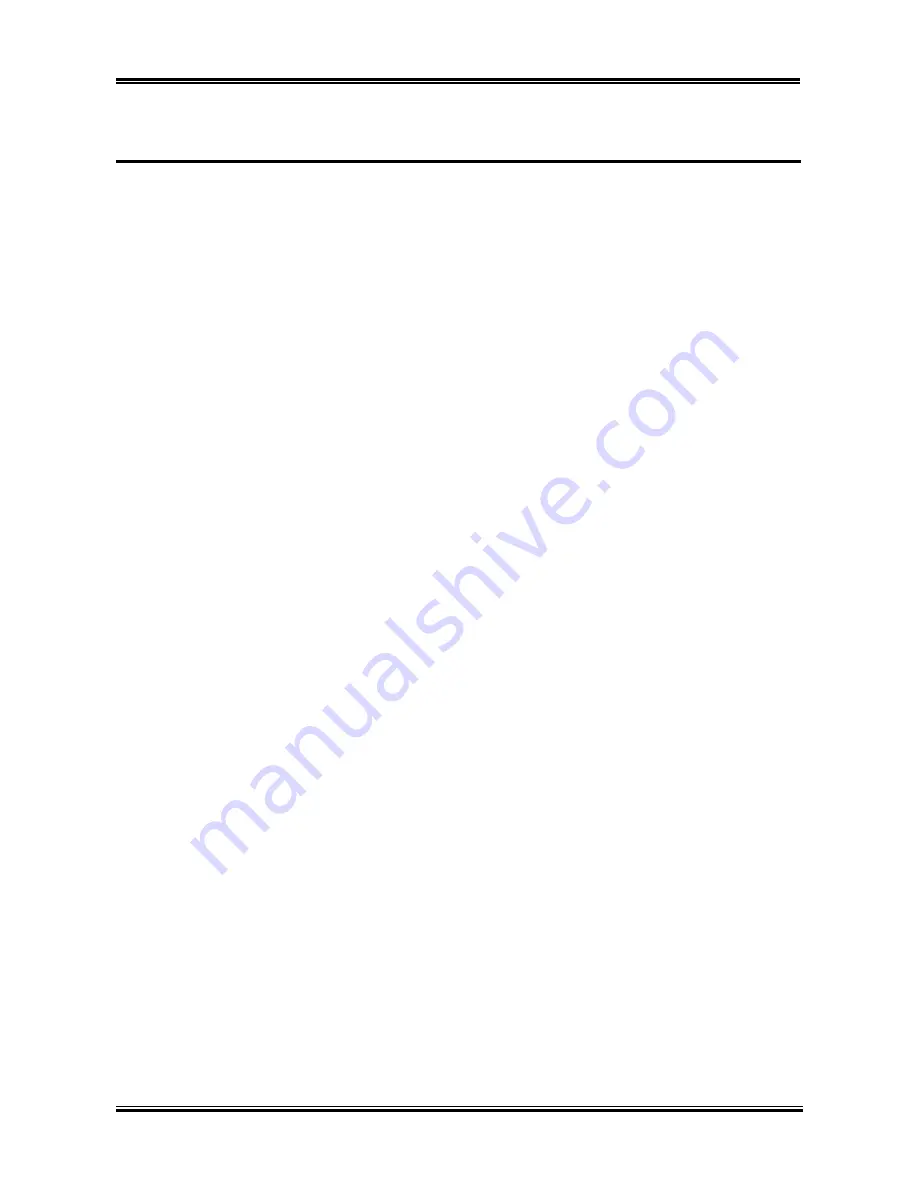
Troubleshooting (Need Assistance?)
User’s Manual
H-1
Appendix H. Troubleshooting (Need Assistance?)
Motherboard Troubleshooting:
Q & A:
Q: Do I need to clear the CMOS before I use a new motherboard to assemble my new computer
system?
A: Yes, we highly recommend that you clear the CMOS before installing a new motherboard. Please
move the CMOS jumper from its default 1-2 position to 2-3 for a few seconds, and then back. When
you boot up your system for the first time, follow the instructions in the user's manual to load the
optimized defaults.
Q: If my systems hang when I update the BIOS or set the wrong processor parameters, what
should I do?
A: Whenever you update the BIOS or if the system hangs due to wrong processor parameters setting,
always clear CMOS jumper before booting up again.
Q: How can I get a quick response to my request for technical support?
A: Be sure to follow the guidelines as stated in the “
Technical Support Form
” section of this manual.
If you have a problem during operation, in order to help our technical support personnel quickly
determine the problem with your motherboard and give you the answers you need, before filling in the
technical support form, eliminate any peripheral that is not related to the problem, and indicate it on
the form. Fax this form to your dealer or to the company where you bought the hardware in order to
benefit from our technical support. (You can refer to the examples given below)
Example 1:
With a system including: motherboard (with processor, DDR DRAM, etc.) HDD,
CD-ROM, FDD, graphic adapter, MPEG-2 card, SCSI adapter, audio card, etc. After the
system is assembled, if you cannot boot up, check the key components of the system
using the procedure described below. First remove all interface cards except the VGA
card and try to reboot.
If you still cannot boot up:
Try installing another brand/model VGA card and see if the system will start. If it still
does not start, note the VGA card model, motherboard model, Bios identification
number, processor on the technical support form (refer to main instructions), and
describe the problem in the problem description space provided.
If you can boot up:
Insert the interface cards you have removed back into the system, one by one and try
to start the system each time you insert a card, until the system will not start. Keep the
VGA card and the interface card that caused the problem inserted on the motherboard,
remove any other cards or peripheral, and start again. If you still cannot start, note the
information related to both cards in the add-on card space provided, and don’t forget
to indicate the motherboard model, version, BIOS identification number, processor
(refer to main instructions), and give a description of the problem.
Summary of Contents for SR7-8X
Page 2: ......
Page 82: ...Chapter 4 SR7 8X 4 34 ...
Page 92: ...Appendix C SR7 8X C 4 ...
Page 102: ...Appendix F SR7 8X F 6 ...
Page 114: ...Appendix I SR7 8X I 4 ...