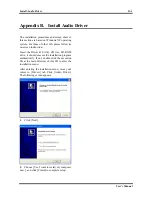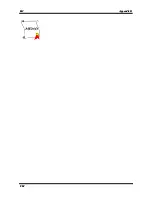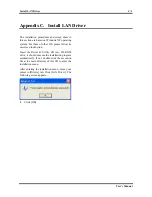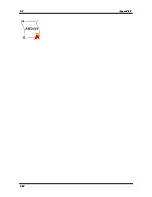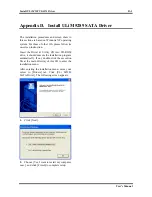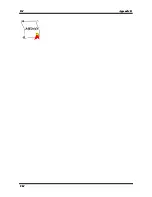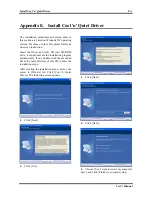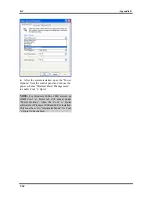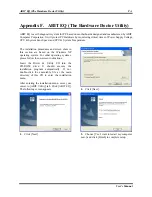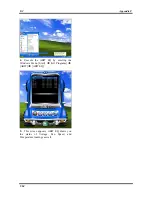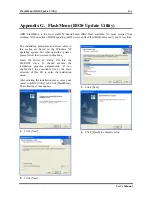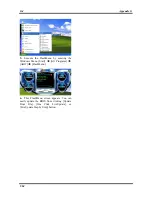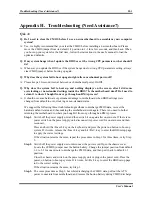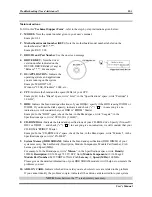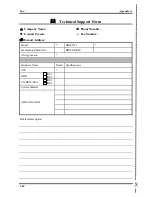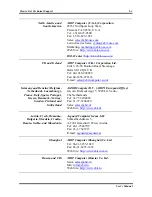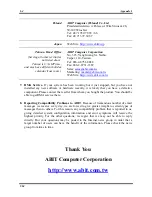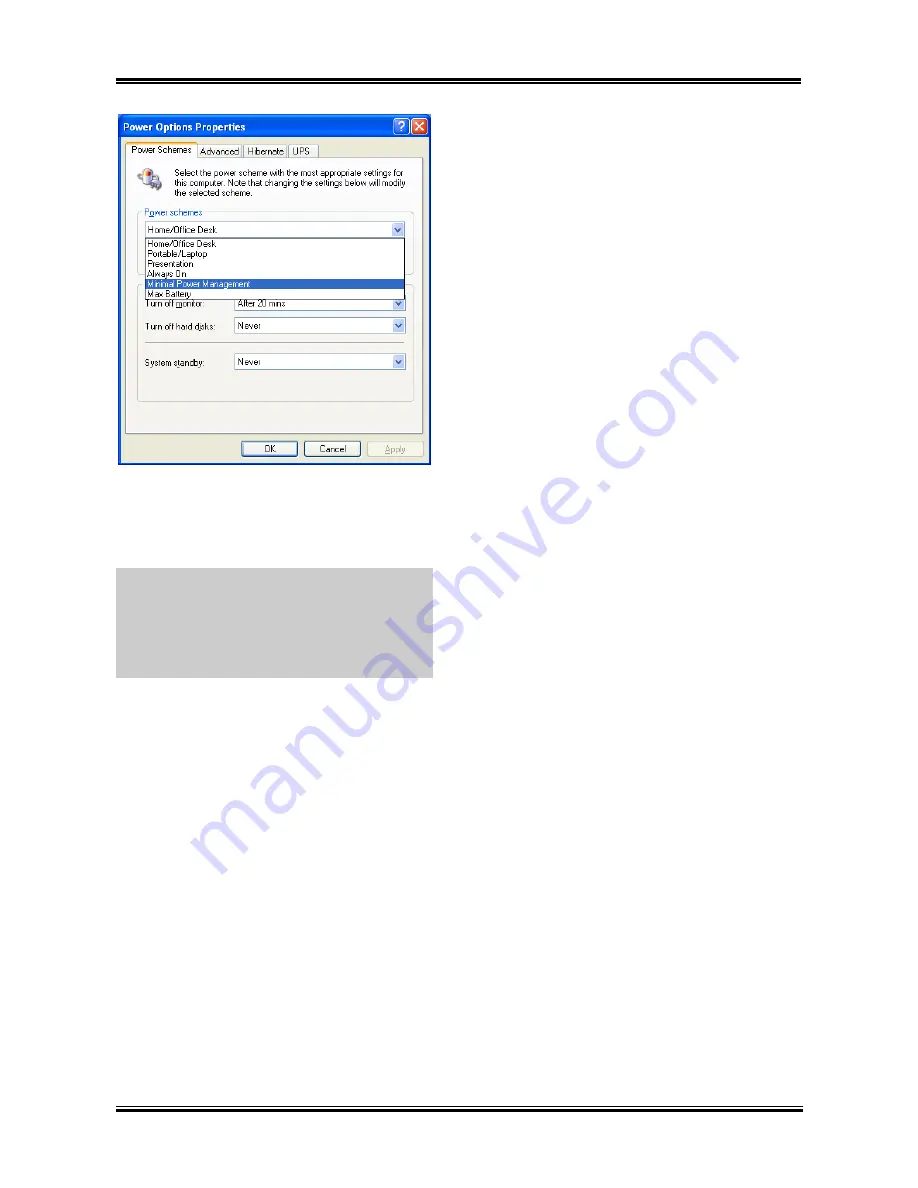
E-2
Appendix E
6.
After the system restarted, open the “Power
Options” from the control panel and choose the
power scheme “Minimal Power Management”
to enable Cool ‘n’ Quiet.
NOTE:
For Windows 2000 or ME system, an
AMD Cool ‘n’ Quiet tab will appear under
“Power Options” when the Cool ‘n’ Quiet
software for Windows 2000 and ME is installed.
This must be set to “Automatic Mode” for Cool
‘n’ Quiet to be enabled.
UL8
Summary of Contents for UL8
Page 1: ...UL8 AMD Athlon 64 System Board Socket 939 User s Manual 4200 0459 01 Rev 1 00 ...
Page 7: ...Introduction 1 3 1 2 Layout Diagram User s Manual ...
Page 8: ...1 4 Chapter 1 1 4 Chapter 1 UL8 UL8 ...
Page 50: ...3 26 Chapter 3 3 26 Chapter 3 UL8 UL8 ...
Page 52: ...A 2 Appendix A UL8 ...
Page 54: ...B 2 Appendix B B 2 Appendix B UL8 UL8 ...
Page 56: ...C 2 Appendix C C 2 Appendix C UL8 UL8 ...