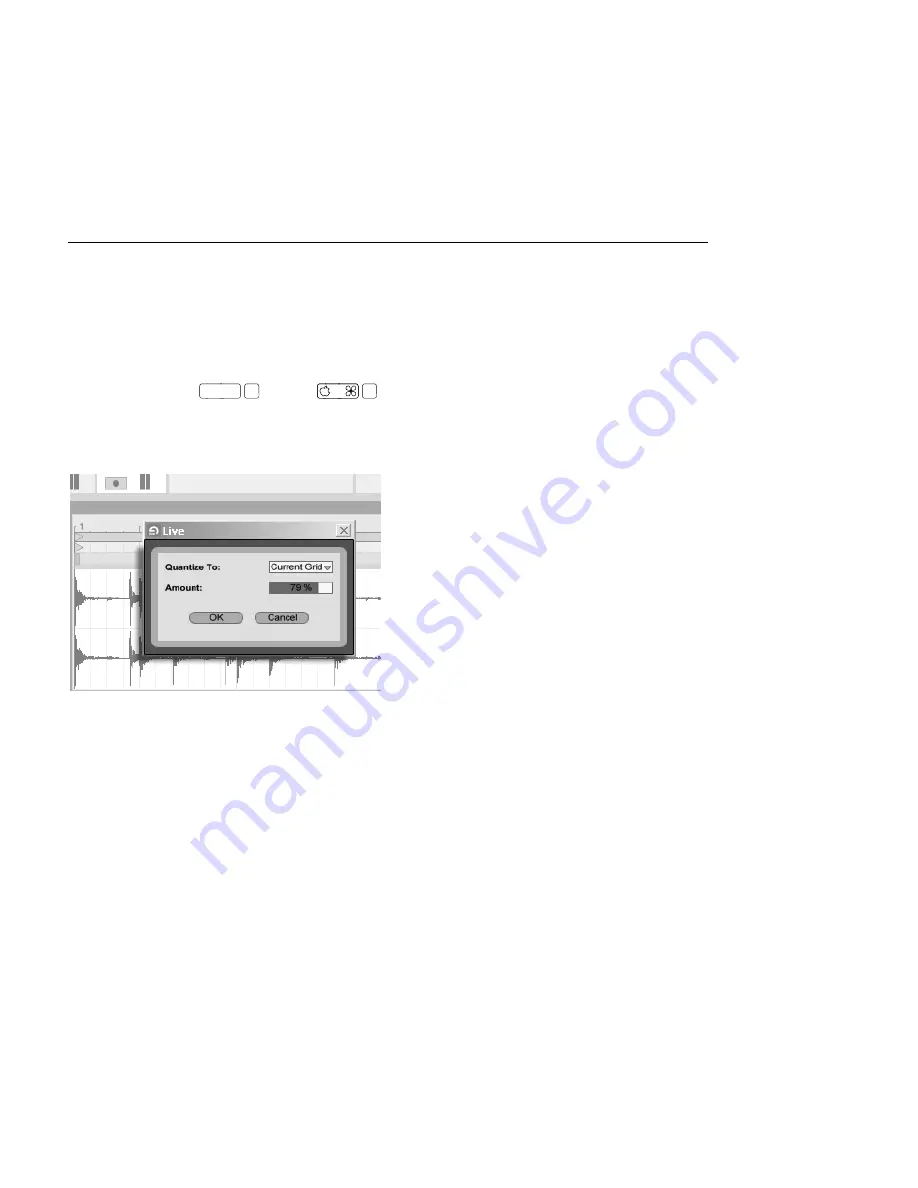
CHAPTER 9. TEMPO CONTROL AND WARPING
130
9.2.4
Quantizing Audio
In the previous section, you learned how to adjust the timing of events in audio les by
manually dragging Warp Markers along the timeline. But it is also possible to automatically
snap the entire sample to the grid at once by using the Quantize command. To do this, click
in the background of the sample editor and choose the Quantize command from the Edit
menu, or use the
Ctrl
U
(PC) /
U
(Mac) hotkey. This will quantize using default
settings, or the settings that you previously applied.
To adjust your quantization parameters, open the Quantization Settings dialog from the Edit
menu.
Quantizing Audio
Samples.
Using the options presented here, you can select either the current grid size or a speci c me-
ter value for quantization. You can also quantize without that quantized feel by adjusting
the Amount control, which will move Warp Markers by a percentage of the set quantization
value.
9.3
Adjusting for Good Stretching Quality
Live offers a number of time-stretching modes to accommodate all sorts of audio material.
Each clip's time-stretching mode and associated parameters are set in the Clip View's
Sample
Box.
















































