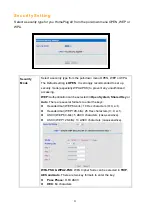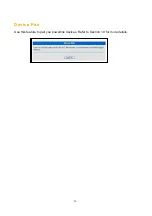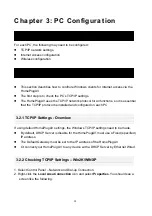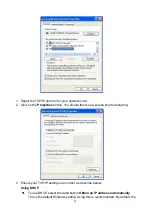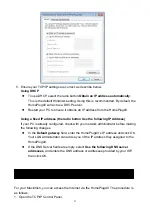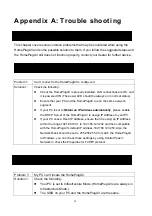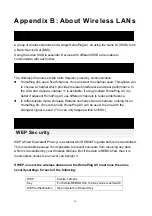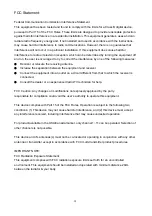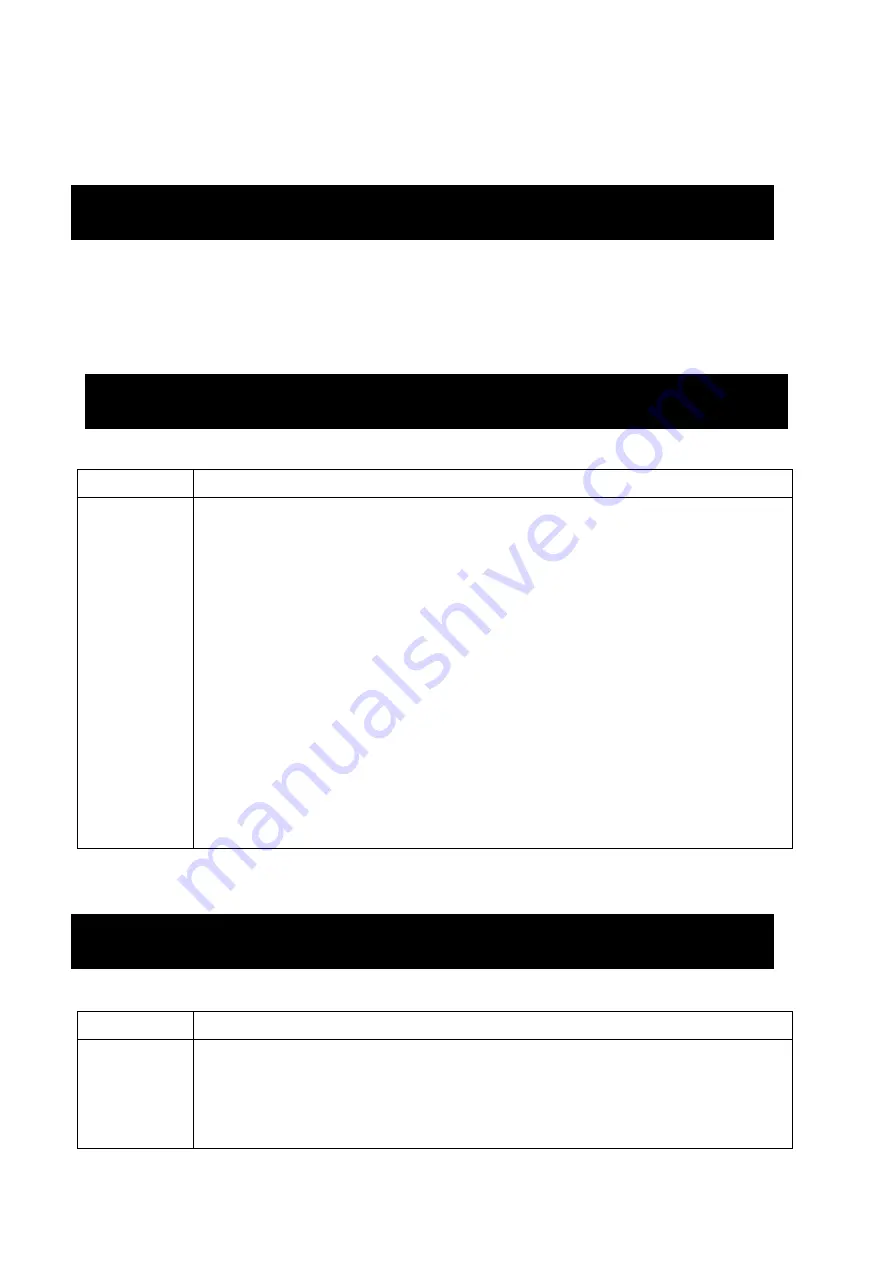
34
Appendix A: Trouble shooting
Overview
This chapter covers some common problems that may be countered while using the
HomePlugAV and some possible solution to them. If you follow the suggested steps and
the HomePlugAV still does not function properly, contact your dealer for further advice.
General Problems
Problem 1:
Can’t connect to the HomePlugAV to configure it.
Solution 1:
Check the following:
Check the HomePlugAV is properly installed, LAN connections are OK, and
it is powered ON (The power LED should be always on in normal status).
Ensure that your PC and the HomePlugAV are on the same network
segment.
If your PC is set to
Obtain an IP Address automatically
, please enable
the DHCP Server of the HomePlug AV to assign IP Address to your PC.
If your PC uses a Fixed IP address, ensure that it is using an IP Address
within the range 192.168.123.1 to 192.168.123.252 and thus compatible
with the HomePlugAV’s default IP address 192.168.123.253. Also, the
Network Mask should be set to 255.255.255.0 to match the HomePlugAV.
In Windows, you can check these settings by using Control Panel >
Network to check the Properties for TCP/IP protocol.
Wireless Access
Problem 1:
My PC can’t locate the HomePlugAV.
Solution 1:
Check the following:
Your PC is set to Infrastructure Mode. (HomePlug AVs are always in
Infrastructure Mode.)
The SSID on your PC and the HomePlugAV are the same.
Overview
General Problems
Wireless Access