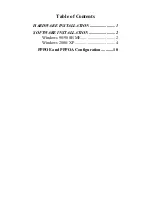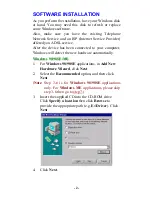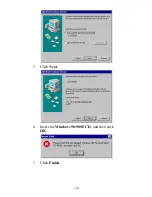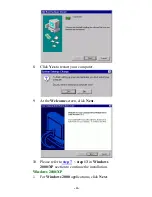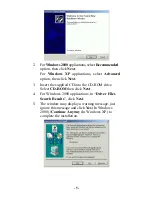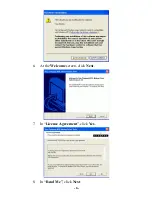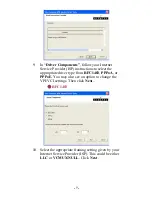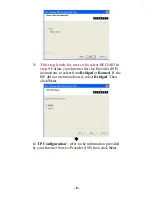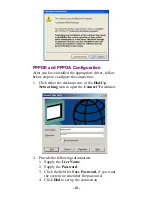REGULATORY STATEMENTS
Part15, Class B
This device complies with Part 15 of FCC rules. Operation is
subject to the following two conditions:
1.
This device may not cause harmful interface, and
2.
This device must accept any interface received, including
interface that may cause undesired operation. This
equipment has been tested and found to comply with the
limits for a Class B digital device, pursuant to Part 15 of
the FCC Rules. These limits are designed to provide
reasonable protection against harmful interference in a
residential installation. This equipment generates, uses and
can radiate radio frequency energy, and if not installed and
used in accordance with the instructions, may cause
harmful interference to radio communications. However,
there is no guarantee that interference will not occur in a
particular installation. If this equipment does cause harmful
interference to radio or television reception, which can be
determined by turning off and on, the user is encouraged to
try to correct the interference by one or more of the
following measures:
•
Reorient or relocate the receiving antenna.
•
Increase the distance between the equipment and receiver.
•
Connect the equipment into an outlet on a circuit different
from that to which the receiver is connected.
*
Changes or modifications not expressly approved by party
responsible for compliance could void the user the user
authority to operate the equipment.
DECLARATION OF CONFORMITY
This equipment conforms to the Directive 1999/5/EC (R&TTE
Directive) and is qualified for bearing the CE Marking.
Low Voltage Directive 72/23/EEC
Standard: EN60950
Electromagnetic Compatibility Directive89/336/EEC
Standard: EN55022: Class B
EN61000-3-2
EN61000-3-3
EN 55024