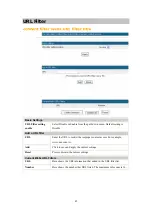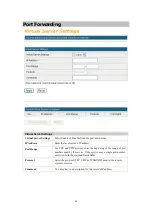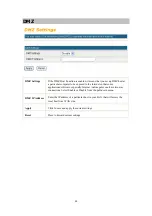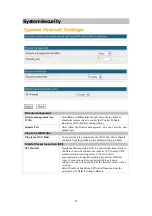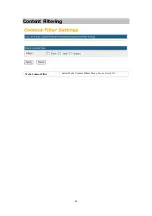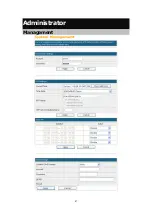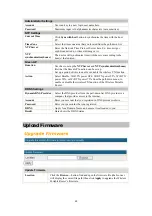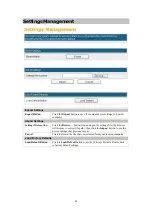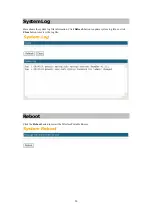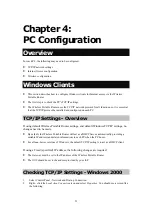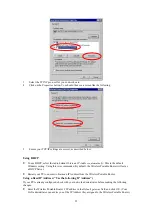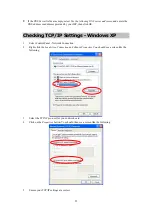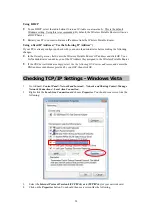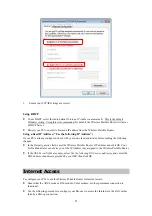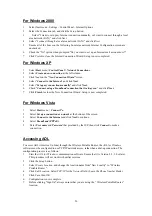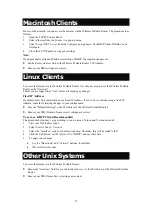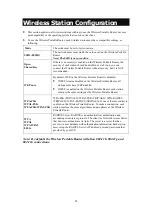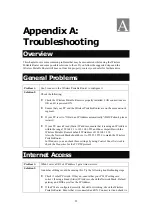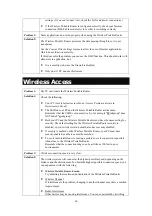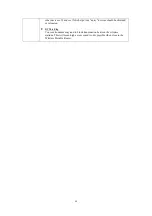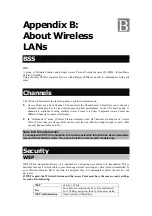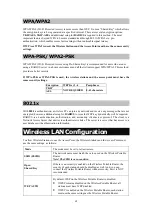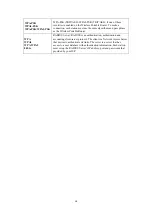56
For Windows 2000
1.
Select Start menu - Settings - Control Panel - Internet Options.
2.
Select the Connection tab, and click the
Setup
button.
3.
Select "I want to set up my Internet connection manually, or I want to connect through a local
area network (LAN)" and click
Next
.
4.
Select "I connect through a local area network (LAN)" and click
Next
.
5.
Ensure all of the boxes on the following Local area network Internet Configuration screen are
unchecked.
6.
Check the "No" option when prompted "Do you want to set up an Internet mail account now?"
7.
Click
Finish
to close the Internet Connection Wizard. Setup is now completed.
For Windows XP
1.
Select
Start
menu >
Control Panel >
Network Connections
.
2.
Select
Create a new connection
at the left column.
3.
Click
Next
on the "
New Connection Wizard
" screen.
4.
Select "
Connect to the Internet
" and click
Next
.
5.
Select "
Set up my connection manually
" and click
Next
.
6.
Check "
Connect using a broadband connection that is always on
" and click
Next
.
7.
Click
Finish
to close the New Connection Wizard. Setup is now completed.
For Windows Vista
1.
Select
Start
menu >
Connect To
.
2.
Select
Set up a connection or network
at the bottom of the screen.
3.
Select
Connect to the Internet
and click
Next
to continue.
4.
Select
Broadband (PPPoE)
.
5.
Enter
User name
and
Password
that provided by the ISP, then click
Connect
to make a
connection.
Accessing AOL
To access AOL (America On Line) through the Wireless Portable Router, the
AOL for Windows
software must be configured to use TCP/IP network access, rather than a dial-up connection. The
configuration process is as follows:
1.
Start the
AOL for Windows
communication software. Ensure that it is Version 2.5, 3.0 or later.
This procedure will not work with earlier versions.
2.
Click the
Setup
button.
3.
Select
Create Location
, and change the location name from "New Locality" to " Wireless
Portable Router ".
4.
Click
Edit Location
. Select
TCP/IP
for the
Network
field. (Leave the
Phone Number
blank.)
5.
Click
Save
, then
OK
.
6.
Configuration is now complete.
7.
Before clicking "Sign On", always ensure that you are using the " Wireless Portable Router "
location.