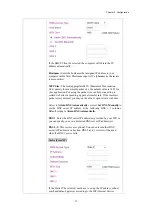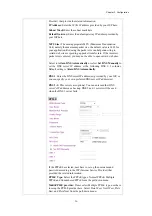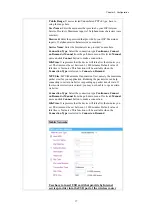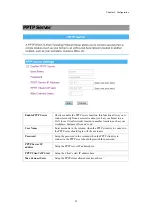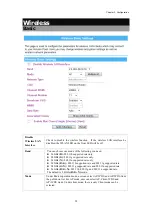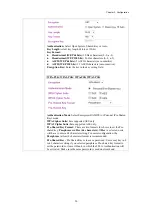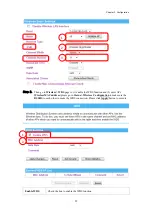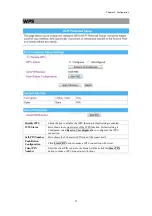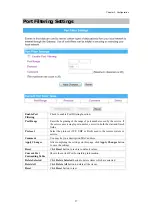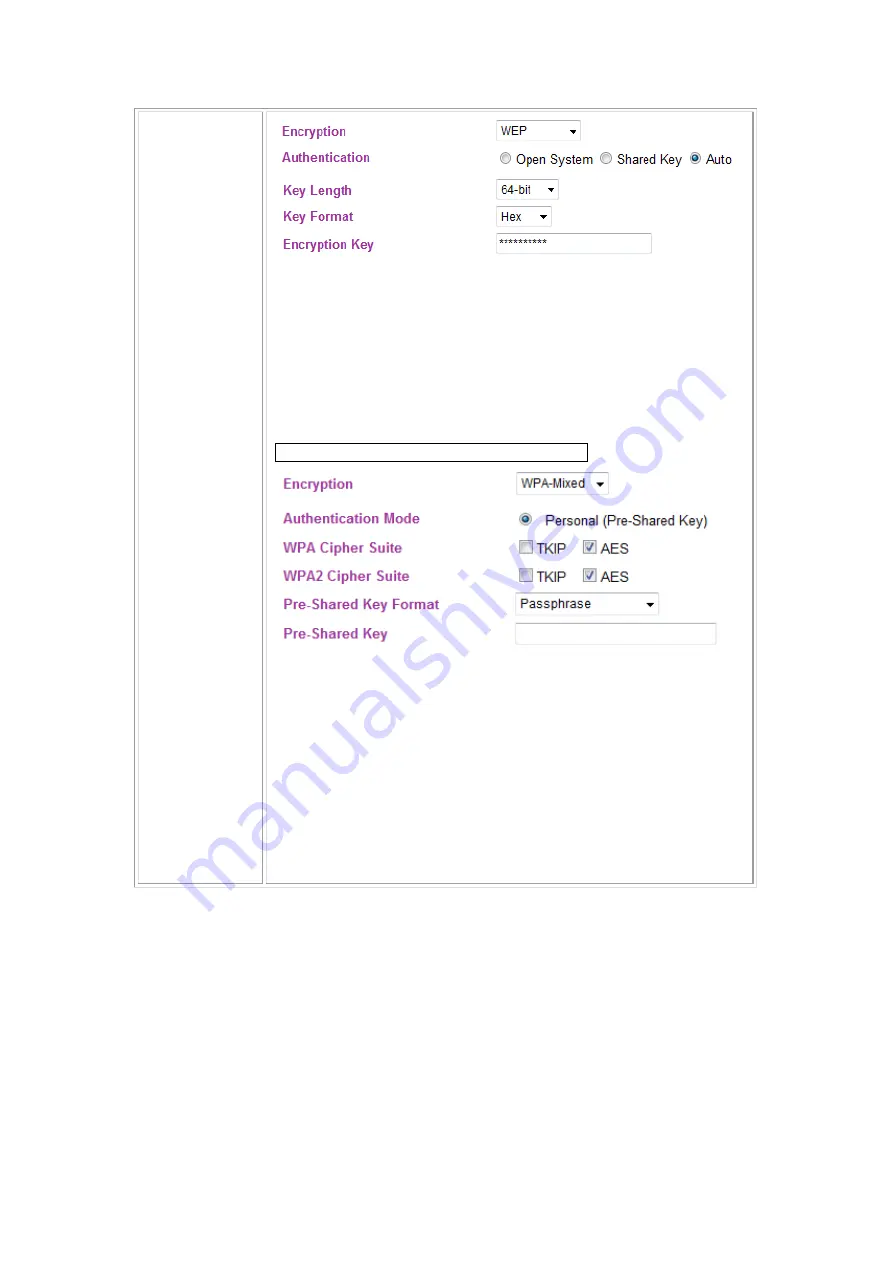
Chapter 3: Configuration
26
Authentication:
Select Open System, Shared Key or Auto.
Key Length:
select key length 64-bit or 128-bit.
Key Format:
z
Hexadecimal (WEP 64 bits):
10 Hex characters (0~9, a~f).
z
Hexadecimal (WEP 128 bits):
26 Hex characters (0~9, a~f).
z
ASCII (WEP 64 bits):
5 ASCII characters (case-sensitive).
z
ASCII (WEP 128 bits):
13 ASCII characters (case-sensitive).
Encryption Key:
Enter the key in the key setting field.
WPA-PSK/ WPA2-PSK/ WPA-PSK WPA2-PSK
Authentication Mode
: Select Enterprise (RADIUS) or Personal (Pre-Shared
Key) mode.
WPA Cipher Suite:
here supported AES only.
WPA2 Cipher Suite:
here supported AES only.
Pre-Shared Key Format:
There are two formats for choice to set the Pre-
shared key,
Passphrase
and
Hex (64 characters)
. If
Hex
is selected, users
will have to enter a 64 characters string. For easier configuration, the
Passphrase
(at least 8 characters) format is recommended.
Pre-Shared Key :
Pre-Shared Key serves as a password. Users may key in 8
to 63 characters string if you selected passphrase. Pre-shared key format to
set the passwords or leave it blank, in which the 802.1x Authentication will
be activated. Make sure the same password is used on client's end.