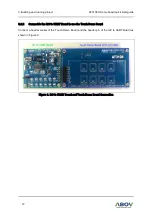Reviews:
No comments
Related manuals for AT3108U

CreateBXi-ATX
Brand: Zida Pages: 28

CT-XBT0x
Brand: C&T Solution Pages: 65

TPS65291 EVM
Brand: Texas Instruments Pages: 24

Wondom ICP3
Brand: Sure Electronics Pages: 32

CA900-B
Brand: DFI Pages: 130

P55 GD80 - Motherboard - ATX
Brand: MSI Pages: 150

Linear DC2681A-A
Brand: Analog Devices Pages: 8

A55F-M2 V.2.0
Brand: ECS Pages: 74

H8DCT-F
Brand: Supero Pages: 78

KEMX-1600 Series
Brand: Quanmax Pages: 74

LUX-PRG
Brand: Photonic Universe Pages: 6

Supero C7X58
Brand: Supermicro Pages: 1

DEM-DSD1796
Brand: Texas Instruments Pages: 24

xPico Wi-Fi Series
Brand: Lantronix Pages: 29

CT-MHW0X
Brand: C&T Solution Pages: 90

P5B PRO - QUICK
Brand: ASROCK Pages: 48

GA-H97N
Brand: Gigabyte Pages: 80

X58A-GD65 series
Brand: MSI Pages: 100