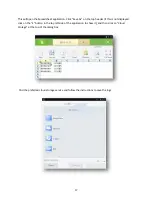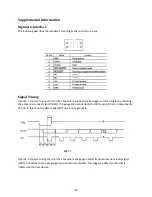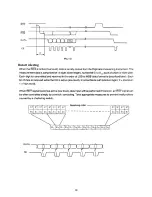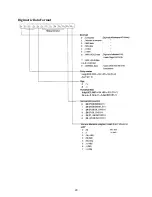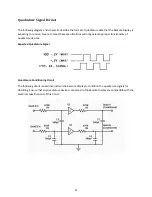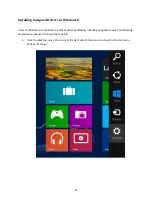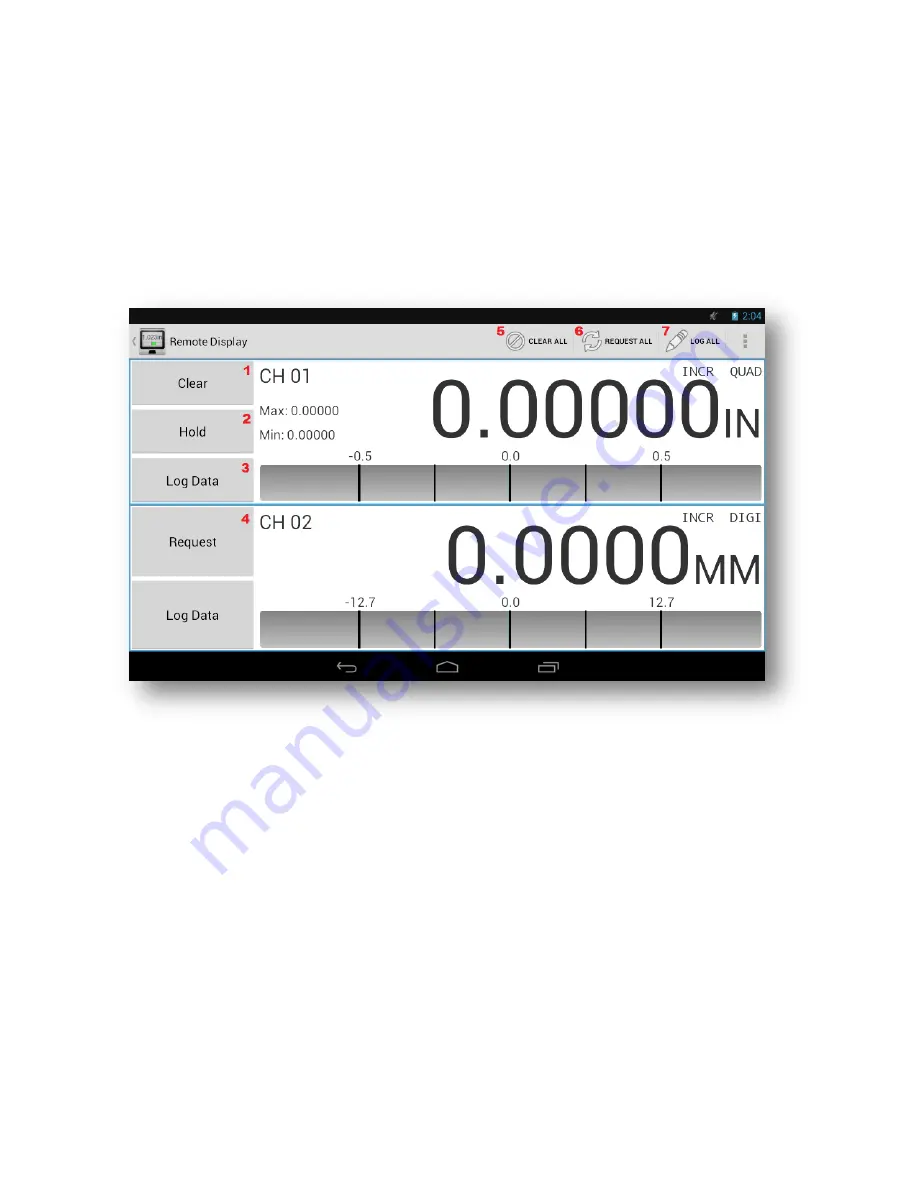
7
Main Display
The main screen of the Remote Display application is shown below. As channels are enabled and
disabled, the screen will update dynamically to maximize the amount of screen area available. This
example shows two connected devices (channels 1 is a Quadrature “QUAD” instrument and channel 2 is
a Digimatic “DIGI” instrument. If Digimatic is chosen as “Gage Type” and no device is connected to that
channel, then TIMEOUT will appear on the display. The primary features of the main screen are
illustrated in the list below.
1.
Clear Button (quadrature devices only)
– Press and Hold the Clear Button to zero the displayed
measurement for that channel.
2.
Hold Button (quadrature devices only)
– Press Hold to toggle on or off hold function. To enable
/disable Hold function and configure (min, max, or freeze) go to Channel Properties page.
3.
Log Data Button
– Press to record current measurement
4.
Request Button (Digimatic devices only)
– Press to request reading from selected channel
5.
Clear All Button
– Press to zero all quadrature channels
6.
Request All Button
– Press to request reading from all Digimatic channels
7.
Log All Button
– Press to record current measurement for all channels
Configuring Channels
Regardless of the connected gauge type, all channels have a set of common settings. To access the
settings for a given channel, swipe from the left side of the screen towards the center of the tablet
(alternatively, press the back button on the tablet’s soft key menu), and then click on the name of the
appropriate channel.