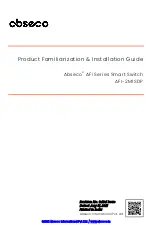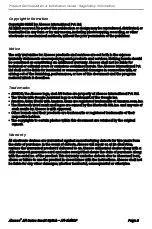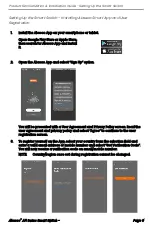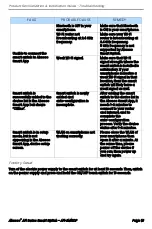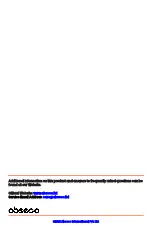Reviews:
No comments
Related manuals for AFI-2M1SDP

EDS500 Series
Brand: ABB Pages: 7

C29
Brand: Magnetrol Pages: 24

PTS Series
Brand: Xenteq Pages: 22

SkyEdge II-c Capricorn Pro 4 AC Series
Brand: Gilat Pages: 2

00047693
Brand: Hama Pages: 2

ANI-H-KIT
Brand: A-Neuvideo Pages: 28

MMAC-Plus 9T125-24
Brand: Cabletron Systems Pages: 36

HDS4.1
Brand: Zektor Pages: 13

exta WZM-01 Series
Brand: Zamel Pages: 2

HE-XT103
Brand: Omega Pages: 8

RFS 0702
Brand: Quintech Pages: 2

302MC-XX
Brand: N-Tron Pages: 16

ADDERView Secure AVS-4128
Brand: ADDER Pages: 24

EM1019
Brand: Eminent Pages: 6

38148
Brand: Lindy Pages: 6

DZ
Brand: Omron Pages: 6

3 4
Brand: W2IIHY Pages: 28

D4JL Series
Brand: Omron Pages: 31