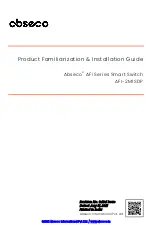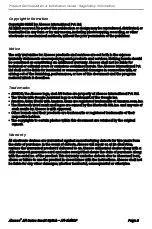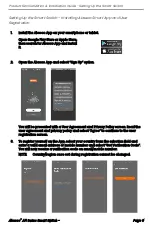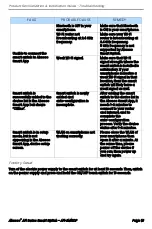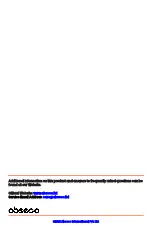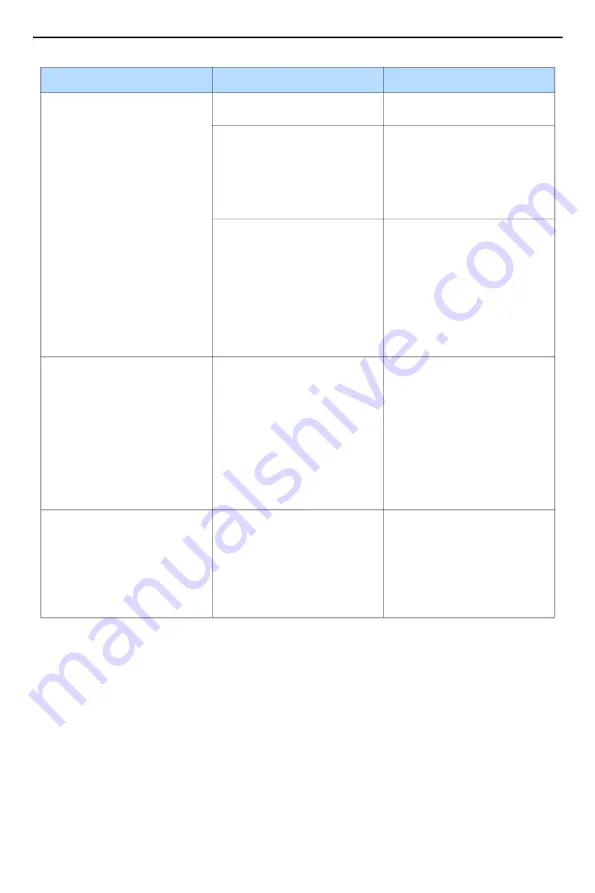
Product Familiarization & Installation Guide - Troubleshooting
Abseco
®
AFi Series Smart Switch - AFI-2M1SDP
Page 16
Factory Reset
Turn of the electric power supply to the smart switch for at least 10 seconds. Then, switch
on the power supply and press and hold the ON/OFF touch switch for 10 seconds.
Unable to connect the
smart switch to Abseco
Smart App
Bluetooth is OFF in your
smartphone.
Make sure that Bluetooth
is ON in your smartphone.
Wi-Fi router not
broadcasting at 2.4 GHz
frequency.
Make sure your Wi-Fi
router is broadcasting at
2.4 GHz frequency;
5 GHz frequency is not
supported by Abseco
Smart Switch.
Weak Wi-Fi signal.
Make sure that Wi-Fi
signal strength where the
smart switch is installed is
satisfactory. If your
smartphone indicates a
weak Wi-Fi signal in that
location, than the smart
switch will likely have a
weak signal as well.
Smart switch is
successfully added to the
device list in the Abseco
Smart App but shows
“Offline”.
Smart switch is newly
added and
auto-configuration is
incomplete.
After adding the smart
switch to the device list in
the Abseco Smart App, it
needs 1-2 minutes to
connect to your router
and Internet, and to
complete the
auto-configuration
process. Verify the device
status after 1-2 minutes.
Smart switch is in setup
mode, but is not
appearing in the Abseco
Smart App, device setup
screen.
WLAN on smartphone not
working correctly.
Please close the WLAN of
your smartphone then
open it after a minute. At
the same time, please
power off the device if
you can, then power up
and try again.
FAULT
PROBABLE CAUSE
REMEDY