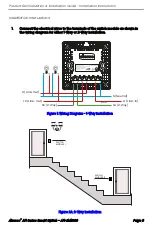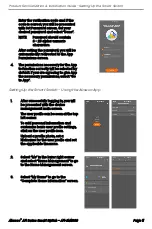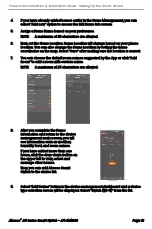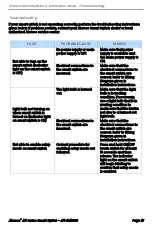Reviews:
No comments
Related manuals for AFI-2M2S00

HouseMate
Brand: AbleNet Pages: 2

TK1
Brand: Magnetrol Pages: 12

V4 Series
Brand: Magnimage Pages: 53

M118
Brand: I-Tech Pages: 27

SkyEdge II-c Capricorn Pro 4 AC Series
Brand: Gilat Pages: 2

Raritan Dominion LX II
Brand: LEGRAND Pages: 7

KNVMA3444
Brand: König Pages: 8

POWER/VAC 4.16
Brand: GE Pages: 50

3C17205 - SuperStack 3 Switch 4400 PWR
Brand: 3Com Pages: 90

BNI EIP-950-000-Z009
Brand: Balluff Pages: 12

HDS4.1
Brand: Zektor Pages: 13

exta WZM-01 Series
Brand: Zamel Pages: 2

HE-XT103
Brand: Omega Pages: 8

6H122-08
Brand: Cabletron Systems Pages: 170

SmartSTACK 100
Brand: Cabletron Systems Pages: 110

MIEN2205
Brand: Maiwe Pages: 5

KVM3324
Brand: Zonet Pages: 7

2324 Series
Brand: Gira Pages: 2