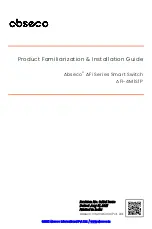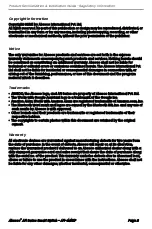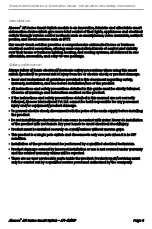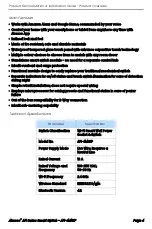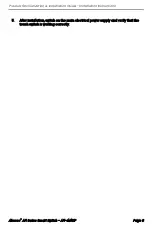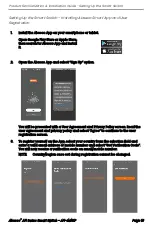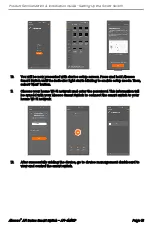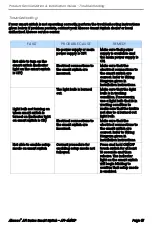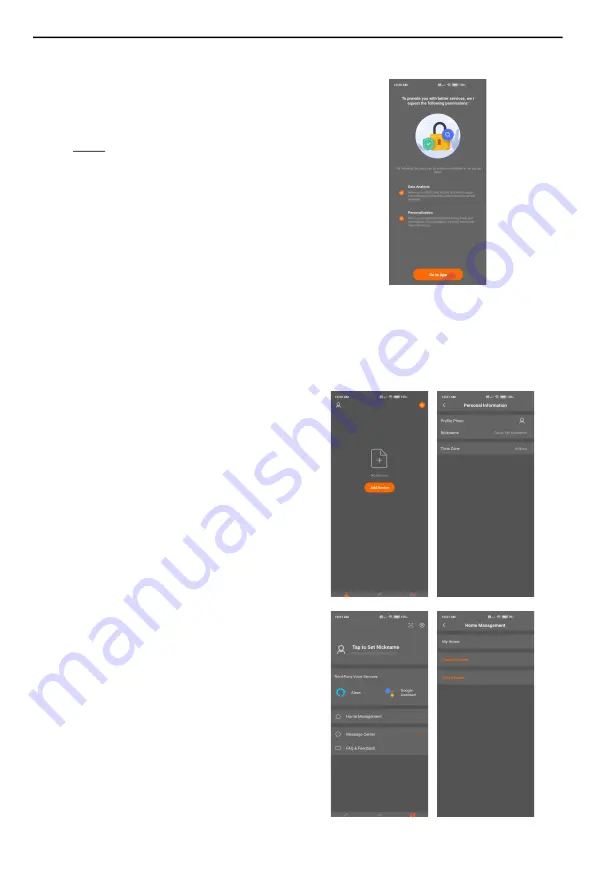
Product Familiarization & Installation Guide - Setting Up the Smart Switch
Abseco
®
AFi Series Smart Switch - AFI-4M1S1P
Page 11
Setting Up the Smart Switch - Using the Abseco App
Enter the verification code and if the
code is correct, you will be presented
with Set Password screen. Set your
desired password and select “Done”.
NOTE:
Password should contain
6 - 20 alpha-numeric
characters.
After setting the password, you will be
automatically redirected to the App
Permissions screen.
4.
The permissions necessary for the App
to function correctly will be selected by
default. If you are agreeing to give App
the necessary permissions, select “Go
to App”.
1.
After successfully logging in, you will
be presented with the device
management main screen.
The user profile can be seen at the top
left corner.
To add personal information and
customize basic user profile settings,
click on the user profile icon.
Upload a profile photo, set a
Nickname for the user profile and set
the applicable timezone.
2.
Select “Me” in the lower right corner
and select “Home Management” to go
to the Home Management screen.
3.
Select “My Home” to go to the
“Complete Home Information” screen.