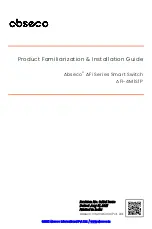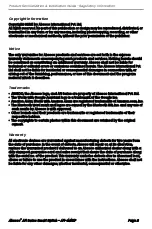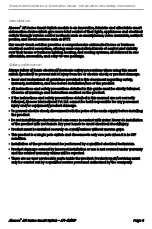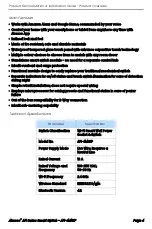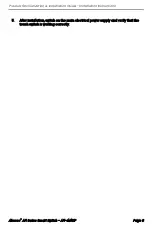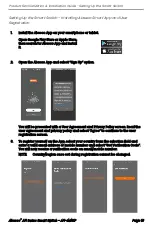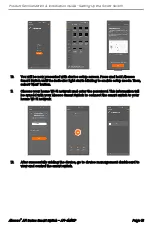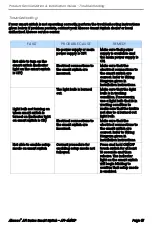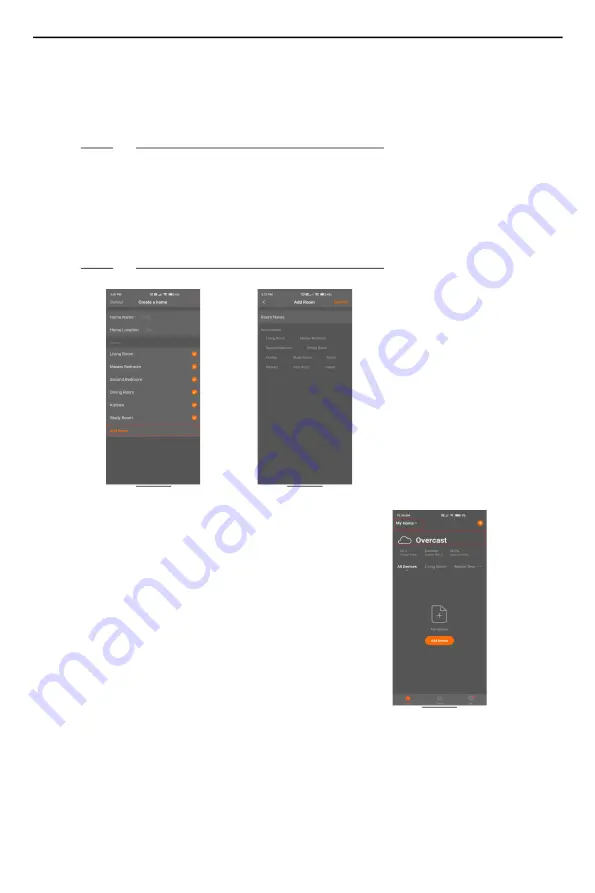
Product Familiarization & Installation Guide - Setting Up the Smart Switch
Abseco
®
AFi Series Smart Switch - AFI-4M1S1P
Page 12
4.
If you have already added homes earlier in the Home Management, you can
select “Add new” option to access the Edit Home Info screen.
5.
Assign a Home Name based on your preference.
NOTE:
A maximum of 25 characters are allowed.
6.
Next, set the Home Location. Home Location will change based on your phone
location. You can also change the Home Location by setting the home
coordinates on the map. Select “Save” after making sure the location is correct.
7.
You can choose the default room names suggested by the App or click “Add
Room” to add a room with custom name.
NOTE:
A maximum of 25 characters are allowed.
8.
After you complete the Home
Information and return to the device
management main screen, you will
see information such as weather,
humidity level, and room names.
If you have added more than one
home, click the drop-down button on
the upper left to view, select and
manage other homes.
Now, you can add Abseco Smart
Switch to the device list.
9.
Select “Add Device” button in the device management dashboard and a device
type selection screen will be displayed. Select “Switch (Wi-Fi)” from the list.