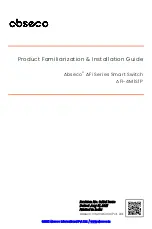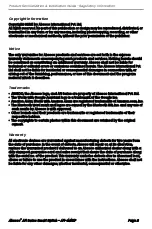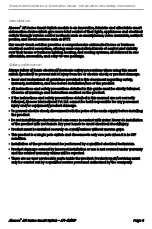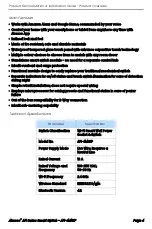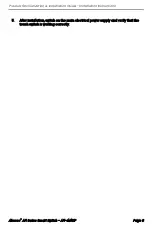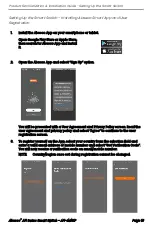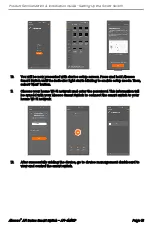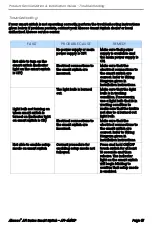Product Familiarization & Installation Guide - Installation Instructions
Abseco
®
AFi Series Smart Switch - AFI-4M1S1P
Page 6
Installation Instructions
1.
Connect the electrical wires to the terminals of the switch module as shown in
the wiring diagram for either 1-Way or 2-Way installation.
2.
Insert the switch module into the switch mount box and secure with 2 screws.
3.
Align and position the front touch panel (face plate) onto the switch module.
L1 (Line-out)
Ground
L (Line-in)
N (Neutral)
MAIN
SWITCH
MODULE
SCREW
(2 PLACES)