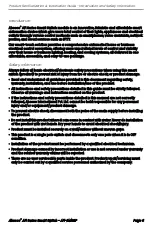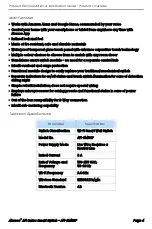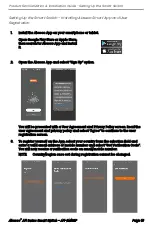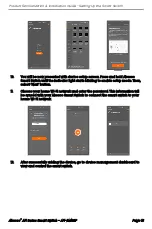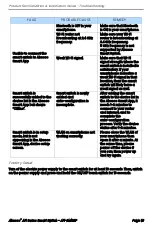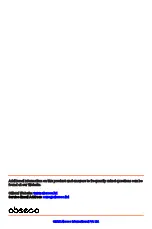Reviews:
No comments
Related manuals for AFi Series

MZ3-V01
Brand: Vector Pages: 3

4xi series
Brand: Extron electronics Pages: 3

INTEGRAL Series
Brand: DAS AUDIO Pages: 45

SEHI SEHI100TX-
Brand: Cabletron Systems Pages: 75

EHN010
Brand: hager Pages: 6

KV1044A-R2
Brand: Black Box Pages: 4

DX 432
Brand: Minicom DX Pages: 36

EKI-2525P
Brand: Advantech Pages: 28

SW-2106-P
Brand: UNIARCH Pages: 6

MLB-E4203-28-F
Brand: MLis Pages: 85

WI-200
Brand: Watt Stopper Pages: 2

FASTHOME 550-030
Brand: Steren Pages: 4

IGP-0401
Brand: LevelOne Pages: 6

ST-3105S
Brand: Netis Pages: 8

DDL12
Brand: Advantage Pages: 14

DXS-3227P - xStack Switch - Stackable
Brand: D-Link Pages: 5

DXS-3227 - xStack Switch - Stackable
Brand: D-Link Pages: 5

DXS-3250E - xStack Switch
Brand: D-Link Pages: 3