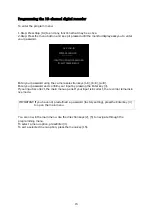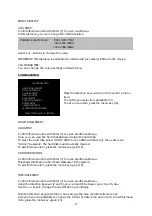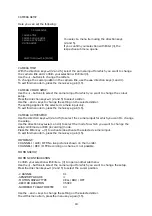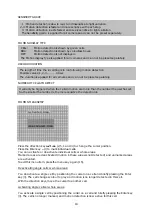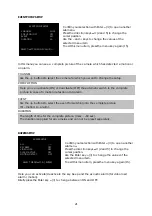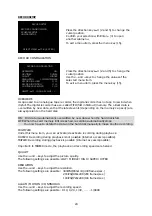11
First steps with the 16-channel digital recorder
To start the 16-channel digital recorder:
1. Step: Insert the hard disk as described and lock the HDD frame.
2. Step: Connect all cameras with the camera inputs on the rear of the digital recorder.
3. Step: Connect the monitor output of the digital recorder with the monitor input of your
monitor.
4. Step:
Use the transformer supplied (230V AC/12V DC) to supply the 16-channel digital
recorder with power.
5. Step: Now switch the digital recorder on. Do this by switching the power switch (3) on the
rear of the device to “ON”. The digital recorder now checks for correct installation of the hard
disk and the number of connected camera input. You hear an activation tone.
6. Step: After about 10 seconds, the digital recorder ends the test. The beep tone is
deactivated.
Camera inputs at which no video signal is detected are shown blue on the screen.
The 4-channel digital recorder is now ready for programming.
Display of other camera inputs
To switch between camera inputs, press one of the buttons 1~16.
The digital recorder shows the video pictures of the selected camera input. If no video signal
is detected from the selected camera input, the picture is blue.
Changing the display format
To change the display format of full-screen mode (one camera input as full frame):
1. Press STOP. The digital recorder is now in standby mode.
2. Press “MODE” (9) to change the display format (quad, single).
Automatic switching of camera inputs
This function enables automatic switching of the displayed camera input after a specified
time. To activate this function, press “SEQ” (10).
To exit this function, select another display format with the “MODE” key or a camera input as
full-screen with the corresponding camera key 1~16.
Automatic picture-in-picture switching
This function enables automatic switching change of picture-in-picture after a specified time.
To activate this function, press the “PIP” button (picture-in-picture) (11).
Press one of camera keys 1~16 to select the main picture.
To exit this function, select a different display format by pressing the “MODE” key.
Locking keys
Press “K.LOCK” to deactivate a key function.
“LOCK” is shown on the screen.
To reactivate the key function, press “K.LOCK” until a password query appears on the display.
Enter your password by pressing keys 1~16, (9/set) and (0/clear) and confirm your input with
the Enter key (3).
The key is now activated.
Zoom
Select a camera input by pressing one of the camera keys 1~16.
Press “ZOOM” (12). The zoom window appears.
Press the direction keys (1, 2, 4, 5) to select picture section.
Confirm your input with Enter (3).
The picture is enlarged.
To exit this function, press “ZOOM” again. Manual recording
Press “REC” (13) to start recording.
To exit this function, press “STOP” (14).