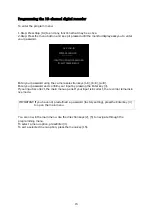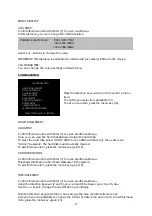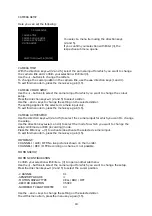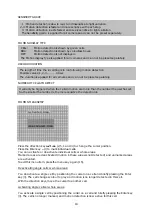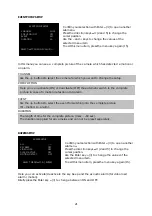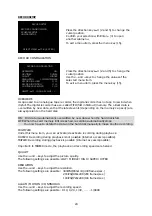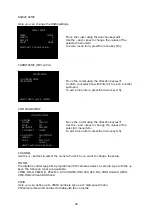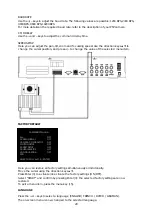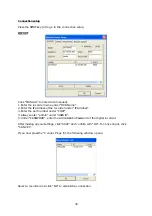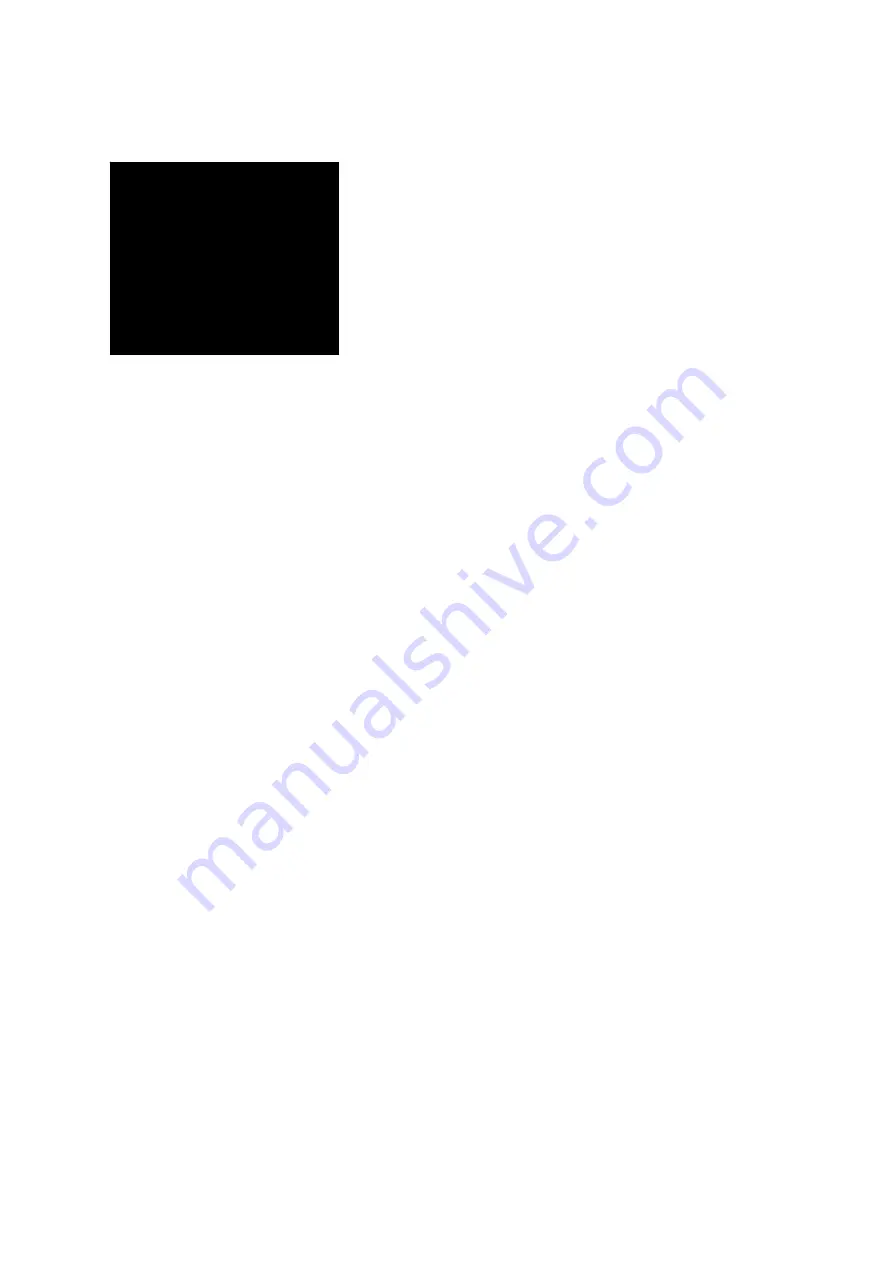
18
CAMERA SETUP
Here you can set the following:
You select a menu item using the direction keys
(2 and 5).
If you confirm your selection with Enter (3), the
respective submenu opens.
CAMERA TITLE:
With the direction keys
▲▼
(2 and 5), select the camera input for which you want to change
the camera title and confirm your selection with Enter (3).
Use the +/– buttons to change the letters.
To change the cursor position in the camera title, use the
W
X
direction keys (1 and 4).
To exit this menu item, press the menu key again (15).
CAMERA COLOR SETUP:
Use the +/– buttons to select the camera input for which you want to change the colour
setup.
Press the direction keys
▲▼
(2 and 5) to select a slider.
Use the – and + keys to change the setting on the selected slider.
The setting applies to the selected camera input only.
To exit this menu item, press the menu key again (15).
CAMERA ACTIVE SETUP:
Use the direction keys
▲▼
(2 and 5) to select the camera input for which you want to change
the setup.
Use the direction keys
W
X
(1 and 4) to select the mode for which you want to change the
setup: LIVE mode or REC (recording) mode.
Press the Enter key
«
(3) to activate/deactivate the selected camera input.
To exit this menu item, press the menu key again (15).
IMPORTANT:
CHANNEL 1 / LIVE / OFF: No live picture is shown on the monitor.
CHANNEL 1 / REC / OFF: Recording on channel 1 not possible.
MOTION SETUP:
MOTION CONFIGURATION
Confirm your selection with Enter
«
(3) to open another submenu.
Use the +/– buttons to select the camera input for which you want to change the setup.
Press the direction keys
▲▼
(2 and 5) to select the cursor position.
- CHANNEL
01
- SENSITIVITY GRADE
4
- MOTION DISPLAY TYPE
CELL / BOX / OFF
- RECORD DURATION
05 SEC
- NUMBER OF CELLS TO DETEC
03
Use the – and + keys to change the setting on the selected slider.
To exit this menu item, press the menu key again (15).
CAMERA SETUP
CAMERA TITLE
CAMERA COLOR SETUP
CAMERA ACTIVE SETUP
MOTION SETUP
SELECT MENU:
▲▼
,
& [ENTER]