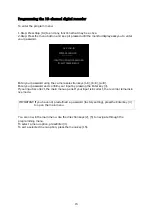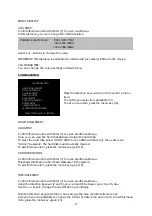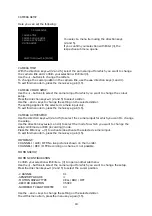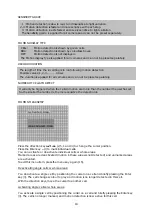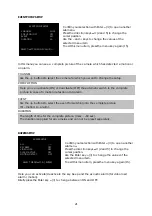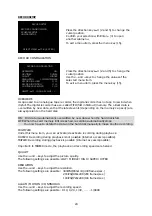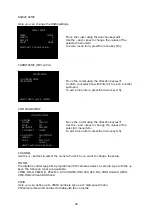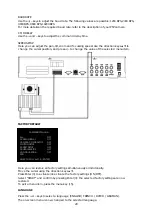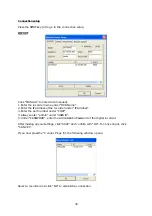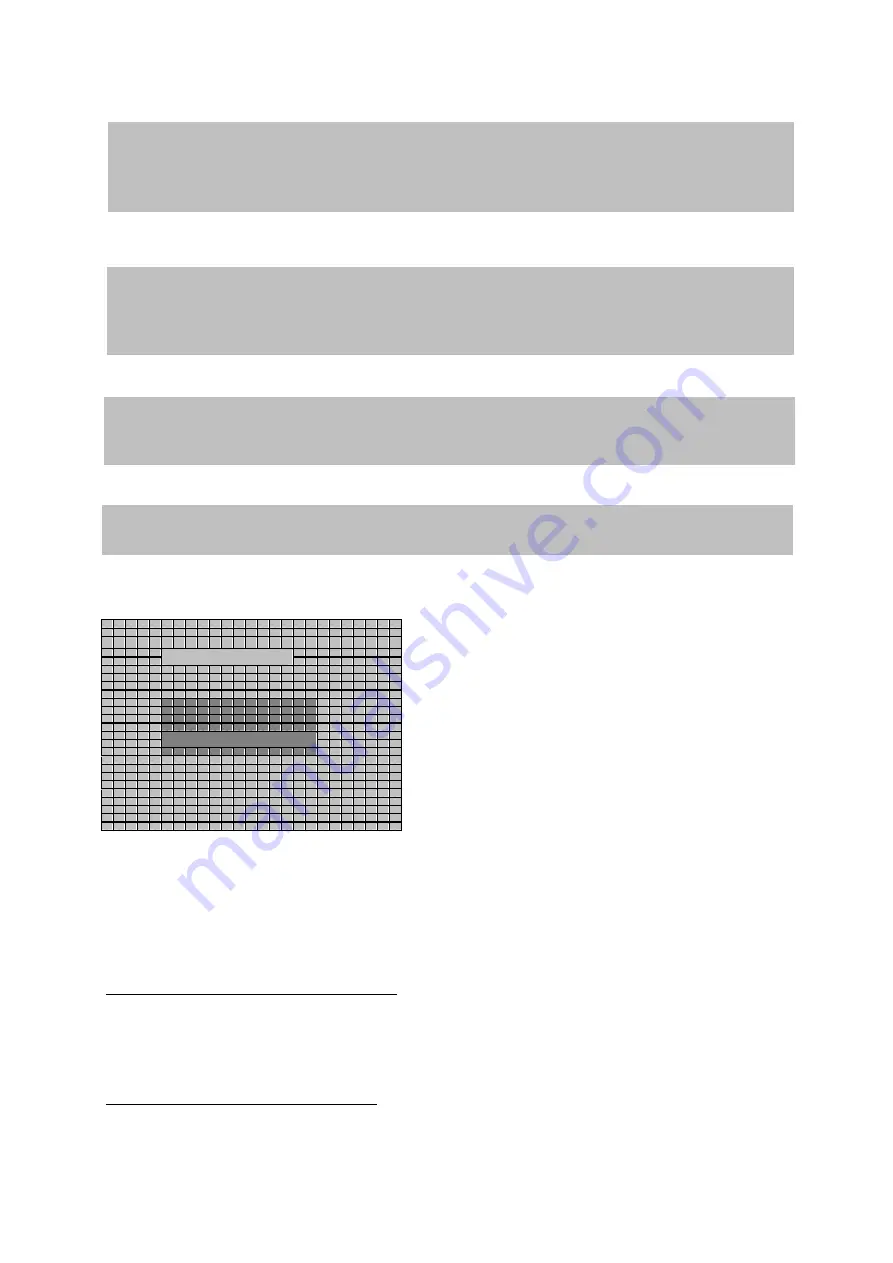
19
SENSITIVITY GRADE
MOTION DISPLAY TYPE
RECORD DURATION
NUMBER OF CELLS TO DETECT
MOTION MASK SETUP
Press the direction keys
▲▼
W
X
(2, 5, 1 and 4) to change the cursor position.
Press the Enter key
«
(
3) to mark individual cells.
You can activate or deactivate individual cells or whole areas.
Marked areas are deactivated (motion in these areas is not detected) and unmarked areas
are activated.
To exit this menu item, press the menu key again (15).
Deactivating single cells or whole areas:
You deactivate a single cell by positioning the cursor on a cell and briefly pressing the Enter
key (3). The cell changes colour to grey and motion is no longer detected in this cell.
With the direction keys, move the cursor to another cell.
Activating single cells or whole areas:
You activate a single cell by positioning the cursor on a cell and briefly pressing the Enter key
(3). The cell is no longer marked, and motion detection is now active for this cell.
Activated Area
Deactivated Area
1 : Motion detection is slow to react and insensitive to light variation.
2-3 : Motion detection is faster and more sensitive with each step.
4 : Motion detection reacts fastest and is very sensitive to light variation.
The Sensitivity grade is applied for all cameras and can not be preset separately.
CELL:
Motion detection is shown by green cells.
BOX:
Motion detection is shown by colourless boxes.
OFF:
Motion detection is not displayed.
The Motion display Type is applied for all cameras and can not be preset separately.
The length of time the recording is to run following motion detection.
Possible values: 1, 2, 3,………..99 sec.
The duration is applied for all cameras and can not be preset separately.
It will only be triggered when the cells in motion are more than the number the user has set.
So the smaller the number is, the more sensitive the detection is.