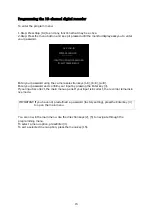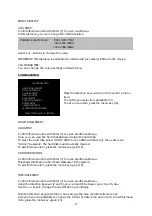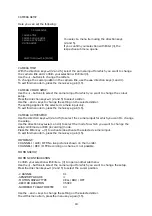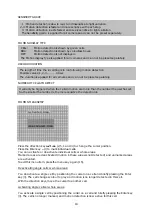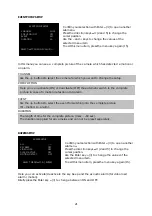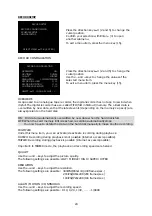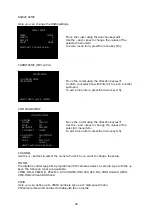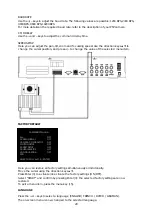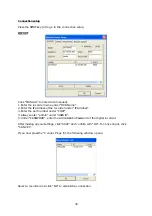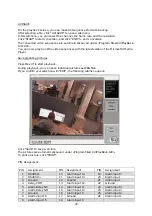26
BACK-UP
Here you can back up your recordings to a CD.
The recorder has an integrated CD burner with which you can back up your recordings as
follows:
Confirm your selection with Enter (3) to open another
submenu.
/
Move the cursor using the direction keys
▲▼
.
Confirm your selection with Enter
«
(3).
Use the – and + keys to change the values of the
selected menu item.
To exit a menu item, press the menu key (15).
- Press the drive button to open the CD drive.
- Insert a CD.
- The CD is automatically tested; when the CD is detected, the recorder reports: “CD-R
MEDIA IS DETECTED”,
“DETECT BLANK CD-R”; the CD capacity is displayed under “CD-R”.
If the CD is damaged or full, the recorder reports ” UNWRITABLE CD-R IS DETECTED”.
“HDD, START END”
This menu item displays the time from the start of the first recording to the end of the last
recording.
No settings can be made.
“START”
Insert a blank CD, select “START“, and confirm by pressing Enter (3).
Define the start date and time of recording here.
“SIZE”
Use the + and – keys to specify the size of the file to be backed up (the file can contain more
than one recording), and thus set the end time automatically.
“END”
No settings can be made here; the end date/time of the file to be backed up is displayed.
“BURN”
Select to start burning.
BACK-UP
CD –R SETUP
BACKUP: [ENTER] , EXIT : [MENU]
CD – R SETUP
HDD
START 2005/12/20 10:14:32
END 2005/12/22 14:45:01
CD – R 700MB
START 2005/12/21 12:15:45
END 2005/12/22 08:30:19
SIZE 700 MB
BURN
SELECT MENU :
▲▼
, & [ENTER]