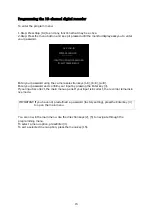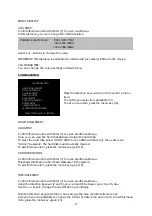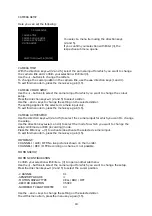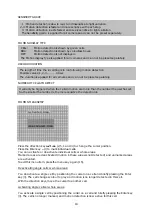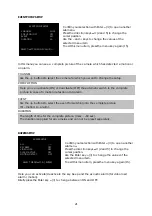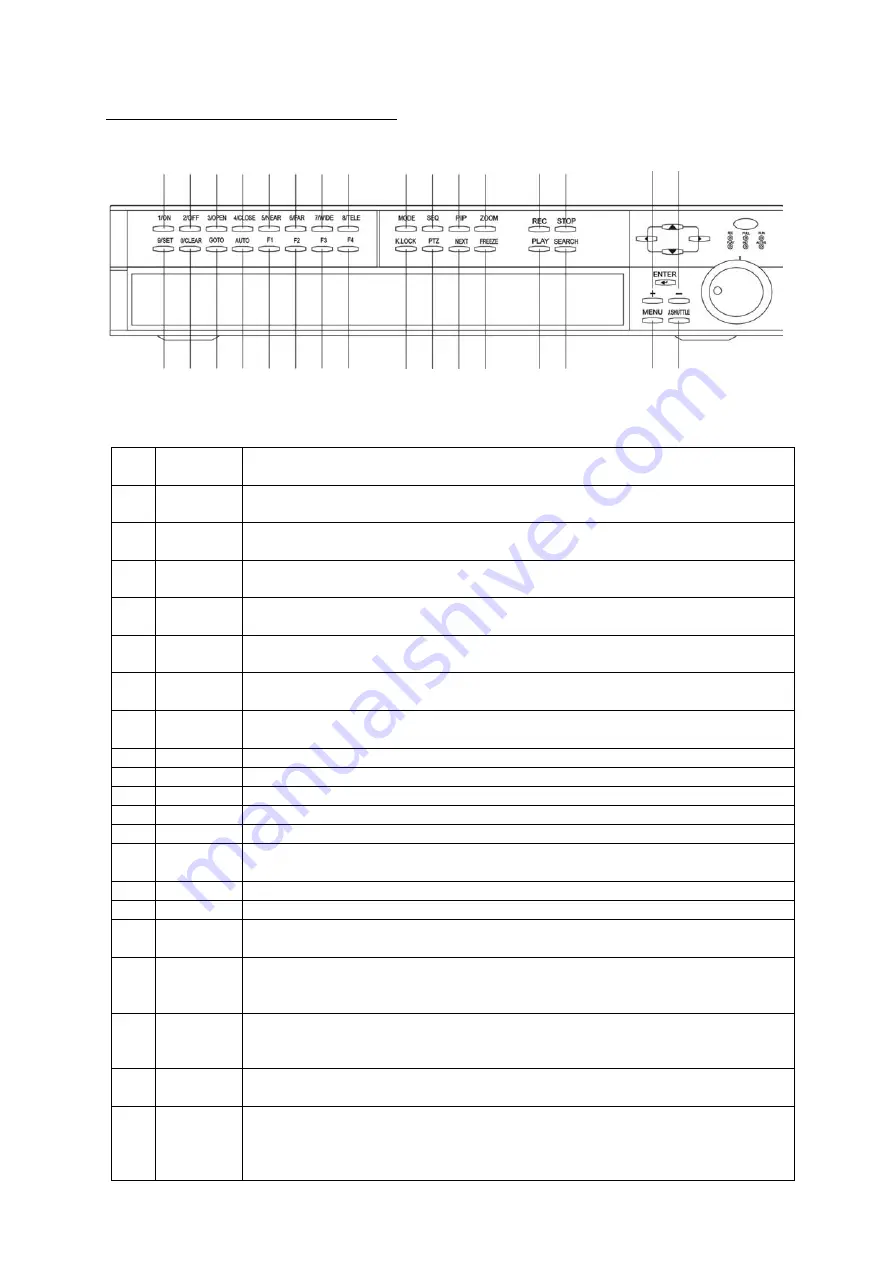
7
Description of operating controls
(1)
1/ON
- Press for a fullscreen picture of camera input 1.
- Light on (for PTZ camera control only)
(2)
2/OFF
- Press for a fullscreen picture of camera input 2.
- Light off (for PTZ camera control only)
(3)
3/OPEN
- Press for a fullscreen picture of camera input 3.
- Open iris (for PTZ camera control only)
(4)
4/CLOSE - Press for a fullscreen picture of camera input 4.
- Close iris (for PTZ camera control only)
(5)
NEAR
- Press for a fullscreen picture of camera input 5.
Press for near focus (for PTZ camera control only)
(6)
FAR
- Press for a fullscreen picture of camera input 6.
Press for distant focus (for PTZ camera control only).
(7)
WIDE
- Press for a fullscreen picture of camera input 7.
Press to enlarge view (for PTZ camera control only)
(8)
TELE
- Press for a fullscreen picture of camera input 8.
Press to reduce view (for PTZ camera control only)
(9)
MODE
Press to select a display format.
(10)
SEQ
Press to enable/disable the sequencing function.
(11) PIP Press
to
enable/disable
the picture-in-picture function.
(12)
ZOOM
Press to activate the digital zoom function.
(13) REC Press
to
start
recording.
(14)
STOP
Press to end the current function and switch to
standby mode.
(15)
MENU
Press and keep pressed until a password query appears on the display.
(16) J.SHUTTLE Press to stop playback.
(a)
SET
- Press for a fullscreen picture of camera input 9.
Press to define a position (preset) (for PTZ camera control only).
(b)
CLEAR
- Press for a fullscreen picture of camera input 10.
Press to clear a predefined dome position (preset)
(for PTZ camera control only).
(c)
GOTO
- Press for a fullscreen picture of camera input 11.
Press to call the previously saved preset positions
(for PTZ camera control only).
(d)
AUTO
- Press for a fullscreen picture of camera input 12.
Press to activate the auto-scan function (PTZ camera only).
(e)
F1
- Press for a fullscreen picture of camera input 13, 14 (f), 15 (g), 16 (h).
Press to define user 1 (for PTZ cameras only).
Analogue to (e), press (f), (g) or (h) to define users (2), (3) or (4).
(1) (2) (4)
(3) (5)
(6)
(7)
(8)
(10) (11) (12) (13)
(14) (o)
(a) (b) (c) (d) (e) (f) (g) (h) (i) (j) (k) (l) (m) (n) (15) (16)
(9) (p)