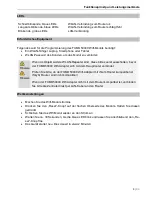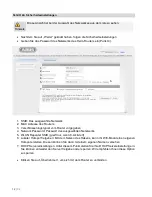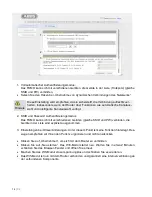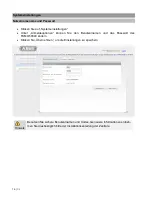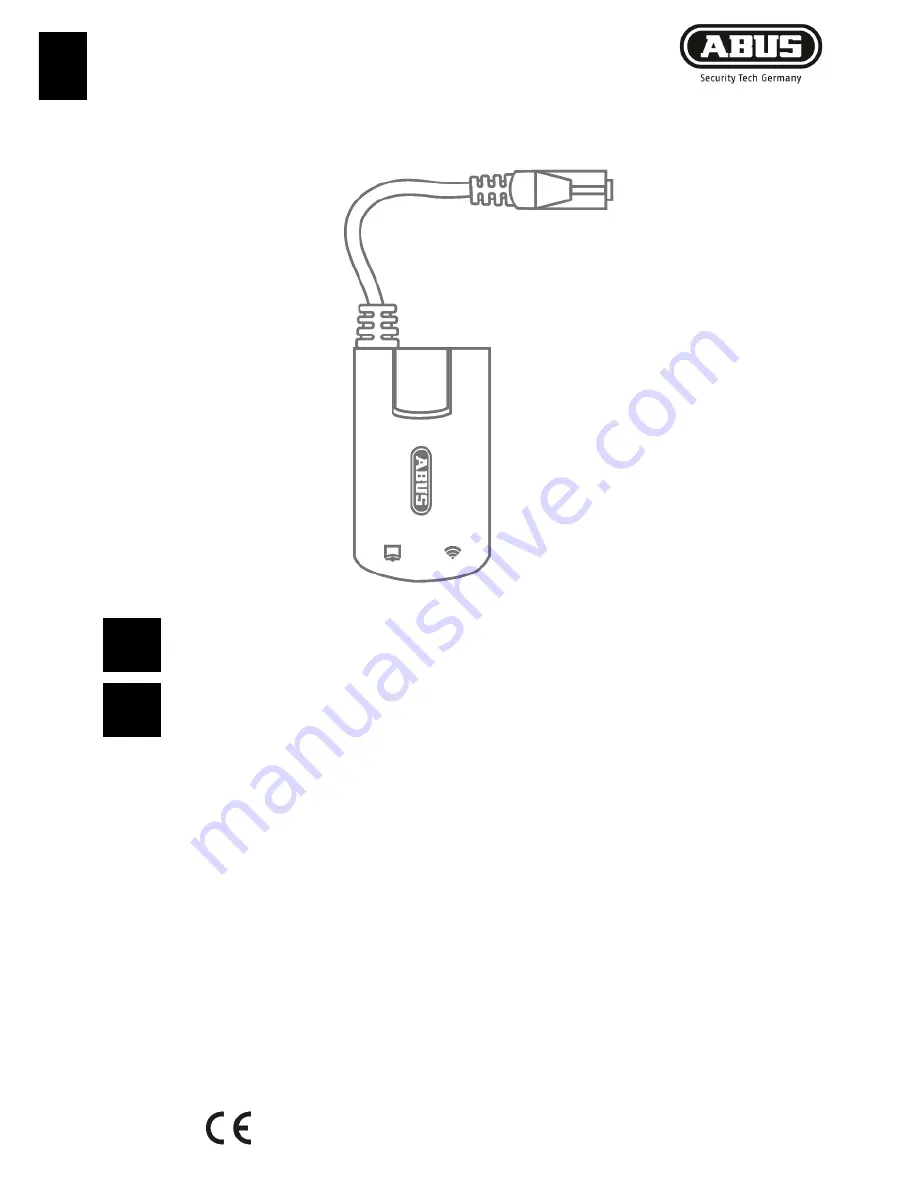Reviews:
No comments
Related manuals for FUMO50040

edge
Brand: LAWO Pages: 154

USF-105AS
Brand: FOR-A Pages: 39

Sentry Global Security Modem
Brand: Server Technology Pages: 22

QR310
Brand: Qixiang Technology Pages: 16

FieldPoint cFP-RTD-122
Brand: National Instruments Pages: 15

Speedway Revolution
Brand: impinj Pages: 60

ST1000SMPEX
Brand: StarTech.com Pages: 9

RAMS1000
Brand: Top Pages: 21

AOC-USAS-H8ir
Brand: Supero Pages: 54

1080ARC
Brand: Patton electronics Pages: 40

DR-8416
Brand: Idis Pages: 40

Fan Commander
Brand: Ultra Pages: 4

4003-R04
Brand: IBM Pages: 24

WP-N6516-M2-16P
Brand: Wisstar Pages: 195

ML2410
Brand: Motorola Pages: 16
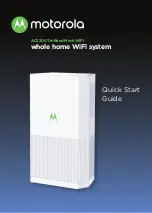
MH702 Series
Brand: Motorola Pages: 12

HOTZONE DUO 1.0
Brand: Motorola Pages: 28

mT2a - PowerBroadband EthernetXD Switch
Brand: Motorola Pages: 51