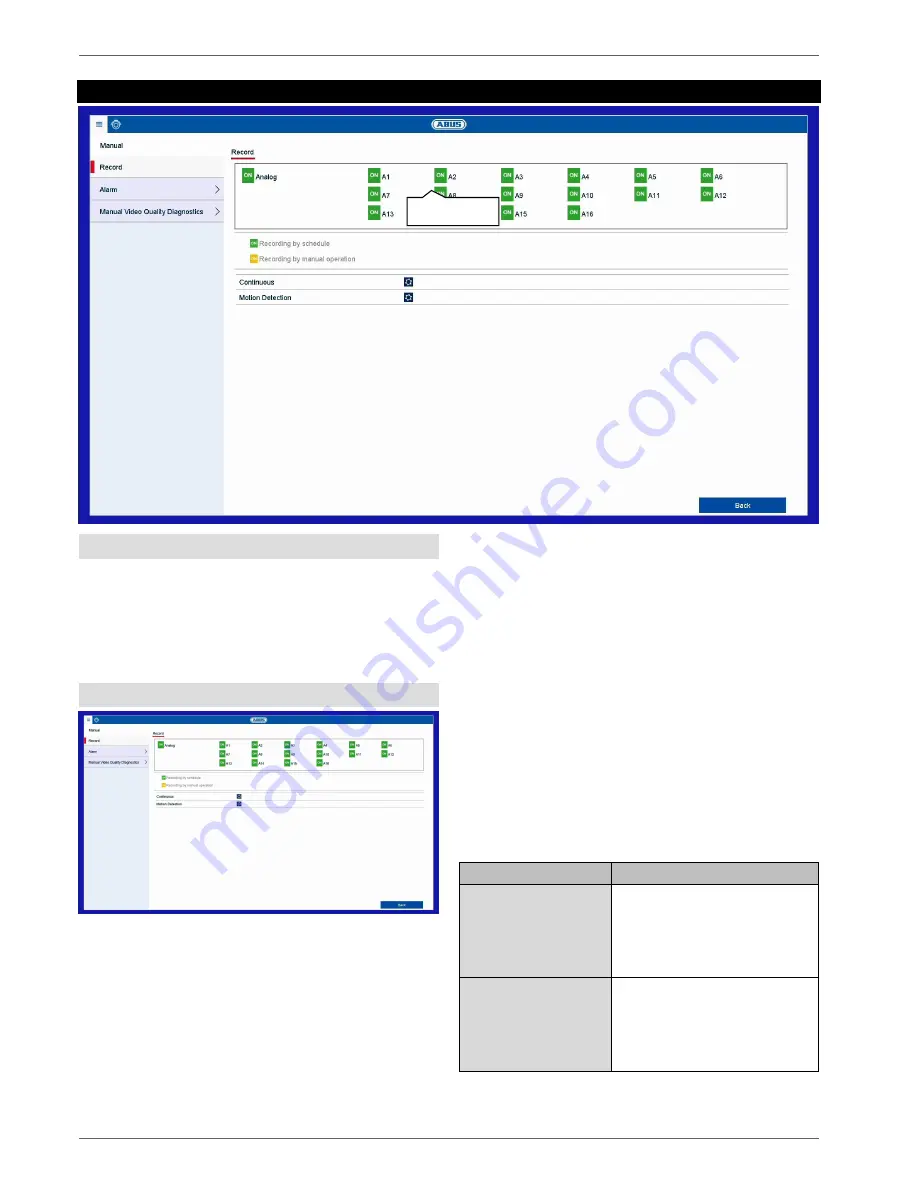
Panic recording
55
Panic recording
General information on panic recording
The Panic recording menu enables instant actions to be
triggered for recordings and switching outputs on the
recorder. All actions in the Panic recording menu have a
higher priority than the configured schedules in order to
be able to trigger a fast reaction.
Recording
Press the
REC button
in the live image or navigate to
“
Continuous recording
” or “
Motion Recording
” under
Panic Recording in the main menu to start manual
picture/video recording. The settings are identical for
snapshots and so they will only be described once.
If a recording is started manually, it also has to be
stopped manually. All manual recordings will be
deactivated and the schedule activated when the
recorder is rebooted.
Select the settings for all cameras. Click on
“Off” or “On”
to change the settings.
“On (green)”
“Off (red)”
Manually stop recording
“Off (red)”
“On (yellow)”
Manual continuous recording
“On (yellow)”
“Off (red)”
Parameter
Description
Continuous recording Click on the icon to activate
continuous recording for all
channels for the whole day.
Click on “Yes” to confirm your
selection.
Motion detection
Click on the icon to activate
motion detection for all
channels for the whole day.
Click on “Yes” to confirm your
selection.
Snapshots
Summary of Contents for HDCC90001
Page 54: ...Setting HDD 54...
Page 64: ...Maintenance 64...
















































