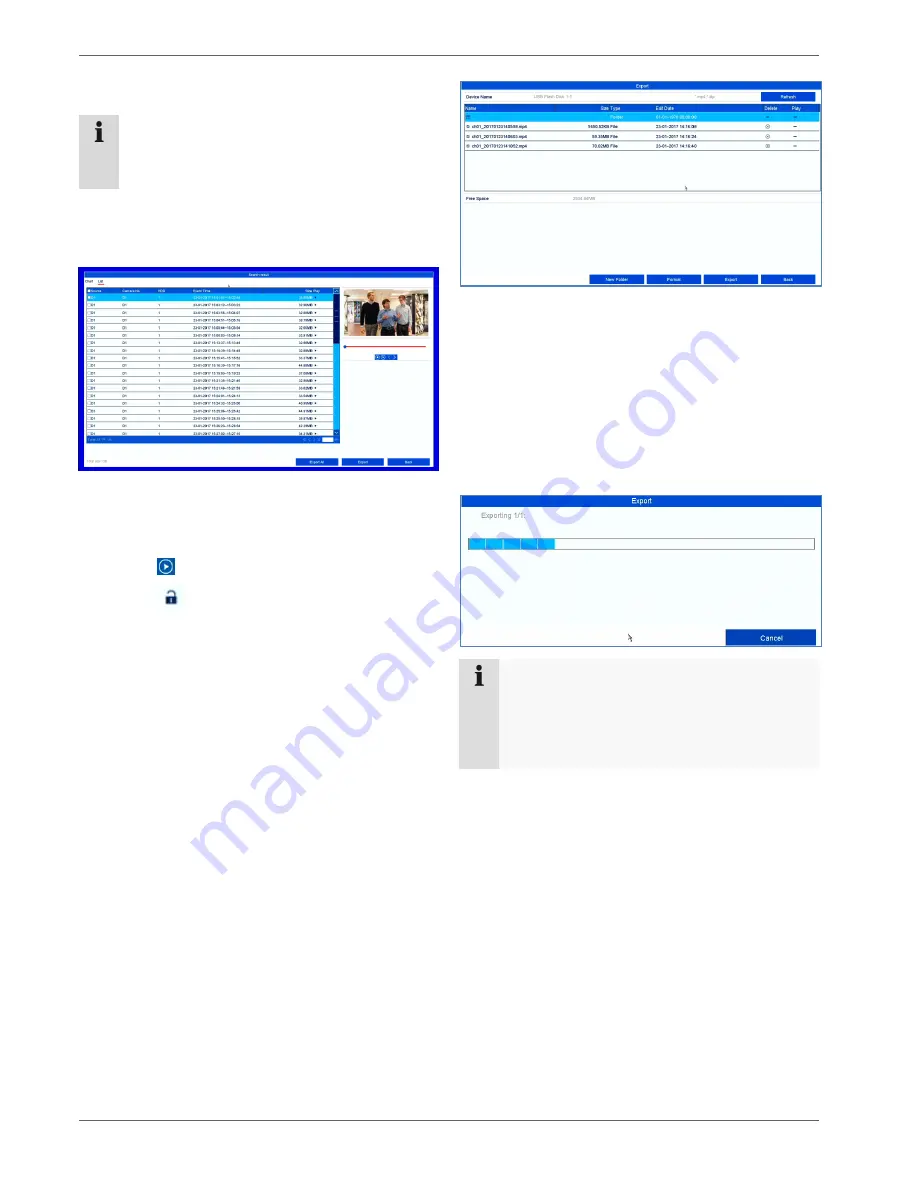
Video Export
58
1. Enter the parameters.
2. Click on
Search
to start the search and the events
screen will appear.
Select the view using the available tabs “Table” or
“List”
The file size of each of the recordings and the total
size of all recordings found are displayed.
Click on
to view the corresponding recording.
Click on
to lock and unlock a file. Locked files
can no longer be overwritten by the system.
3. Click on Export to go to the Export screen.
4. Select the connected medium to be used for storage
from the drop-down menu.
5. If the medium is not displayed in the list, click on
Refresh
.
If the medium is still not displayed in the list,
disconnect it from the device and then reconnect it.
See also the manufacturer's specifications.
6. Click on
Export
to start exporting. The progress of
the storage process will then be displayed.
Note
Once the storage process is completed, you can
select the data on the medium and play it back on
the player (which has to be exported separately).
This way you can check that the export was
successful.
Note
The "Duration" and "Event" sub-menus are similar
in structure and will therefore not be described
separately.
Summary of Contents for HDCC90001
Page 54: ...Setting HDD 54...
Page 64: ...Maintenance 64...
















































