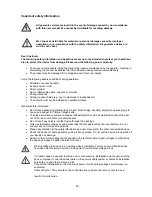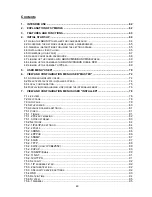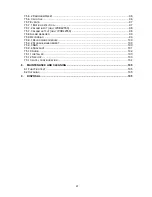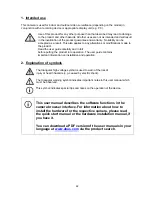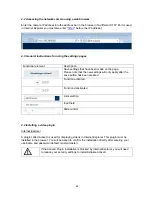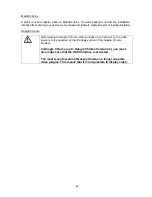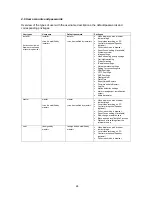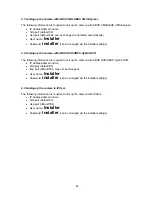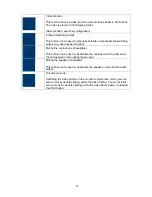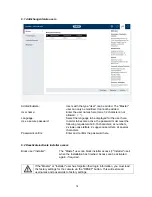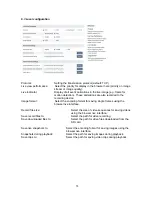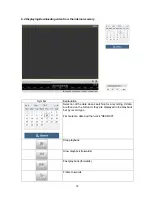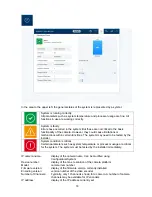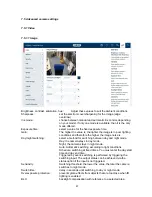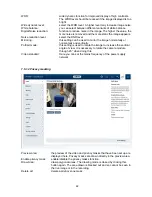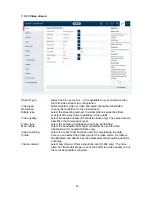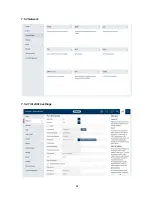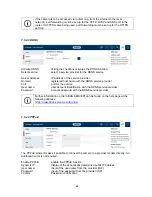73
Full screen mode
Switching the video picture on the monitor to full screen mode (you can
also do this by double clicking within the video frame). You can exit full
screen mode by double clicking within the video frame again or pressing
the ESC button.
Live view page for "master" user
Information page with explanations of what the buttons do.
Settings page for "master" user.
Log out as user. Afterwards the login page is displayed again.