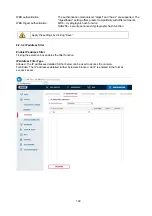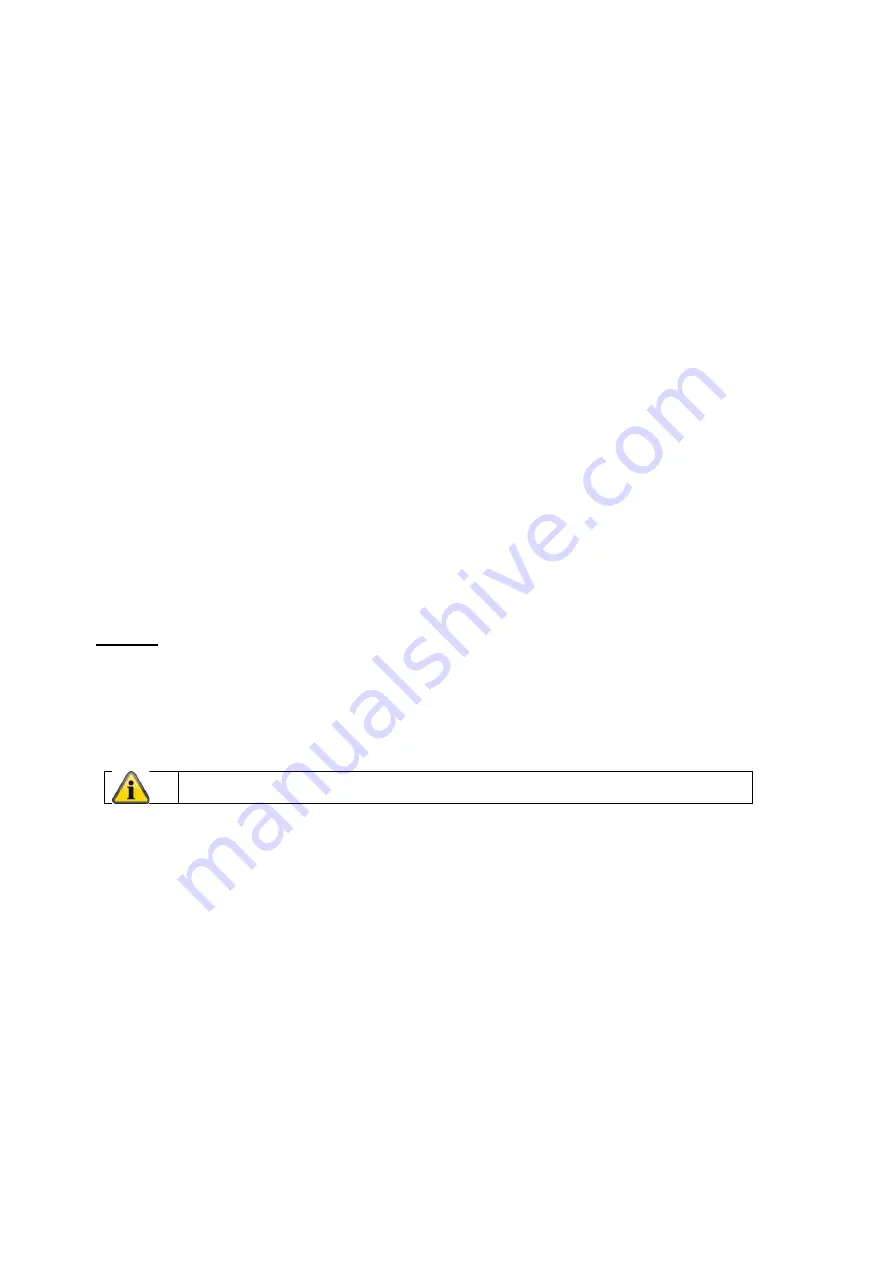
110
SMTP server
Enter the IP address or host name of the SMTP server here. (For example: smtp.googlemail.com)
SMTP port
Enter the SMTP port here. This is configured as 25 by default.
Email encryption
Select the encryption required by the email server (SSL, TLS, STARTTLS)
Interval
Set the interval between sending emails with image attachments here.
Attached Image
Enable this function if images are to be attached to the email in the event of an alarm.
Authentication
If the email server in use requires authentication, enable this function to be able to log onto the server with
authentication.
User names and passwords can only be entered once this function has been enabled.
User name
Enter the user name of the email account here. This is the part before the @ symbol.
Password
Enter the password of the email account here.
Confirm
Confirm the password by entering it again.
Receiver
Receiver1 / Receiver2
Enter the name of the receiver here.
Receiver1's Address / Receiver2's Address
Enter the email address of the person to be informed here.
8.3.9 Cloud access / ABUS Link Station
The ABUS Link Station function is used to make it easier to access your ABUS device remotely via the Link
Station app (iOS / Android). Products can be easily set up and released via QR code - with no complex
configurations in the router (no port forwarding necessary).
Activate the function and assign a verification code (6-12 characters, A-Z, a-z, 0-9, min. 2 different character
types recommended).
The QR code can then be photographed in the ABUS Link Station app.
Apply the settings by clicking “Save”.