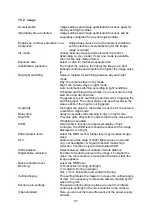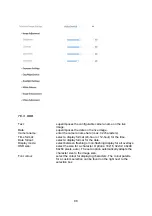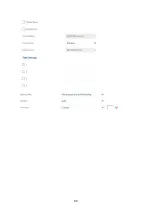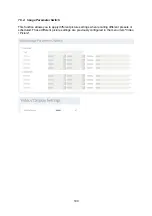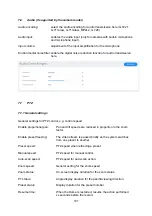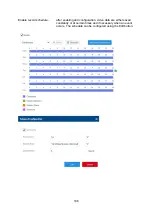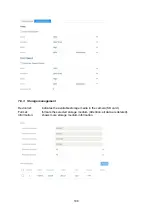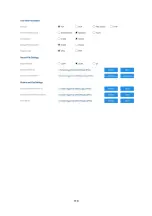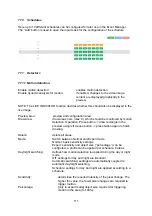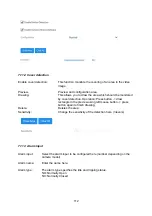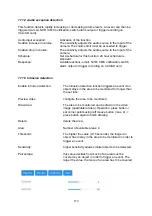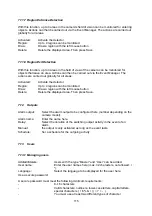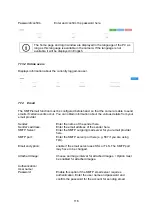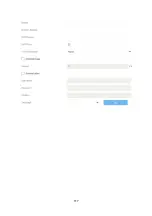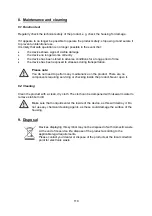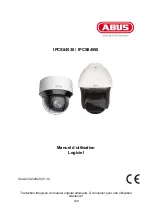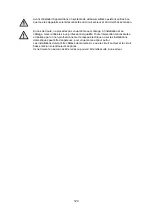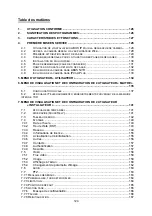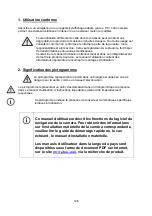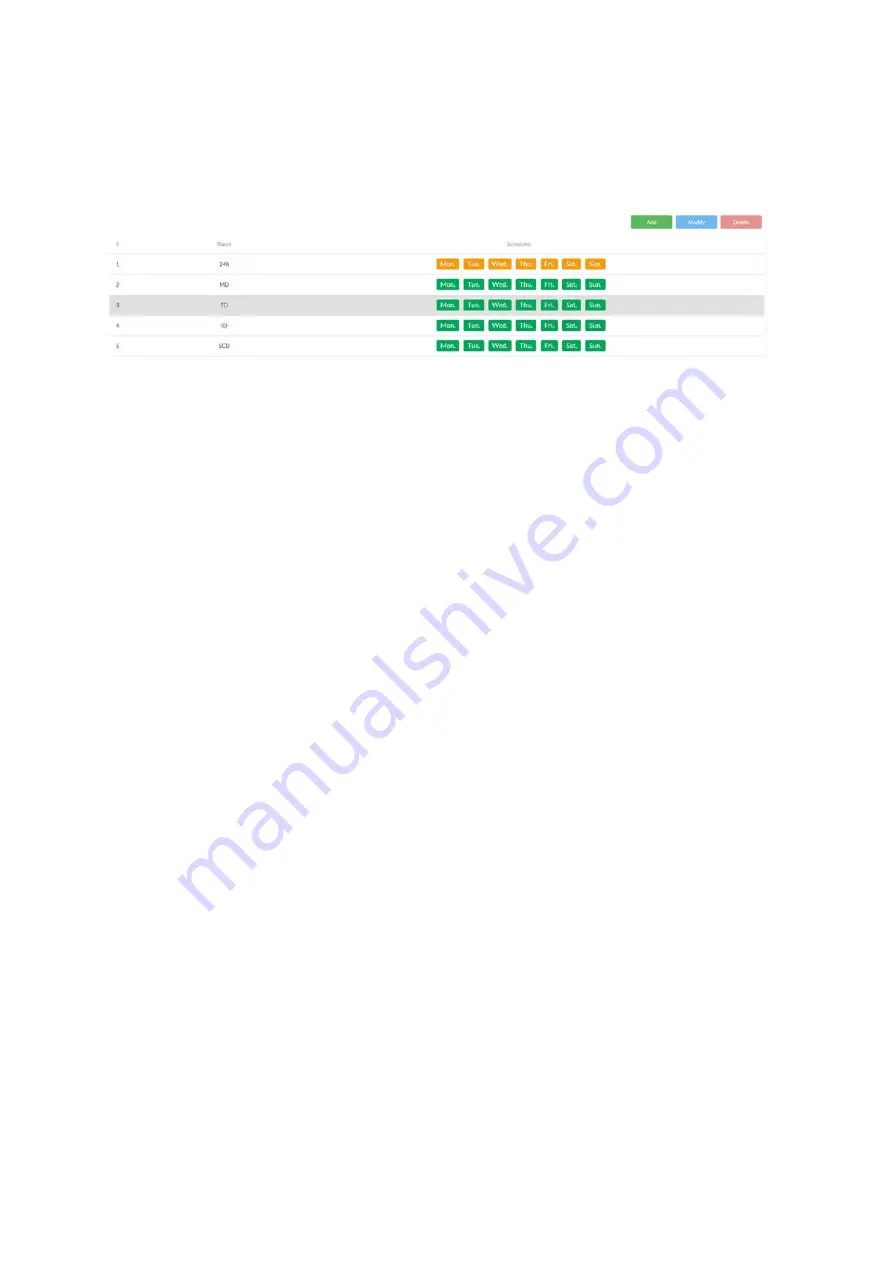
111
7.10 Schedules
Here up to 10 different schedules can be configured for later use in the Event Manager.
The “Add” button is used to open the input mask for the configuration of the schedule.
7.11 Detectors
7.11.1 Motion detection
Enable motion detection:
enables motion detection.
Enable dynamic analysis for motion:
if enabled, changes to the video image
content are displayed graphically in the
preview.
NOTE: The LIVE INDICATOR function decides whether this should also be displayed in the
live image.
Preview area:
preview and configuration area.
Draw Area:
draw areas here (max. 8), which should be monitored by motion
detection. Operation: Press button -> draw rectangle in the
preview using left mouse button -> press button again to finish
drawing.
Delete:
delete all areas.
Mode:
Switch between Normal and Expert mode
Normal: basic sensitivity settings
Expert: sensitivity and object size (“percentage”) can be
configured, a profile can be applied per schedule, 8 areas
Day/night switching:
defines how motion detection is applied during the day or night
mode.
Off: settings for day and night are identical.
Automatic switching: settings are automatically coupled to
automatic day/night switching.
Schedule: settings for day and night are applied according to a
schedule.
Sensitivity:
determines the required intensity of the pixel change. The
higher the value, the fewer pixel changes are required to
trigger motion.
Percentage:
[only in expert mode] object size required for triggering
motion in the area (0–100%).