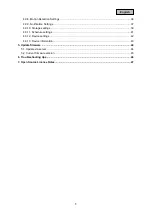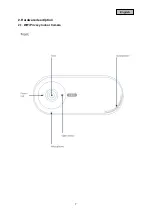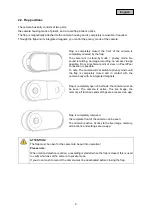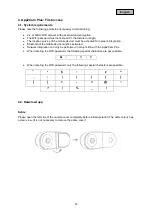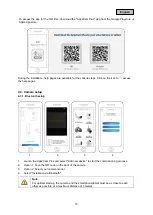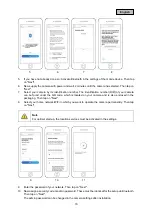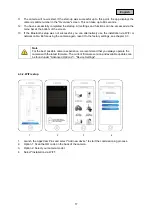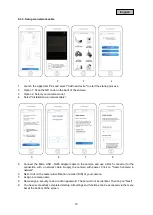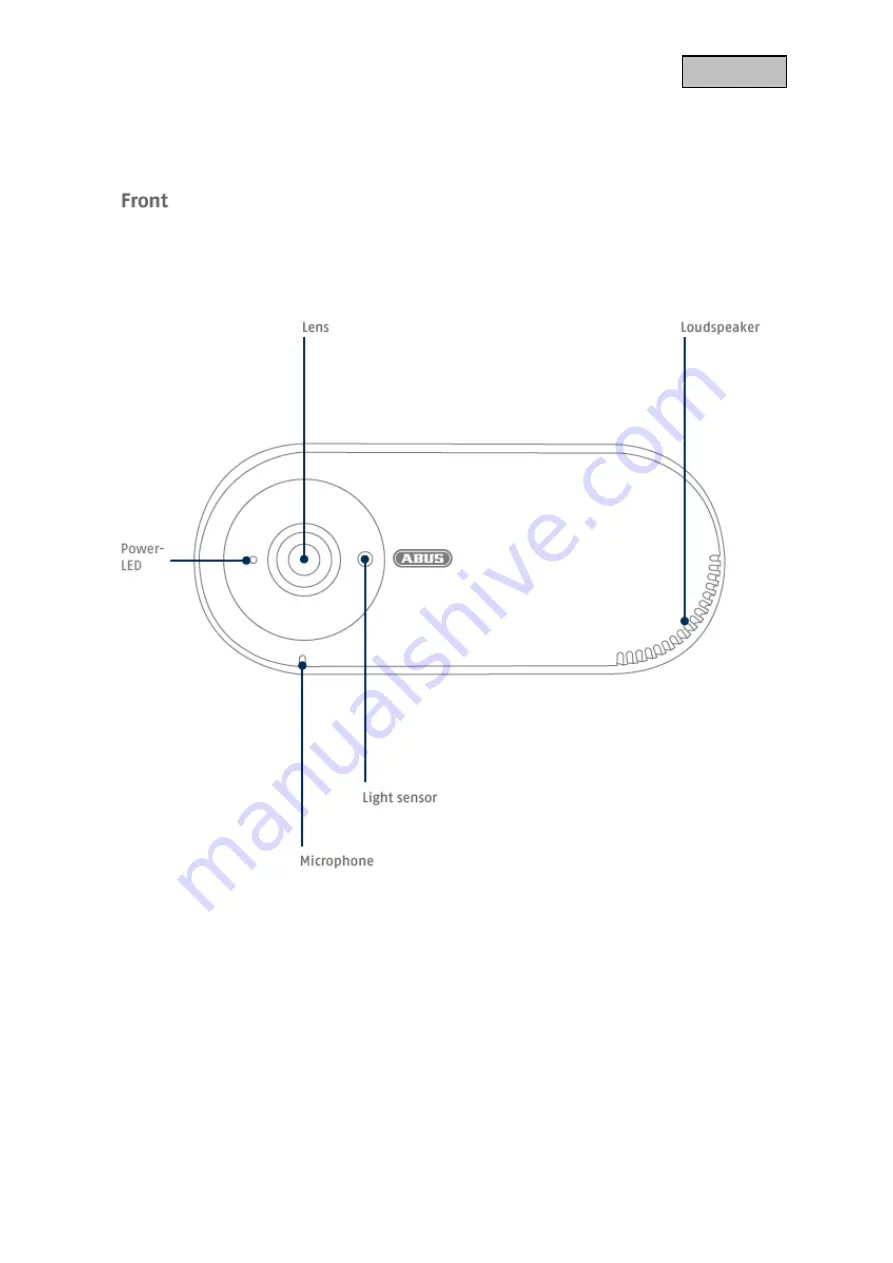Reviews:
No comments
Related manuals for PPIC31020

Soldi 120
Brand: ratiotec Pages: 28

Infinity SuperZoom 330
Brand: Olympus Pages: 66

ThermoXplorer Pro
Brand: LaserLiner Pages: 121

ITC215-PW4I-LZF27135
Brand: Dahua Pages: 109

XBC28V12DN1M3IR
Brand: XENO Pages: 2

SpeedFace Series
Brand: ZKTeco Pages: 11

NAC-HD-226V-W
Brand: Navaio Pages: 2

VTD-HOCR2812
Brand: Vitek Pages: 16

IPG1022ESX3
Brand: Lilin Pages: 18

OB-E400AF
Brand: Brickcom Pages: 19

CC-400
Brand: R&TTE Pages: 2

UVC-G3-FLEX
Brand: UniFi Pages: 42

EMD335
Brand: EverFocus Pages: 15

SafeScout
Brand: Sentinel Pages: 16

SnapShot Extra
Brand: Doerr Pages: 6

Elite IPEL-E80F-IRB2
Brand: ICRealtime Pages: 200

B&H
Brand: LAIA Pages: 2

C4-2350-GigE
Brand: Automation Technology Pages: 50