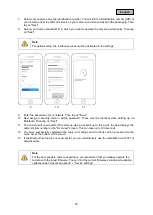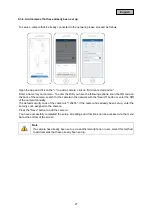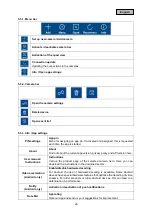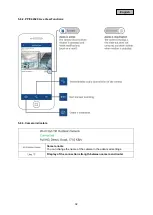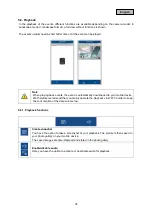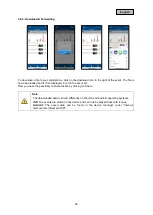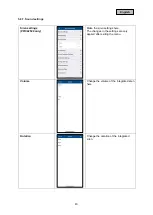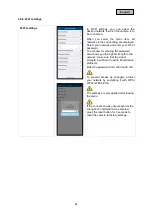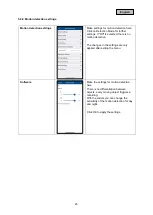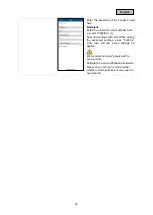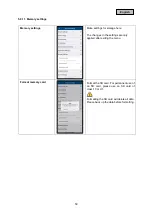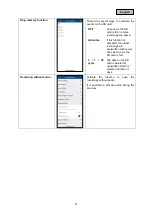37
English
5.9. Advanced settings
5.9.1. Open advanced settings
To open the advanced settings, click on the 1) settings icon at the bottom and then on the 2) settings
icon in the camera image.
Use the admin password that you assigned during the initial installation.
Note
The admin password is a purpose password, not a security password, and is intended to
help you allow others to view the live image and notifications, but to deny the advanced
settings.
5.9.2. Login data
You can manually change the camera's login data in the settings:
System Name:
Change the name of the camera.
DID:
Manually change the DID of the camera.
Security code:
Enter the security code of the camera.
By using the "Search" button, you can automatically replace the DID of the camera with another found
camera.
Discard changes with the "Cancel" button or save them with the "Save" button.
Summary of Contents for PPIC42520
Page 8: ...8 English 2 Hardware description 2 1 Wi Fi Pan Tilt Outdoor Camera ...
Page 9: ...9 English ...
Page 10: ...10 English 2 2 Wi Fi Outdoor Camera ...
Page 11: ...11 English ...