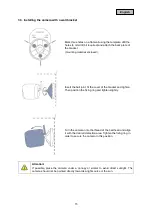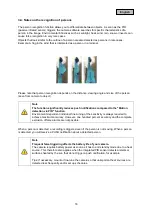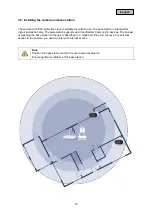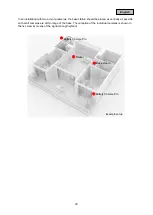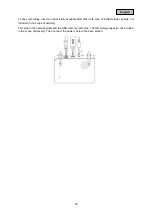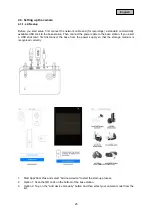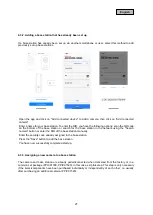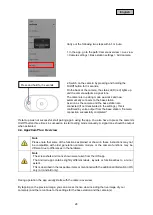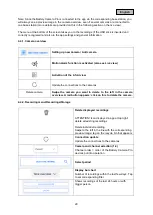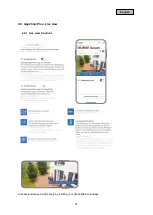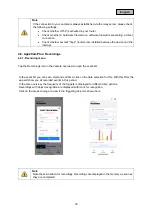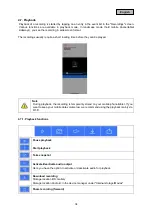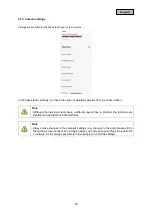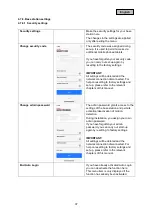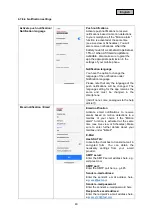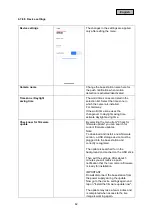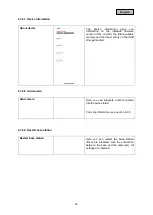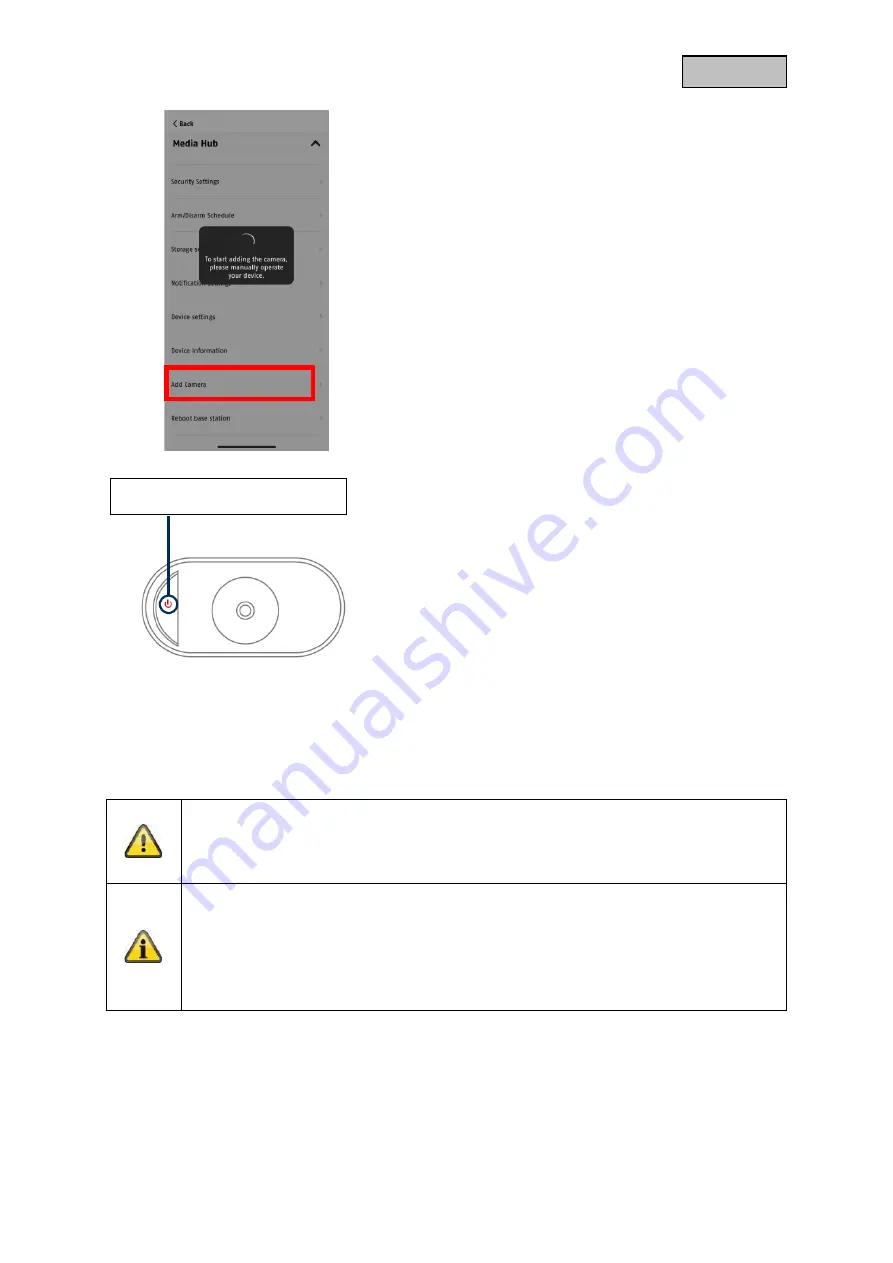
28
English
Carry out the following two steps within 1 minute.
1. In the app, go to the path: Camera overview > Live view
> Camera settings > Base station settings > Add camera
2. Switch on the camera by pressing and holding the
On/Off button for 3 seconds.
On the back of the camera, the status LED (red) lights up
and the camera outputs a signal tone.
The camera is in pairing mode ex-works and now
automatically connects to the base station.
As soon as the camera and the base station are
connected (if not deactivated in the settings), this is
confirmed by voice output from the base station: "Camera
connection successfully completed"
If start-up was not successful, start pairing again using the app. You also have to press the camera's
On/Off button three times in succession to start pairing mode manually. A signal tone should be output
when activated.
4.4. App2Cam Plus: Overview
Note
Please note that some of the functions explained or shown in these instructions may not
be compatible with older generation camera models, or the camera functions may be
different due to differences in the hardware.
Note
The screenshots and icons shown were taken from the iOS app.
The Android app contains slightly different labels, layouts or functionalities to a minor
extent.
This is described in the respective items or mentioned with the additional information (iOS
only) or (Android only).
During operation, the app usually starts with the camera overview.
By tapping on the preview image, you can access the live view including the live image of your
camera(s) and there continue to the settings for the base station and the camera(s).
Press and hold for 3 seconds