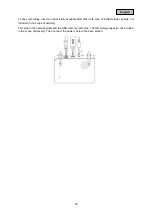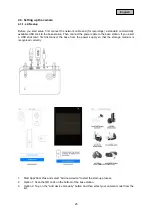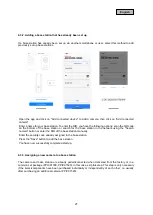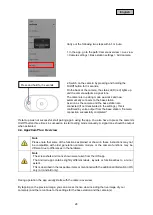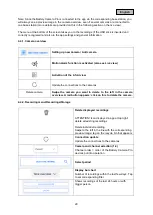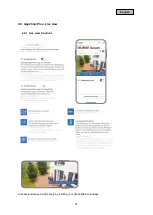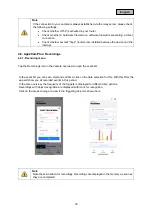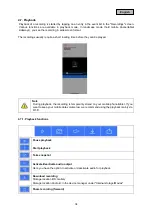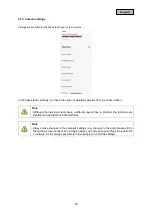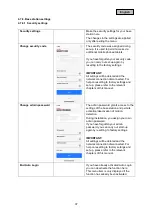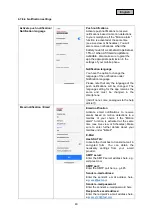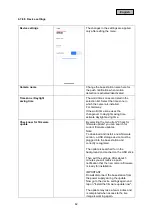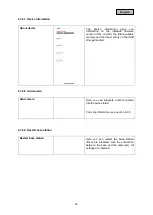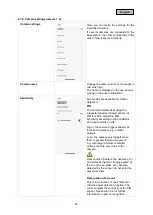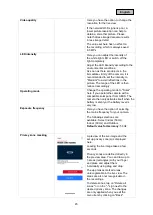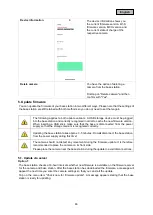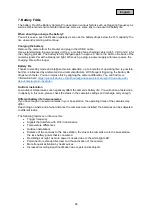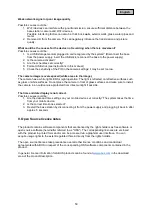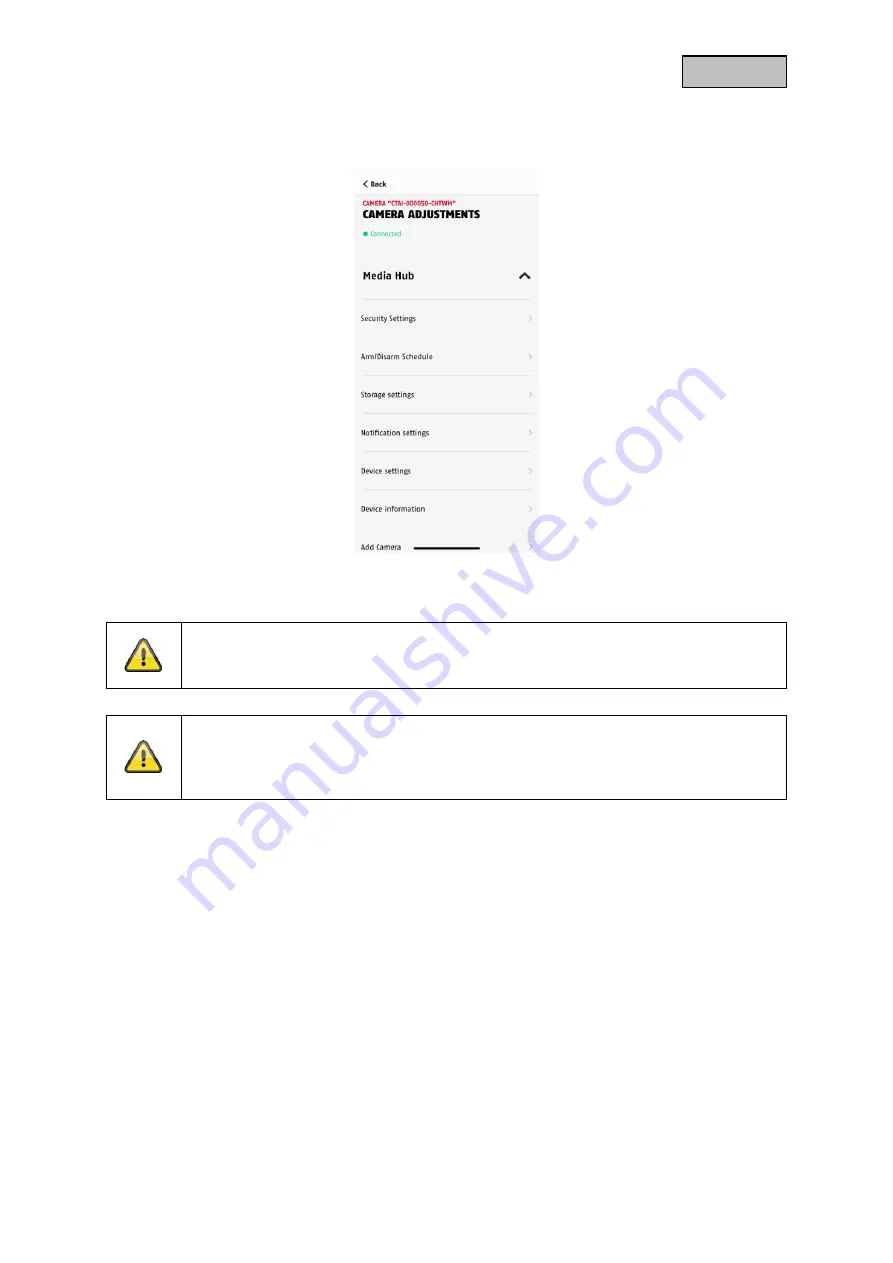
36
English
4.7.5. Camera settings
Settings are available for the base station and for the cameras.
In the base station settings, you have the option of deleting cameras from your base station.
Note
Although the individual items have a different layout than in Android, the functions are
identical and available on both platforms.
Note
Always make changes to the camera's settings (e.g. changes to the admin password) in
the camera's local network. We strongly advise you not to change settings in a public Wi-
Fi network, as it is always possible for other people to record the settings.