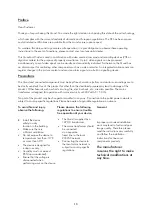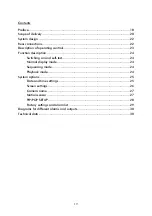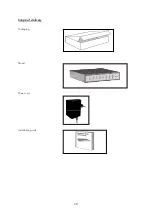24
Function description
Switching on and self-test
Every time the device is switched on, it goes through a warm-up phase and runs a self-test.
It first checks whether cameras are connected to the input sockets. If not, “NO INPUT” appears in the
corresponding sector of the display.
If cameras lose the connection to the Quad, “LOSS” appears in the corresponding sector of the display.
Normal display mode
Full-screen: Display channels 1~4 on the monitor by pressing the corresponding function key 1~4.
Quad display: Press the [Quad] key to see all four channel in quad mode.
Freeze function:
If you are in Quad mode and the Quad LED is on, press the [Quad] key again. The Quad
LED starts to flash. You can now press channel keys 1~4 to see a frozen picture on the respective channel.
Following a predefined time (FREEZE HOLD TIME), the device returns to normal mode. If you do not select a
channel, you can return to normal mode at any time by pressing the [Quad] key.
PIP (Picture In Picture) / POP (Picture On Picture): Playback of channel 1~4 in PIP or POP format on the
screen. Press the respective channel key. You make the PIP or POP settings in the program menu (P. 12).
Sequencing mode
Press the [Auto] key to start sequencing mode. The device switches automatically to the respective camera or
to Quad mode. You can set the switching time and sequence in the program menu under DATE / TIME
SETUP.
Error messages in sequencing mode:
•
“NO SEQUENCE SETTING”: No sequence was selected in the program menu.
•
“NO SEQUENCE TIME SETTING”: No dwell time was selected in the sequence.
•
“NO SEQUENCE VIDEO INPUT”: No cameras are connected.
•
“SEQUENCE SETTING ERROR”: The dwell times are 0 and no sequencing was selected.
Press any key to end sequencing mode at any time. The Quad then returns automatically to normal mode.
Playback mode
Press [PLAY] to go into playback mode; “VCR PLAY” appears on the monitor. In playback mode, you see a
blue background on all channels until playback is started on the video or digital recorder. While you are in
this mode, signal loss is not registered.
Quad freeze: Press the Quad key in playback mode. You now see a frozen picture of the complete playback
in all quadrants. The screen shows “FREEZE”.
To return to normal playback mode, press the [QUAD] key again or wait until the preset freeze hold time
(VCR FREEZE HOLD TIME) elapses.
Full-screen, cameras 1~4: In playback mode, press one of the channel keys [1~4] to go into full-screen
mode for the selected camera (2 x 2 Zoom). Press [QUAD] to exit this view.
Freeze, cameras 1~4: In playback mode, press one of the channel keys [1~4]. If you are in full-screen
mode for this camera and press the channel key again, you get a frozen picture for the camera. The screen
shows “FREEZE”. Press [QUAD] or channel keys 1~4 to return to normal playback mode.
Press [PLAY] to exit playback mode at any time and return to normal mode.
Error messages and alarm tone in playback mode:
•
NO VCR: No video or digital recorder is connected.
•
VCR LOSS: The video or digital recorder was disconnected during playback mode.
Summary of Contents for TV8239
Page 4: ...4 Lieferumfang Umverpackung Quadrantenteiler Netzteil Installationshandbuch ...
Page 16: ...16 ...
Page 17: ...4 channel quad for colour and B W cameras PAL NTSC TV8239 INSTALLATION GUIDE ...
Page 20: ...20 Scope of delivery Packaging Quad Power unit Installation guide ...
Page 46: ...46 ...
Page 47: ...4 kanaals quad voor kleuren of z w camera s PAL NTSC SYSTEEM TV8239 INSTALLATIEHANDLEIDING ...
Page 50: ...49 Omvang van de levering Verpakking Quad Adapter Installatie handleiding ...
Page 62: ...4 kanals quad for farve og S H kameraer PAL NTSC SYSTEM TV8239 INSTALLATIONSVEJLEDNING ...
Page 65: ...64 Leveringsomfang Forpakning Quad Strømforsyning Installationshåndbog ...
Page 76: ...75 ...