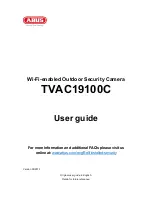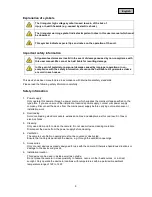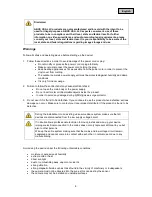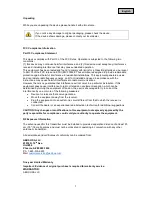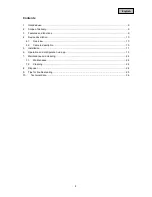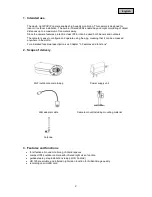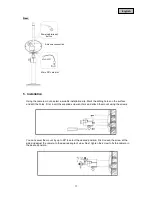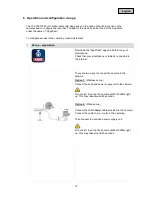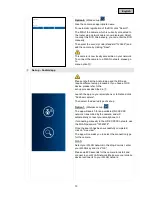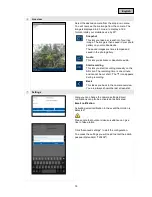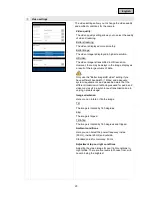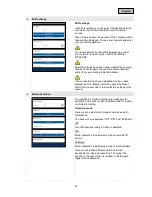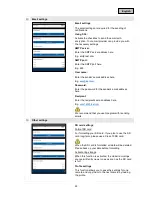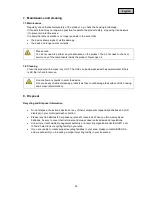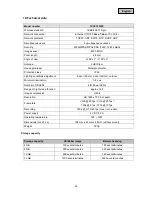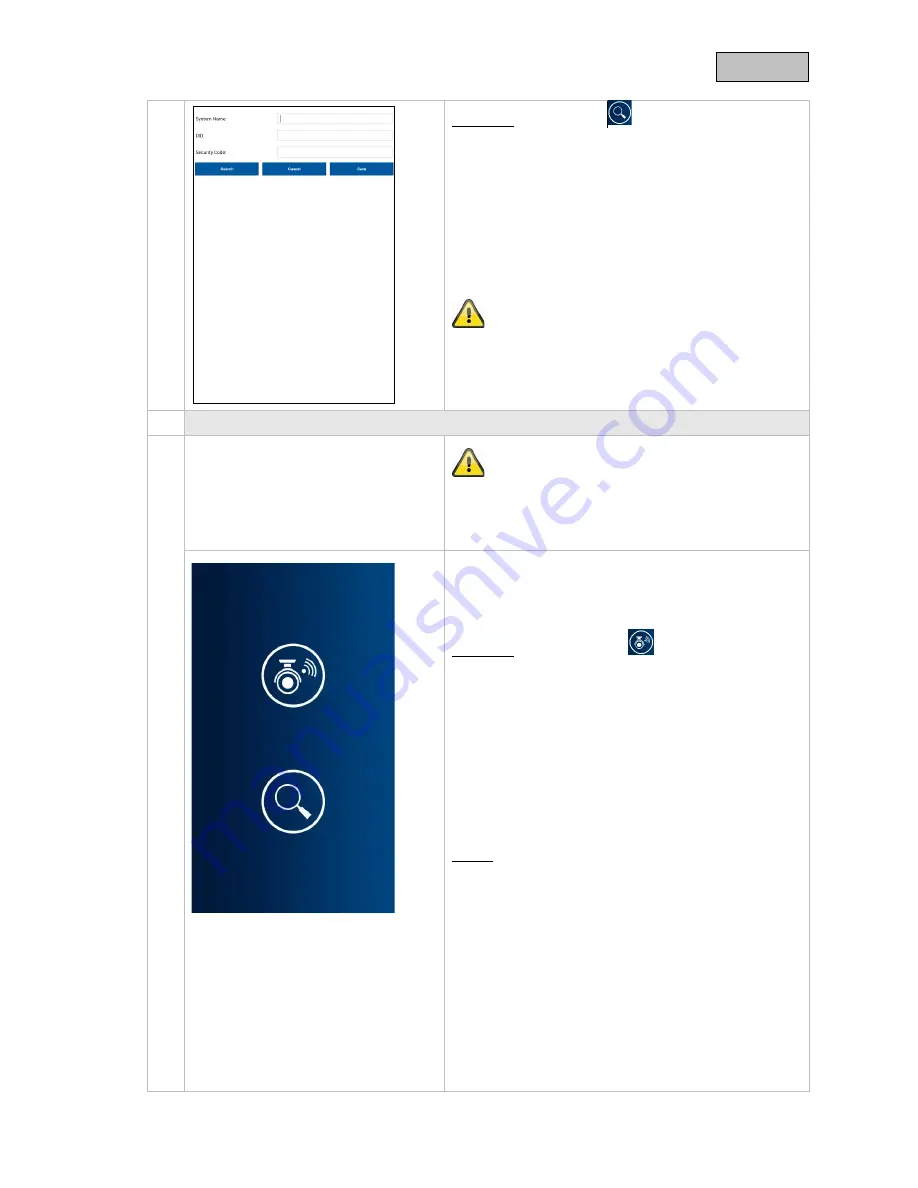
English
Option 2:
(Wired set-up)
Give the camera an appropriate name.
For automatic registration of the DID, click "Search".
The DID of the camera which is currently connected to
the router via a network cable is now displayed. Select
to accept this DID. Alternatively, you can enter the DID
manually.
Then enter the security code (standard: "123456") and
add the camera by clicking "Save".
This camera is now locally accessible on your network.
To connect the camera to a WLAN network, please go
to
menu option
⑫
.
③
Set-up – Android app
Please note that the Android app and the iOS app
require different setup processes. If you have an iOS
device, please refer to the
set-up process described in
②
.
Launch the app on your smartphone or tablet and click
"Add new camera".
Then select the desired type of set-up.
Option 1:
(Wireless set-up)
The app will search for an available HD-XXXXXX
network, transmitted by the camera, and will
automatically connect your smartphone to it.
If connecting manually to the HD-XXXXXX network, use
the WLAN password "12345678".
Once the search has been successfully completed,
click on "Live view".
The app will now ask you to select the connection type
for the camera.
WLAN
Select your WLAN network in the drop-down list, enter
your WLAN key and click "OK".
Please wait 90 seconds for the camera to restart and
connect to your WLAN network. Make sure your mobile
device reconnects to your WLAN network.
15