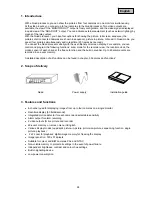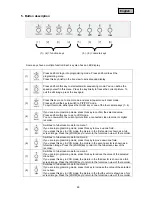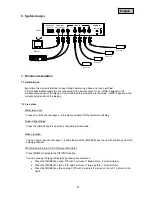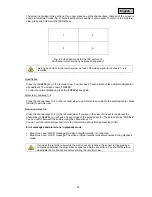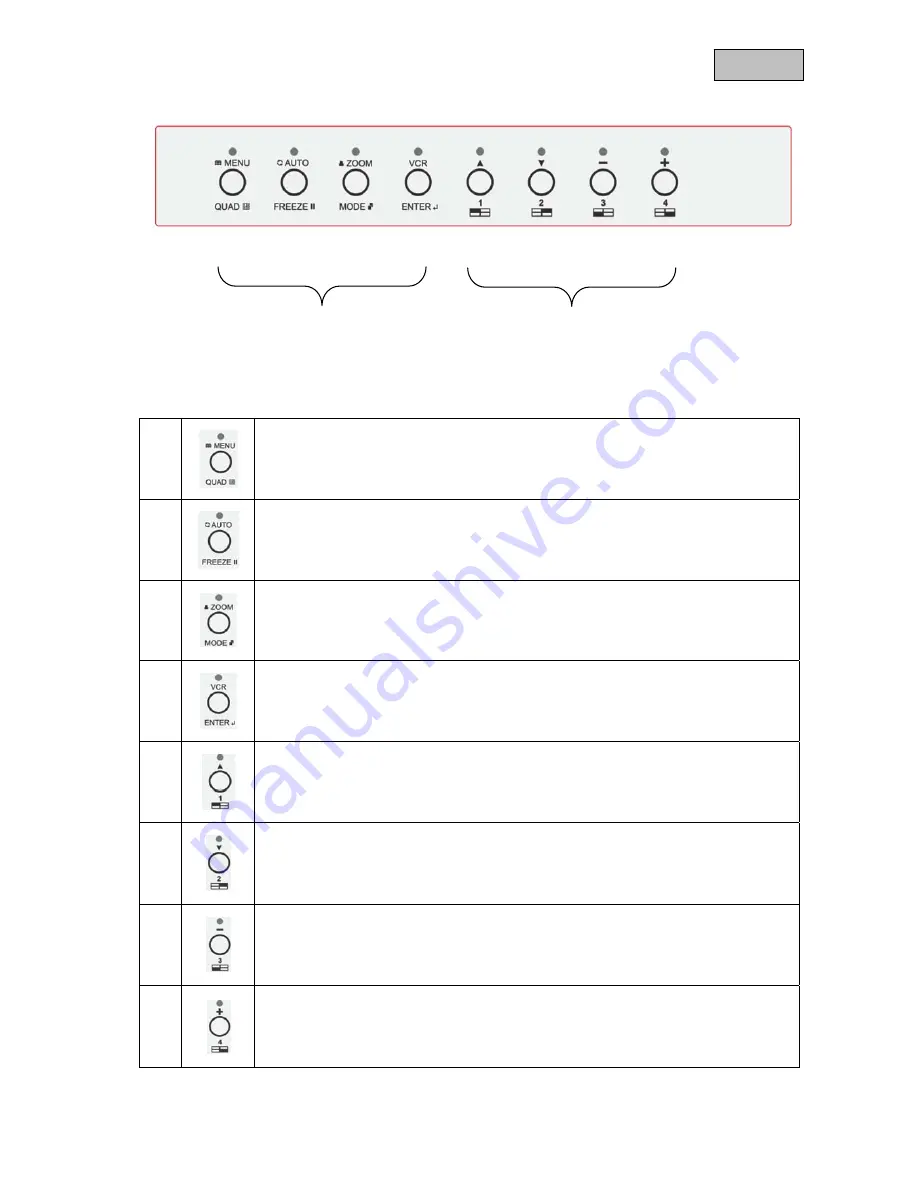
26
English
5. Button description
(1) - (4) = function keys
(5) - (8) = camera keys
Some keys have a multiple function. Each key also has an LED display.
(1)
Press and hold to go into programming mode. Press and hold to exit the
programming menu.
Press this key briefly in the live view to activate quad display.
(2)
Press and hold this key to start automatic sequencing mode. You can define the
speed yourself in this menu. Press the key briefly to freeze the current picture. To
quit the still image, press the key again.
(3)
Press this key to go to zoom mode, and press it again to quit zoom mode.
Press and hold the key to switch to PIP/POP mode.
To quit this mode, either press the QUAD key or one of the four camera keys (1–4).
(4)
If you are in programming mode, press this key to confirm the selected value.
Press and hold this key to go to VCR mode.
You can now watch the current picture from a connected video recorder or digital
recorder.
(5)
Switches to full-screen mode for camera 1.
If you are in programming mode, press this key to move up one field.
If you press this key in VCR mode, the picture in the first sector is shown as a full-
screen image. Press the [ZOOM] key to return to the full-screen view of the recorder.
(6)
Switches to full-screen mode for camera 2.
If you are in programming mode, press this key to move down one field.
If you press this key in VCR mode, the picture in the second sector is shown as a
full-screen image. Press the [ZOOM] key to return to the full-screen view of the
recorder.
(7)
Switches to full-screen mode for camera 3.
If you are in programming mode, press this key to reduce the value of the selected
menu item.
If you press this key in VCR mode, the picture in the third sector is shown as a full-
screen image. Press the [ZOOM] key to return to the full-screen view of the recorder.
(8)
Switches to full-screen mode for camera 4.
If you are in programming mode, press this key to increase the value of the selected
menu item.
If you press this key in VCR mode, the picture in the fourth sector is shown as a full-
screen image. Press the [ZOOM] key to return to the full-screen view of the recorder.
(1)
(2)
(3)
(4)
(5)
(6)
(7)
(8)